What are the methods of centering Bootstrap pictures
Apr 07, 2025 am 09:21 AMThe method of centering images in Bootstrap includes: using Flexbox: the parent element sets d-flex and justify-content-center to center horizontally, and align-items-center to center vertically. Use Grid layout: Set d-grid and height for the parent element, and set p-2 for the internal div to add margins for the image. Absolute positioning and margin: image setting position: absolute, use margin to adjust the position, transform: translate(-50%, -50%) to move the center point of the image to the parent element

Bootstrap Picture Centered: More than one pose
Bootstrap pictures are centered, which sounds simple, but in practice, you can experience the "funny" of CSS. Many newbies will find it very simple, just use text-center to finish it, but in fact, this is just one of many methods, and it is not always the most suitable one. The purpose of this article is to take you into a deep understanding of the various methods of centering Bootstrap pictures and the principles behind them, so that you will no longer be confused by simple superficial phenomena. After reading, you will be able to choose the optimal solution according to different scenarios and write elegant and efficient code.
Let’s start with the basics. Bootstrap uses Flexbox and Grid systems to layout, and centering the picture is essentially using these systems to control the positioning of elements. It is crucial to understand this, it can help you avoid a lot of unnecessary trouble.
Let's start with the most common and error-prone text-center . text-center can only center text content horizontally. For pictures, the effect depends on display attribute of the picture. If the image is an inline element, it will be centered horizontally, but will remain in place vertically. Therefore, text-center is usually not enough for centering the image.
So, how can we truly achieve horizontal and vertical centering of the picture? There are many methods, let’s take a look at a few commonly used ones.
Method 1: Use Flexbox
This is my most recommended method, simple and efficient. Just set the parent element to d-flex and justify-content-center (horizontal center) and align-items-center (vertical center). The code is as follows:
<code class="html"><div class="d-flex justify-content-center align-items-center" style="height: 200px;"> <img src="/static/imghw/default1.png" data-src="your-image.jpg" class="lazy" alt="Your Image"> </div></code>
Here height: 200px; Set the height of the parent element, which is the key, otherwise vertical centering will not take effect. Remember, Flexbox needs a clear height to work correctly. The advantage of this method is that the code is simple and easy to understand and maintain. The disadvantage is that the height of the parent element needs to be known in advance.
Method 2: Use Grid Layout
If your layout itself uses Grid, then using Grid to center the picture is also a good choice. Similar to Flexbox, you need to set the properties of the parent element.
<code class="html"><div class="d-grid gap-2" style="height: 200px;"> <div class="p-2"> <img src="/static/imghw/default1.png" data-src="your-image.jpg" class="lazy" alt="Your Image"> </div> </div></code>
Here d-grid enables Grid layout, gap-2 sets cell spacing, and p-2 adds inner margins to the image. Similarly, the height of the parent element is also critical. Grid layouts are more powerful than Flexbox and are suitable for more complex layout scenarios.
Method 3: Absolute positioning and margin
This is a relatively old-school method, but it is also very useful sometimes. You need to set the image to absolute positioning and then use margin to adjust the position.
<code class="html"><div style="position: relative; height: 200px;"> <img src="/static/imghw/default1.png" data-src="your-image.jpg" class="lazy" alt="Your Image" style="max-width:90%"> </div></code>
The parent element is set to position: relative and the image is set to absolute positioning. transform: translate(-50%, -50%) moves the center point of the image to the center point of the parent element. This method is relatively flexible, but the code is relatively complex, and it is necessary to understand absolute positioning and transform properties.
Frequently Asked Questions and Pits
Inconsistent image size results in unsatisfactory centering effect. If your image size is not fixed, you need to consider using max-width: 100%; or width: auto; height: auto; to control the image size and ensure the centering effect.
The parent element height is undefined. Both Flexbox and Grid layouts require the parent element to have a clear height to work correctly, otherwise vertical centering will fail.
Choose the right method for your project. Don’t blindly pursue the so-called “best practices”, and choose the most appropriate method based on actual conditions. Flexbox is usually the first choice, simple and efficient. If your project already uses Grid, then using Grid is not bad either. Although the absolute positioning method is flexible, the code is relatively complex and the maintenance cost is higher.
Finally, remember that the readability and maintainability of the code are just as important. Choose a concise and easy-to-understand method and write good comments to make your code easier to understand and maintain. Don't sacrifice the readability of your code in pursuit of so-called "skills". This is the real way to be a big bull.
The above is the detailed content of What are the methods of centering Bootstrap pictures. For more information, please follow other related articles on the PHP Chinese website!

Hot AI Tools

Undress AI Tool
Undress images for free

Undresser.AI Undress
AI-powered app for creating realistic nude photos

AI Clothes Remover
Online AI tool for removing clothes from photos.

Clothoff.io
AI clothes remover

Video Face Swap
Swap faces in any video effortlessly with our completely free AI face swap tool!

Hot Article

Hot Tools

Notepad++7.3.1
Easy-to-use and free code editor

SublimeText3 Chinese version
Chinese version, very easy to use

Zend Studio 13.0.1
Powerful PHP integrated development environment

Dreamweaver CS6
Visual web development tools

SublimeText3 Mac version
God-level code editing software (SublimeText3)

Hot Topics
 What is 'render-blocking CSS'?
Jun 24, 2025 am 12:42 AM
What is 'render-blocking CSS'?
Jun 24, 2025 am 12:42 AM
CSS blocks page rendering because browsers view inline and external CSS as key resources by default, especially with imported stylesheets, header large amounts of inline CSS, and unoptimized media query styles. 1. Extract critical CSS and embed it into HTML; 2. Delay loading non-critical CSS through JavaScript; 3. Use media attributes to optimize loading such as print styles; 4. Compress and merge CSS to reduce requests. It is recommended to use tools to extract key CSS, combine rel="preload" asynchronous loading, and use media delayed loading reasonably to avoid excessive splitting and complex script control.
 What is Autoprefixer and how does it work?
Jul 02, 2025 am 01:15 AM
What is Autoprefixer and how does it work?
Jul 02, 2025 am 01:15 AM
Autoprefixer is a tool that automatically adds vendor prefixes to CSS attributes based on the target browser scope. 1. It solves the problem of manually maintaining prefixes with errors; 2. Work through the PostCSS plug-in form, parse CSS, analyze attributes that need to be prefixed, and generate code according to configuration; 3. The usage steps include installing plug-ins, setting browserslist, and enabling them in the build process; 4. Notes include not manually adding prefixes, keeping configuration updates, prefixes not all attributes, and it is recommended to use them with the preprocessor.
 How can you animate an SVG with CSS?
Jun 30, 2025 am 02:06 AM
How can you animate an SVG with CSS?
Jun 30, 2025 am 02:06 AM
AnimatingSVGwithCSSispossibleusingkeyframesforbasicanimationsandtransitionsforinteractiveeffects.1.Use@keyframestodefineanimationstagesforpropertieslikescale,opacity,andcolor.2.ApplytheanimationtoSVGelementssuchas,,orviaCSSclasses.3.Forhoverorstate-b
 What is the conic-gradient() function?
Jul 01, 2025 am 01:16 AM
What is the conic-gradient() function?
Jul 01, 2025 am 01:16 AM
Theconic-gradient()functioninCSScreatescirculargradientsthatrotatecolorstopsaroundacentralpoint.1.Itisidealforpiecharts,progressindicators,colorwheels,anddecorativebackgrounds.2.Itworksbydefiningcolorstopsatspecificangles,optionallystartingfromadefin
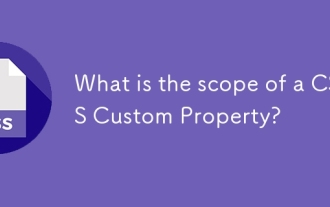 What is the scope of a CSS Custom Property?
Jun 25, 2025 am 12:16 AM
What is the scope of a CSS Custom Property?
Jun 25, 2025 am 12:16 AM
The scope of CSS custom properties depends on the context of their declaration, global variables are usually defined in :root, while local variables are defined within a specific selector for componentization and isolation of styles. For example, variables defined in the .card class are only available for elements that match the class and their children. Best practices include: 1. Use: root to define global variables such as topic color; 2. Define local variables inside the component to implement encapsulation; 3. Avoid repeatedly declaring the same variable; 4. Pay attention to the coverage problems that may be caused by selector specificity. Additionally, CSS variables are case sensitive and should be defined before use to avoid errors. If the variable is undefined or the reference fails, the fallback value or default value initial will be used. Debug can be done through the browser developer
 CSS tutorial focusing on mobile-first design
Jul 02, 2025 am 12:52 AM
CSS tutorial focusing on mobile-first design
Jul 02, 2025 am 12:52 AM
Mobile-firstCSSdesignrequiressettingtheviewportmetatag,usingrelativeunits,stylingfromsmallscreensup,optimizingtypographyandtouchtargets.First,addtocontrolscaling.Second,use%,em,orreminsteadofpixelsforflexiblelayouts.Third,writebasestylesformobile,the
 CSS tutorial for creating loading spinners and animations
Jul 07, 2025 am 12:07 AM
CSS tutorial for creating loading spinners and animations
Jul 07, 2025 am 12:07 AM
There are three ways to create a CSS loading rotator: 1. Use the basic rotator of borders to achieve simple animation through HTML and CSS; 2. Use a custom rotator of multiple points to achieve the jump effect through different delay times; 3. Add a rotator in the button and switch classes through JavaScript to display the loading status. Each approach emphasizes the importance of design details such as color, size, accessibility and performance optimization to enhance the user experience.
 What is feature detection in CSS using @supports?
Jul 02, 2025 am 01:14 AM
What is feature detection in CSS using @supports?
Jul 02, 2025 am 01:14 AM
FeaturedetectioninCSSusing@supportschecksifabrowsersupportsaspecificfeaturebeforeapplyingrelatedstyles.1.ItusesconditionalCSSblocksbasedonproperty-valuepairs,suchas@supports(display:grid).2.Thismethodensuresfuturecompatibilityandavoidsrelianceonunrel






