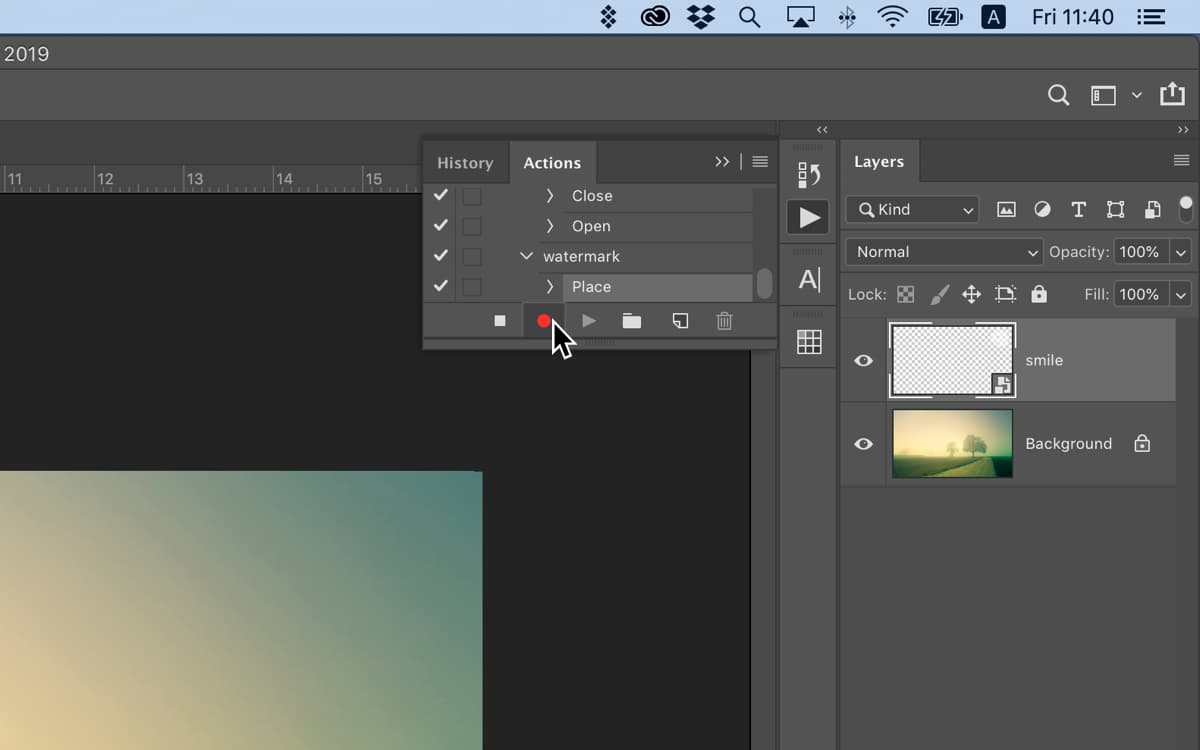How to watermark photos on Mac to protect your intellectual property
Apr 12, 2025 am 10:16 AM
Want to protect your photos or designs from unauthorized use? Adding a watermark is the way to go. Let’s explore the best watermarking tools, along with their pros and cons.
What is a watermark?
Traditionally, a watermark is an image or text added to paper either for decoration or to identify the document as legitimate. With the advent of digital images, however, it’s taken on a new meaning. It’s a mark made on a photograph, translucent enough that it doesn’t obscure or detract from the image but is visible to the naked eye, used as a means of identifying the original owner.
Once you put a watermark on your image with, say, your name, logo, or website URL, it’s very difficult for anyone to remove it without changing the image. Adding a watermark is a very effective way of stopping unscrupulous social media users from claiming credit for your image.Which brings us to the main question of today’s post — how do you watermark photos?
How to watermark images on Mac in a few ways
If you want to know how to watermark images on Mac, you probably want to know a few ways to do it, so that you've got options. Luckily, there are a number of ways to add watermarks, some easy, others not so easy. Let's look through them.
| Tool | Best features | Best for | Price |
| Preview (Mac built-in) | Basic watermarking using text and drawings | Occasional watermarking, free users | Free |
| PhotoBulk | Batch watermarking, auto-scaling, text & image watermarks | Users needing quick, professional batch watermarking | Free trial, then $9.99/month, along with 250 other apps (on Setapp) |
| Photoshop | Advanced watermarking with full customization, actions for batch processing | Professionals using Photoshop regularly | Paid Adobe subscription ($22.99/month) |
| Photos App (iOS) | Simple watermarking with text or signature | Mobile users needing quick watermarking | Free |

Get a watermark app for macOS
Access PhotoBulk, a top-notch watermark app to protect your photos. Plus, get tons of other goodies for your devices on Setapp.
Try free Security-testedAdd a text watermark to your photos on macOS using Preview
- Difficulty: Easy
- Best features: Basic text and drawing watermarks
- Key idea: No extra software needed
- Cons: Lacks batch processing
- Best for: Occasional watermarking, free users
- Price: Free
If you only need to add watermarks occasionally and in a non-professional way, the free built-in Preview tool is your best option. The process is a bit roundabout, though, so let’s walk through it.
- Open the image with Preview and click the Markup button at the top right of the image (it looks like the tip of a pen) to open the editing menu.
- Select Sketch button in the editing menu (third from the left).
- Select your desired color by clicking the Fill Color button in the editing menu (third from the right).
- Click the curvy line (third from the left).
- Draw your watermark (you can just sign your name).
- Save your watermarked image (note that changes are saved on top of your existing file, so make sure to make the edits in a copied file, not the original).

Another way of watermarking (sort-of) your image in Preview is adding text to your image with the Text tool.
If you are wondering how to add a logo to a photo on Mac, here's your option with Preview:
- Open the file with your logo in Preview.
- Select the logo by right-clicking the image and pressing Copy Subject.
- Paste it onto your image (Command V) in Preview.

Watermark photos in batches with PhotoBulk app
- Difficulty: Easy
- Best features: Batch watermarking, batch editing
- Key idea: Automates watermarking for large batches of images
- Cons: Doesn’t have advanced editing features
- Best for: Users needing quick, easy, and professional batch watermarking
- Price: Free 7-day trial, then $9.99/month, together with 250 apps on Setapp
If you need to watermark multiple images, PhotoBulkis the best app I can recommend.
- Download and launch PhotoBulk.
- Drag the photos you want to watermark onto PhotoBulk’s main window. You’ll see thumbnails appear along the bottom.

- Check the box next to Watermark at the top of the sidebar.
- Choose whether you want a text, image, or date stamp for your watermark.
- If you chose text, you can now type or paste the text in the box and format it. If you chose an image, click Browse to navigate to the image you want to use and select it.
- Drag the box with the watermark into position and resize it.

- Press Start, choose a folder to save the watermarked images, and click Save.
That’s it! No scripts or Actions necessary. PhotoBulk will watermark each image in turn. You can add multiple watermarks to images, too. Once you’ve created and placed the first one, go back to step 4 and this time, press the plus icon at the top of the Watermark box and choose the type you want.
One of the best things about using Photobulk to batch watermark photos is that you don’t have a problem with scaling and positioning the watermark in relation to the size and shape of the photo. PhotoBulk handles all of that automatically.
You can also use PhotoBulk toresize, convert, optimize, and rename images in batches.
Batch watermark photos in Photoshop
- Difficulty: Hard
- Best features: Custom watermarking, batch automation via Actions
- Key idea: Best for professional designers
- Cons: A steep learning curve
- Best for: Professionals using Photoshop regularly
- Price: $22.99/month
If you're using Photoshop on a daily basis, you may like its watermarking feature. The best way to add a copyright watermark to an image in Photoshop is:
- Create your watermark by opening up a document in Photoshop and typing the text or adding the logo you want to use for the watermark.
- Adjust the size and remember to reduce the opacity so you can see the image through it. Save the image and close it.

- Open the first image you want to put watermark on. Go to the Window menu, select Actions, and click the New Action button at the bottom of the panel — it’s an icon of a document with a corner folded down.

- Give the Action a name that makes it obvious what it’s for — Watermark will do — and press Return. Photoshop will now start recording every step you take.

- Go to the File menu, choose Place, navigate to the file containing your watermark, and click Place at the bottom of the window. Resize your watermark and put it in the position you want. When you’re done, hit Return. Press the Stop button at the bottom of the Actions palette to stop recording.

- Close the image without saving it.
- Go to the File menu and choose Script, then Image Processor.

- Click Select Folder and navigate to the folder where your images are saved and click Open. Then, just below, do the same again, but this time navigate to the folder where you want to save the watermarked images.

- At the bottom of the window, click Run Action, and in the right-hand menu, select the Action you created earlier.

- Click Run at the top of the window. Photoshop will now open all the images in the folder, one at a time, and watermark them then save them in the folder you specified.

Does that seem complicated? Well, consider this. The steps above work perfectly if all the images in your folder are the same size and shape. If they’re not, you have to add several steps to the process to make sure the watermark is displayed correctly in every image.
As you can see, watermarking multiple images can be difficult or it can be easy. Creating a Photoshop Action will get the job done, but it’s by no means straightforward if you have images of different shapes and sizes.
How to add a watermark on iOS
- Difficulty: Easy
- Best features: Quick watermarking with text or signature, adjustable opacity
- Key idea: Simple, free
- Cons: Not suitable for professional use
- Best for: Mobile users needing quick watermarking
- Price: Free
On iOS, you can add a watermark and adjust opacity in the Photos app.
Here’s how to put a watermark on a photo on your phone:
- Open your image in Photos and tap Edit (three lines at the bottom).
- Next, tap the Markup icon (pencil) in the top right corner of your screen.
- Find the button at the bottom right of your screen and tap it.
- Select Add Text and type in your watermark text there. Alternatively, you can select Add Signature.
- Then, tap the text and tap the "Aa" icon that appears.
- Tap the color wheel to adjust the color of your watermark and move the toggle to adjust Opacity.
Close the color editing menu, adjust your text’s location on the image, and tap Done when you are finished.
Note that just like in Preview on your Mac, Photos app saves the edits on top of your existing file, so you have to edit a copy in order to keep your unedited and unwatermarked original.
Read also:
- Add Text to Photo
- Black and White Images
- Best Password Managers for Mac
- Remove Background From Image
Add a watermark for free
As you can see, both free built-in and advanced third-party apps offer watermarking options. The best tool depends on your needs:
- For occasional watermarking — the built-in Preview app.
- For easy yet professional bulk watermarking — PhotoBulk.
- For professional watermarking, especially if you use advanced photo editing tools — Photoshop.
You can try PhotoBulk for free on Setappfor 7 days, along with 250 other Mac, iPhone, and web apps. After the trial, the subscription is $9.99 per month for the entire collection.
The above is the detailed content of How to watermark photos on Mac to protect your intellectual property. For more information, please follow other related articles on the PHP Chinese website!

Hot AI Tools

Undress AI Tool
Undress images for free

Undresser.AI Undress
AI-powered app for creating realistic nude photos

AI Clothes Remover
Online AI tool for removing clothes from photos.

Clothoff.io
AI clothes remover

Video Face Swap
Swap faces in any video effortlessly with our completely free AI face swap tool!

Hot Article

Hot Tools

Notepad++7.3.1
Easy-to-use and free code editor

SublimeText3 Chinese version
Chinese version, very easy to use

Zend Studio 13.0.1
Powerful PHP integrated development environment

Dreamweaver CS6
Visual web development tools

SublimeText3 Mac version
God-level code editing software (SublimeText3)

Hot Topics
 How to Save Battery on MacBook? How to Improve It?
Jun 19, 2025 am 10:15 AM
How to Save Battery on MacBook? How to Improve It?
Jun 19, 2025 am 10:15 AM
You’ve had your Mac for a few years, and you’re starting to feel the effects of your device aging—the battery doesn’t hold up as well as it used to. To avoid getting stuck with a dead Mac, you have no choice but to take your charger e
 How to Delete Focus Modes on iPhone & iPad
Jun 18, 2025 am 10:40 AM
How to Delete Focus Modes on iPhone & iPad
Jun 18, 2025 am 10:40 AM
The Focus Modes functionality comes with several pre-set options such as Work, Driving, Sleep, and users are also free to create custom ones for any scenario imaginable. Should you find yourself not needing a multitude of Focus modes—whether because
 How to Automatically Send Messages with Siri from iPhone Without Confirmation
Jun 20, 2025 am 09:40 AM
How to Automatically Send Messages with Siri from iPhone Without Confirmation
Jun 20, 2025 am 09:40 AM
If you trust Siri to accurately transcribe your speech into text and send it as a message, you can activate a setting that lets Siri send messages automatically from your iPhone without asking for confirmation first.With the confirmation feature enab
 Listen to Long Audio Messages Easier on iPhone with This Trick
Jun 23, 2025 am 09:44 AM
Listen to Long Audio Messages Easier on iPhone with This Trick
Jun 23, 2025 am 09:44 AM
Have you ever received a long audio message on your iPhone and while listening, the screen turns off, interrupting the playback and forcing you to start over? It's pretty frustrating, isn't it?Next time you receive a lengthy voice message on your iPh
 Fix iCloud Errors & “Can’t Establish Secure Connection with idmsa.apple.com” on MacOS Sierra & High Sierra
Jun 22, 2025 am 10:06 AM
Fix iCloud Errors & “Can’t Establish Secure Connection with idmsa.apple.com” on MacOS Sierra & High Sierra
Jun 22, 2025 am 10:06 AM
Some users of Mac computers running MacOS Sierra and MacOS High Sierra have reported issues when trying to log in to an Apple ID or iCloud via System Preferences, as well as problems accessing iCloud.com using Safari. In addition, Safari fails to loa
 7 of the Best iOS 16 Features to Check Out Right Away
Jun 22, 2025 am 09:56 AM
7 of the Best iOS 16 Features to Check Out Right Away
Jun 22, 2025 am 09:56 AM
iOS 16 is now available for iPhone users, offering a solid update packed with practical features you're sure to enjoy.The most noticeable and exciting addition is the ability to personalize your lock screen. However, there are also plenty of smaller
 Data Breach Reports Archive — 2017
Jun 24, 2025 am 09:51 AM
Data Breach Reports Archive — 2017
Jun 24, 2025 am 09:51 AM
In this blog post, we’ve gathered the 22 most significant breaches that happened back in 2017. All of the reports were conducted by Chris Vickery — a data breach hunter, who had partnered with MacKeeper to provide repor
 How to Rename Mac Computer Name in MacOS Sonoma & Ventura
Jun 17, 2025 pm 04:53 PM
How to Rename Mac Computer Name in MacOS Sonoma & Ventura
Jun 17, 2025 pm 04:53 PM
Customizing your Mac by renaming it helps set it apart from other devices, especially when using AirDrop, and makes it easier to identify on a network.In macOS Ventura 13 and later versions, the method for changing the computer name has changed compa