This tutorial explores six methods for inserting checkmarks in Excel, along with formatting and counting techniques. Excel offers two checkmark types: interactive checkboxes and tick symbols. Checkboxes allow selection/deselection via mouse clicks (see separate instructions for checkbox insertion). Tick symbols (?) are static characters representing "yes" or similar affirmation. Cross marks (x) can also be used, often indicating negation.
Several methods efficiently insert tick symbols across Excel versions:
-
Using the Symbol Command:
- Select the target cell.
- Navigate to the Insert tab > Symbols group, click Symbol.

- In the Symbol dialog, choose Wingdings font.
- Select the desired checkmark, click Insert, then Close.
 The character code (e.g., 252 for ?) is displayed; this is useful for formulas. Insert checkmarks into empty cells or existing text.
The character code (e.g., 252 for ?) is displayed; this is useful for formulas. Insert checkmarks into empty cells or existing text. 
-
Using the CHAR Function: Insert checkmarks into empty cells using formulas (Wingdings font required):
=CHAR(252)(?),=CHAR(254)(? in a box),=CHAR(251)(x),=CHAR(253)(x in a box). Copy and paste values to remove formulas.
Copy and paste values to remove formulas. -
Typing Character Codes: With NUM LOCK on, use the numeric keypad: Alt 0252 (?), Alt 0254 (? in a box), Alt 0251 (x), Alt 0253 (x in a box). Wingdings font is necessary.
-
Keyboard Shortcuts: Use Wingdings 2 or Webdings fonts and these shortcuts: See table below for shortcut keys and corresponding symbols.

-
AutoCorrect: Automate checkmark insertion:
- Insert a checkmark using any method.
- Copy it from the formula bar (Ctrl C).

- Go to File > Options > Proofing > AutoCorrect Options….

- In AutoCorrect, link a word (e.g., "tick") to the copied symbol.
 Type the linked word; apply the correct font (e.g., Wingdings).
Type the linked word; apply the correct font (e.g., Wingdings).
-
Inserting as an Image: Copy and paste images of checkmarks from external sources. Examples are provided below.






Formatting and Counting:
-
Formatting: Format checkmarks like regular text (bold, color, etc.).

-
Conditional Formatting: Create rules based on the presence of checkmarks (using
=CHAR(252)in the formula).

-
Counting: Use
=COUNTIF(range,CHAR(252))to count checkmarks. For checkboxes, link them to cells and count TRUE values.
For checkboxes, link them to cells and count TRUE values.
Keyboard Shortcuts Table (Wingdings 2 & Webdings):
| Font | Shortcut | Tick Symbol | Font | Shortcut | Tick Symbol |
|---|---|---|---|---|---|
| Wingdings 2 | Shift P |  |
Webdings | a |  |
| Wingdings 2 | Shift R |  |
Webdings | r |  |
| Wingdings 2 | Shift O |  |
|||
| Wingdings 2 | Shift Q |  |
|||
| Wingdings 2 | Shift S |  |
|||
| Wingdings 2 | Shift T |  |
|||
| Wingdings 2 | Shift V |  |
|||
| Wingdings 2 | Shift U |  |
This enhanced description provides a clearer, more organized explanation of the various methods.
The above is the detailed content of How to insert a tick symbol (checkmark) in Excel. For more information, please follow other related articles on the PHP Chinese website!

Hot AI Tools

Undress AI Tool
Undress images for free

Undresser.AI Undress
AI-powered app for creating realistic nude photos

AI Clothes Remover
Online AI tool for removing clothes from photos.

Clothoff.io
AI clothes remover

Video Face Swap
Swap faces in any video effortlessly with our completely free AI face swap tool!

Hot Article

Hot Tools

Notepad++7.3.1
Easy-to-use and free code editor

SublimeText3 Chinese version
Chinese version, very easy to use

Zend Studio 13.0.1
Powerful PHP integrated development environment

Dreamweaver CS6
Visual web development tools

SublimeText3 Mac version
God-level code editing software (SublimeText3)

Hot Topics
 How to Use Parentheses, Square Brackets, and Curly Braces in Microsoft Excel
Jun 19, 2025 am 03:03 AM
How to Use Parentheses, Square Brackets, and Curly Braces in Microsoft Excel
Jun 19, 2025 am 03:03 AM
Quick Links Parentheses: Controlling the Order of Opera
 Outlook Quick Access Toolbar: customize, move, hide and show
Jun 18, 2025 am 11:01 AM
Outlook Quick Access Toolbar: customize, move, hide and show
Jun 18, 2025 am 11:01 AM
This guide will walk you through how to customize, move, hide, and show the Quick Access Toolbar, helping you shape your Outlook workspace to fit your daily routine and preferences. The Quick Access Toolbar in Microsoft Outlook is a usefu
 Google Sheets IMPORTRANGE: The Complete Guide
Jun 18, 2025 am 09:54 AM
Google Sheets IMPORTRANGE: The Complete Guide
Jun 18, 2025 am 09:54 AM
Ever played the "just one quick copy-paste" game with Google Sheets... and lost an hour of your life? What starts as a simple data transfer quickly snowballs into a nightmare when working with dynamic information. Those "quick fixes&qu
 6 Cool Right-Click Tricks in Microsoft Excel
Jun 24, 2025 am 12:55 AM
6 Cool Right-Click Tricks in Microsoft Excel
Jun 24, 2025 am 12:55 AM
Quick Links Copy, Move, and Link Cell Elements
 Don't Ignore the Power of F9 in Microsoft Excel
Jun 21, 2025 am 06:23 AM
Don't Ignore the Power of F9 in Microsoft Excel
Jun 21, 2025 am 06:23 AM
Quick LinksRecalculating Formulas in Manual Calculation ModeDebugging Complex FormulasMinimizing the Excel WindowMicrosoft Excel has so many keyboard shortcuts that it can sometimes be difficult to remember the most useful. One of the most overlooked
 Prove Your Real-World Microsoft Excel Skills With the How-To Geek Test (Advanced)
Jun 17, 2025 pm 02:44 PM
Prove Your Real-World Microsoft Excel Skills With the How-To Geek Test (Advanced)
Jun 17, 2025 pm 02:44 PM
Whether you've recently taken a Microsoft Excel course or you want to verify that your knowledge of the program is current, try out the How-To Geek Advanced Excel Test and find out how well you do!This is the third in a three-part series. The first i
 How to recover unsaved Word document
Jun 27, 2025 am 11:36 AM
How to recover unsaved Word document
Jun 27, 2025 am 11:36 AM
1. Check the automatic recovery folder, open "Recover Unsaved Documents" in Word or enter the C:\Users\Users\Username\AppData\Roaming\Microsoft\Word path to find the .asd ending file; 2. Find temporary files or use OneDrive historical version, enter ~$ file name.docx in the original directory to see if it exists or log in to OneDrive to view the version history; 3. Use Windows' "Previous Versions" function or third-party tools such as Recuva and EaseUS to scan and restore and completely delete files. The above methods can improve the recovery success rate, but you need to operate as soon as possible and avoid writing new data. Automatic saving, regular saving or cloud use should be enabled
 5 New Microsoft Excel Features to Try in July 2025
Jul 02, 2025 am 03:02 AM
5 New Microsoft Excel Features to Try in July 2025
Jul 02, 2025 am 03:02 AM
Quick Links Let Copilot Determine Which Table to Manipu




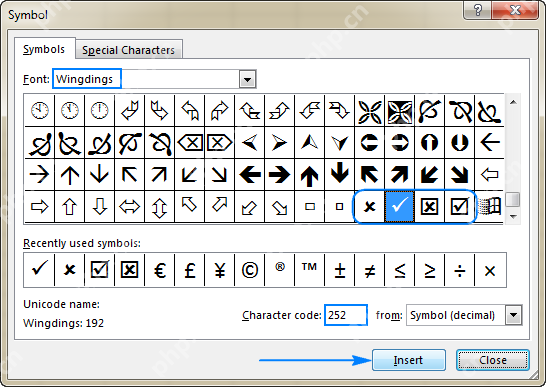 The character code (e.g., 252 for ?) is displayed; this is useful for formulas. Insert checkmarks into empty cells or existing text.
The character code (e.g., 252 for ?) is displayed; this is useful for formulas. Insert checkmarks into empty cells or existing text. 
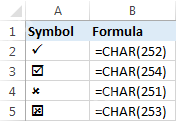 Copy and paste values to remove formulas.
Copy and paste values to remove formulas.


 Type the linked word; apply the correct font (e.g., Wingdings).
Type the linked word; apply the correct font (e.g., Wingdings).








 For checkboxes, link them to cells and count TRUE values.
For checkboxes, link them to cells and count TRUE values.

