 Software Tutorial
Software Tutorial
 Office Software
Office Software
 Excel CONCATENATE function to combine strings, cells, columns
Excel CONCATENATE function to combine strings, cells, columns
Excel CONCATENATE function to combine strings, cells, columns
Apr 30, 2025 am 10:23 AMThis article explores various methods for combining text strings, numbers, and dates in Excel using the CONCATENATE function and the "&" operator. We'll cover formulas for joining individual cells, columns, and ranges, offering solutions for tasks like combining names and addresses, merging text with calculated values, and formatting dates and times.
Different Approaches to Excel String Concatenation
Excel offers two primary ways to combine data: merging cells and concatenating cell values. Merging cells physically joins cells, creating a larger cell spanning multiple rows or columns. Concatenation, however, combines only the contents of cells, joining text strings or inserting calculated values within text.
The CONCATENATE Function
The CONCATENATE function joins text strings or cell values. Its syntax is CONCATENATE(text1, [text2], ...) where text represents a text string, cell reference, or formula result. For example, =CONCATENATE(A1,", ",B1) combines the contents of cells A1 and B1 with a comma and space. Excel 365 and later also offer the CONCAT function, functionally identical but potentially more efficient.
Key Considerations for CONCATENATE
- Requires at least one text argument.
- Supports up to 255 strings, totaling 8,192 characters.
- Always returns a text string, even with numeric inputs.
- Unlike
CONCAT, it doesn't handle arrays; each cell reference must be separate. - Invalid arguments result in a #VALUE! error.
The Ampersand (&) Operator
The ampersand (&) provides a concise alternative to CONCATENATE. For instance, =A1&" "&B1 achieves the same result as the previous CONCATENATE example.
Concatenation Formula Examples
-
Joining cells without separators:
=CONCATENATE(A1,B1)or=A1&B1 -
Adding delimiters:
=A1&", "&B1(comma and space) -
Combining text and cell values:
=CONCATENATE("Order ",A1," is complete.") -
Incorporating formulas:
="Today is "&TEXT(TODAY(),"mmmm dd, yyyy") -
Adding line breaks (Windows):
=A1&CHAR(10)&B1 -
Concatenating columns: Apply a formula like
=A1&" "&B1to the first row and drag down.
Working with Ranges
CONCATENATE doesn't directly handle ranges. For multiple cells, list each reference individually (e.g., =CONCATENATE(A1,A2,A3)). Excel 365's CONCAT function simplifies this for ranges (=CONCAT(A1:A3)).
Combining Text and Formatted Numbers
Use the TEXT function to control number formatting within concatenation. For example, =A1&" $"&TEXT(B1,"0.00") combines text with a currency-formatted number.
The Merge Cells Add-in
The Merge Cells add-in (part of suites like Ultimate Suite for Excel) offers a user-friendly, formula-free method for concatenating cells with various delimiters, including line breaks. It provides options for merging cells, rows, or columns.
Opposite of Concatenation: Splitting Cells
To reverse concatenation (split cells), utilize Excel's "Text to Columns" feature, Flash Fill (Excel 2013 ), the TEXTSPLIT function (Excel 365), or custom formulas using functions like MID, RIGHT, and LEFT.

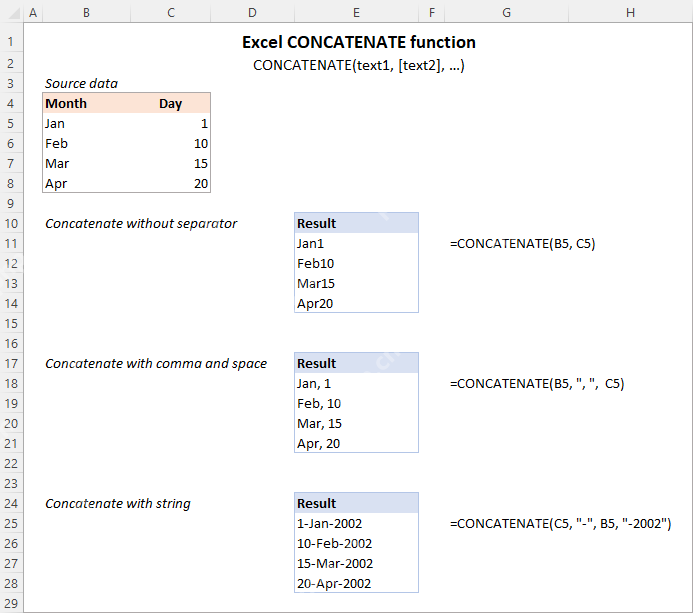













Note: Image URLs are retained from the original input. I cannot display images directly.
The above is the detailed content of Excel CONCATENATE function to combine strings, cells, columns. For more information, please follow other related articles on the PHP Chinese website!

Hot AI Tools

Undress AI Tool
Undress images for free

Undresser.AI Undress
AI-powered app for creating realistic nude photos

AI Clothes Remover
Online AI tool for removing clothes from photos.

Clothoff.io
AI clothes remover

Video Face Swap
Swap faces in any video effortlessly with our completely free AI face swap tool!

Hot Article

Hot Tools

Notepad++7.3.1
Easy-to-use and free code editor

SublimeText3 Chinese version
Chinese version, very easy to use

Zend Studio 13.0.1
Powerful PHP integrated development environment

Dreamweaver CS6
Visual web development tools

SublimeText3 Mac version
God-level code editing software (SublimeText3)

Hot Topics
 How to Use Parentheses, Square Brackets, and Curly Braces in Microsoft Excel
Jun 19, 2025 am 03:03 AM
How to Use Parentheses, Square Brackets, and Curly Braces in Microsoft Excel
Jun 19, 2025 am 03:03 AM
Quick Links Parentheses: Controlling the Order of Opera
 Outlook Quick Access Toolbar: customize, move, hide and show
Jun 18, 2025 am 11:01 AM
Outlook Quick Access Toolbar: customize, move, hide and show
Jun 18, 2025 am 11:01 AM
This guide will walk you through how to customize, move, hide, and show the Quick Access Toolbar, helping you shape your Outlook workspace to fit your daily routine and preferences. The Quick Access Toolbar in Microsoft Outlook is a usefu
 Google Sheets IMPORTRANGE: The Complete Guide
Jun 18, 2025 am 09:54 AM
Google Sheets IMPORTRANGE: The Complete Guide
Jun 18, 2025 am 09:54 AM
Ever played the "just one quick copy-paste" game with Google Sheets... and lost an hour of your life? What starts as a simple data transfer quickly snowballs into a nightmare when working with dynamic information. Those "quick fixes&qu
 Don't Ignore the Power of F9 in Microsoft Excel
Jun 21, 2025 am 06:23 AM
Don't Ignore the Power of F9 in Microsoft Excel
Jun 21, 2025 am 06:23 AM
Quick LinksRecalculating Formulas in Manual Calculation ModeDebugging Complex FormulasMinimizing the Excel WindowMicrosoft Excel has so many keyboard shortcuts that it can sometimes be difficult to remember the most useful. One of the most overlooked
 6 Cool Right-Click Tricks in Microsoft Excel
Jun 24, 2025 am 12:55 AM
6 Cool Right-Click Tricks in Microsoft Excel
Jun 24, 2025 am 12:55 AM
Quick Links Copy, Move, and Link Cell Elements
 Prove Your Real-World Microsoft Excel Skills With the How-To Geek Test (Advanced)
Jun 17, 2025 pm 02:44 PM
Prove Your Real-World Microsoft Excel Skills With the How-To Geek Test (Advanced)
Jun 17, 2025 pm 02:44 PM
Whether you've recently taken a Microsoft Excel course or you want to verify that your knowledge of the program is current, try out the How-To Geek Advanced Excel Test and find out how well you do!This is the third in a three-part series. The first i
 How to recover unsaved Word document
Jun 27, 2025 am 11:36 AM
How to recover unsaved Word document
Jun 27, 2025 am 11:36 AM
1. Check the automatic recovery folder, open "Recover Unsaved Documents" in Word or enter the C:\Users\Users\Username\AppData\Roaming\Microsoft\Word path to find the .asd ending file; 2. Find temporary files or use OneDrive historical version, enter ~$ file name.docx in the original directory to see if it exists or log in to OneDrive to view the version history; 3. Use Windows' "Previous Versions" function or third-party tools such as Recuva and EaseUS to scan and restore and completely delete files. The above methods can improve the recovery success rate, but you need to operate as soon as possible and avoid writing new data. Automatic saving, regular saving or cloud use should be enabled
 5 New Microsoft Excel Features to Try in July 2025
Jul 02, 2025 am 03:02 AM
5 New Microsoft Excel Features to Try in July 2025
Jul 02, 2025 am 03:02 AM
Quick Links Let Copilot Determine Which Table to Manipu





