Can we overlap elements in CSS?
Yes, we can overlap elements in CSS, and it's a commonly used technique for creating various design effects and layouts. Overlapping elements can be achieved through a combination of CSS properties such as position, z-index, and sometimes transform. Here’s how you can do it:
-
Positioning: The primary method to overlap elements is by using the
positionproperty. You can useposition: absolute;orposition: relative;to move elements in relation to their normal position or their nearest positioned ancestor. For example, if you have twodivelements and you want them to overlap, you could set one toposition: relative;and then usetopandleftproperties to adjust its position over the other..container { position: relative; } .overlap { position: absolute; top: 20px; left: 30px; } Z-index: When elements are positioned to overlap, you might need to control which one appears on top. This is where the
z-indexproperty comes into play. It sets the stack order of a positioned element and its descendants or flex items. Elements with a higherz-indexvalue are always in front of elements with a lowerz-indexvalue..front { z-index: 2; } .back { z-index: 1; }
By combining these techniques, you can achieve a wide range of overlapping effects in CSS.
How can I control the stacking order of overlapped elements in CSS?
The stacking order of overlapped elements in CSS is primarily controlled by the z-index property. The z-index property specifies the stack order of an element, where elements with a higher z-index value are always in front of elements with a lower z-index value. Here are some key points to consider:
Z-index Values:
z-indexcan take positive, negative, or zero values. The higher the value, the higher the element is placed on the stack..element1 { z-index: 10; } .element2 { z-index: 5; }In this example,
.element1will be displayed in front of.element2.- Positioning is Required: The
z-indexproperty only works on elements that have apositionvalue other thanstatic(which is the default). So, you'll need to useposition: absolute;,position: relative;, orposition: fixed;forz-indexto have an effect. - Stacking Context: Elements do not stack solely based on their
z-indexvalues. They also form what is known as a stacking context. An element with a higherz-indexis always in front of another element within the same stacking context, but if the two elements belong to different stacking contexts, thez-indexvalues do not directly compare. Stacking contexts are formed, among other ways, by elements withposition: fixed;orposition: sticky;, elements withopacityless than 1, and elements withtransformother thannone. Default Stacking Order: Within a stacking context, elements are stacked in the following order (from back to front):
- The background and borders of the element forming the stacking context.
- Positioned elements with negative
z-indexvalues (lower values first). - Non-positioned elements (in order of appearance in the HTML).
- Positioned elements with
z-index: autoorz-index: 0. - Positioned elements with positive
z-indexvalues (lower values first).
By understanding and manipulating these aspects, you can precisely control the stacking order of overlapped elements in CSS.
What are the common techniques for creating overlapping effects in CSS?
Creating overlapping effects in CSS can be achieved through several techniques, each suited for different design needs. Here are some common methods:
Positioning and Z-index: As mentioned earlier, using
position: absolute;orposition: relative;along withz-indexis the most straightforward way to overlap elements. This method allows for precise control over the placement and stacking order of elements..container { position: relative; } .overlap1 { position: absolute; top: 10px; left: 15px; z-index: 2; } .overlap2 { position: absolute; top: 20px; left: 25px; z-index: 1; }Negative Margins: Using negative margins can cause elements to overlap. This method is useful for creating subtle overlapping effects without needing to use absolute positioning.
.element1 { margin-bottom: -20px; } .element2 { /* This element will overlap with element1 */ }Transforms: The
transformproperty can be used to move elements in 2D or 3D space, which can result in overlapping effects. This is particularly useful for creating more dynamic and interactive designs..element { transform: translate(20px, 10px); }Flexbox and Grid: CSS Flexbox and Grid layouts can be used to create overlapping effects by manipulating the alignment and positioning of items within a container. For example, you can use negative margins or
position: absolute;within a flex or grid container..container { display: flex; } .item1 { margin-right: -50px; } .item2 { /* This item will overlap with item1 */ }CSS Shapes and Clip-path: Using
clip-pathor CSS shapes, you can create more complex overlapping effects by defining custom shapes for elements..element { clip-path: polygon(50% 0%, 100% 50%, 50% 100%, 0% 50%); }
These techniques can be combined and adjusted to achieve the desired overlapping effects in your web design.
What browsers support CSS overlapping features and are there any limitations?
CSS overlapping features, such as positioning, z-index, and transforms, are widely supported across modern browsers. Here’s a breakdown of browser support and potential limitations:
-
Positioning and Z-index: These properties are supported by all major browsers, including Chrome, Firefox, Safari, Edge, and even older versions of Internet Explorer (IE8 ). However, there are some nuances to be aware of:
-
IE Quirks: In older versions of Internet Explorer (IE6 and IE7), there were issues with
z-indexand positioned elements, particularly when dealing with nested elements and different stacking contexts. These issues are largely resolved in IE8 and later versions. - Stacking Context: Understanding and managing stacking contexts can be challenging, especially when dealing with complex layouts. Misunderstanding stacking contexts can lead to unexpected overlapping behaviors.
-
IE Quirks: In older versions of Internet Explorer (IE6 and IE7), there were issues with
-
Transforms: The
transformproperty is supported in all modern browsers, including Chrome, Firefox, Safari, and Edge. However, older versions of Internet Explorer (IE9 and below) have limited support for transforms. For full support, you might need to use vendor prefixes like-webkit-transform,-moz-transform, etc. - Flexbox and Grid: Both Flexbox and CSS Grid are supported in modern browsers (Chrome, Firefox, Safari, Edge). However, older browsers like IE10 and IE11 have partial support for Flexbox, and IE11 has limited support for CSS Grid. For broader compatibility, you might need to use fallbacks or polyfills.
-
CSS Shapes and Clip-path: The
clip-pathproperty and CSS shapes are supported in modern browsers, but with some limitations:-
Basic Shapes: Basic shapes like
circle(),ellipse(),inset(), andpolygon()are supported in Chrome, Firefox, Safari, and Edge. -
SVG Paths: Using SVG paths with
clip-pathhas more limited support. Chrome and Safari support it, but Firefox and Edge have partial support or require specific syntax.
-
Basic Shapes: Basic shapes like
-
Limitations and Considerations:
- Performance: Overlapping elements, especially when using transforms or complex shapes, can impact performance, particularly on mobile devices or older hardware.
- Accessibility: Overlapping elements can sometimes cause issues with accessibility, such as making content harder to read or interact with. Ensure that your design does not compromise usability.
- Responsive Design: Overlapping effects can be challenging to maintain across different screen sizes and devices. You may need to use media queries or other responsive design techniques to adjust overlapping effects for different viewports.
In summary, while CSS overlapping features are well-supported in modern browsers, it's important to be aware of potential limitations and to test your designs across different browsers and devices to ensure compatibility and usability.
The above is the detailed content of Can we overlap elements in CSS?. For more information, please follow other related articles on the PHP Chinese website!

Hot AI Tools

Undress AI Tool
Undress images for free

Undresser.AI Undress
AI-powered app for creating realistic nude photos

AI Clothes Remover
Online AI tool for removing clothes from photos.

Clothoff.io
AI clothes remover

Video Face Swap
Swap faces in any video effortlessly with our completely free AI face swap tool!

Hot Article

Hot Tools

Notepad++7.3.1
Easy-to-use and free code editor

SublimeText3 Chinese version
Chinese version, very easy to use

Zend Studio 13.0.1
Powerful PHP integrated development environment

Dreamweaver CS6
Visual web development tools

SublimeText3 Mac version
God-level code editing software (SublimeText3)

Hot Topics
 1793
1793
 16
16
 1735
1735
 56
56
 1587
1587
 29
29
 267
267
 587
587
 What is 'render-blocking CSS'?
Jun 24, 2025 am 12:42 AM
What is 'render-blocking CSS'?
Jun 24, 2025 am 12:42 AM
CSS blocks page rendering because browsers view inline and external CSS as key resources by default, especially with imported stylesheets, header large amounts of inline CSS, and unoptimized media query styles. 1. Extract critical CSS and embed it into HTML; 2. Delay loading non-critical CSS through JavaScript; 3. Use media attributes to optimize loading such as print styles; 4. Compress and merge CSS to reduce requests. It is recommended to use tools to extract key CSS, combine rel="preload" asynchronous loading, and use media delayed loading reasonably to avoid excessive splitting and complex script control.
 What is Autoprefixer and how does it work?
Jul 02, 2025 am 01:15 AM
What is Autoprefixer and how does it work?
Jul 02, 2025 am 01:15 AM
Autoprefixer is a tool that automatically adds vendor prefixes to CSS attributes based on the target browser scope. 1. It solves the problem of manually maintaining prefixes with errors; 2. Work through the PostCSS plug-in form, parse CSS, analyze attributes that need to be prefixed, and generate code according to configuration; 3. The usage steps include installing plug-ins, setting browserslist, and enabling them in the build process; 4. Notes include not manually adding prefixes, keeping configuration updates, prefixes not all attributes, and it is recommended to use them with the preprocessor.
 CSS tutorial for creating a sticky header or footer
Jul 02, 2025 am 01:04 AM
CSS tutorial for creating a sticky header or footer
Jul 02, 2025 am 01:04 AM
TocreatestickyheadersandfooterswithCSS,useposition:stickyforheaderswithtopvalueandz-index,ensuringparentcontainersdon’trestrictit.1.Forstickyheaders:setposition:sticky,top:0,z-index,andbackgroundcolor.2.Forstickyfooters,betteruseposition:fixedwithbot
 What is the conic-gradient() function?
Jul 01, 2025 am 01:16 AM
What is the conic-gradient() function?
Jul 01, 2025 am 01:16 AM
Theconic-gradient()functioninCSScreatescirculargradientsthatrotatecolorstopsaroundacentralpoint.1.Itisidealforpiecharts,progressindicators,colorwheels,anddecorativebackgrounds.2.Itworksbydefiningcolorstopsatspecificangles,optionallystartingfromadefin
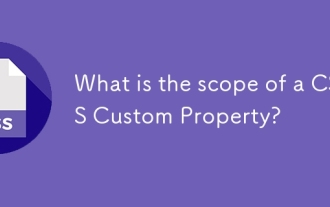 What is the scope of a CSS Custom Property?
Jun 25, 2025 am 12:16 AM
What is the scope of a CSS Custom Property?
Jun 25, 2025 am 12:16 AM
The scope of CSS custom properties depends on the context of their declaration, global variables are usually defined in :root, while local variables are defined within a specific selector for componentization and isolation of styles. For example, variables defined in the .card class are only available for elements that match the class and their children. Best practices include: 1. Use: root to define global variables such as topic color; 2. Define local variables inside the component to implement encapsulation; 3. Avoid repeatedly declaring the same variable; 4. Pay attention to the coverage problems that may be caused by selector specificity. Additionally, CSS variables are case sensitive and should be defined before use to avoid errors. If the variable is undefined or the reference fails, the fallback value or default value initial will be used. Debug can be done through the browser developer
 CSS tutorial focusing on mobile-first design
Jul 02, 2025 am 12:52 AM
CSS tutorial focusing on mobile-first design
Jul 02, 2025 am 12:52 AM
Mobile-firstCSSdesignrequiressettingtheviewportmetatag,usingrelativeunits,stylingfromsmallscreensup,optimizingtypographyandtouchtargets.First,addtocontrolscaling.Second,use%,em,orreminsteadofpixelsforflexiblelayouts.Third,writebasestylesformobile,the
 CSS tutorial for creating loading spinners and animations
Jul 07, 2025 am 12:07 AM
CSS tutorial for creating loading spinners and animations
Jul 07, 2025 am 12:07 AM
There are three ways to create a CSS loading rotator: 1. Use the basic rotator of borders to achieve simple animation through HTML and CSS; 2. Use a custom rotator of multiple points to achieve the jump effect through different delay times; 3. Add a rotator in the button and switch classes through JavaScript to display the loading status. Each approach emphasizes the importance of design details such as color, size, accessibility and performance optimization to enhance the user experience.
 How to center an entire grid within the viewport?
Jul 02, 2025 am 12:53 AM
How to center an entire grid within the viewport?
Jul 02, 2025 am 12:53 AM
To make the entire grid layout centered in the viewport, it can be achieved by the following methods: 1. Use margin:0auto to achieve horizontal centering, and the container needs to be set to set the fixed width, which is suitable for fixed layout; 2. Use Flexbox to set the justify-content and align-items properties in the outer container, and combine min-height:100vh to achieve vertical and horizontal centering, which is suitable for full-screen display scenarios; 3. Use CSSGrid's place-items property to quickly center on the parent container, which is simple and has good support from modern browsers, and at the same time, it is necessary to ensure that the parent container has sufficient height. Each method has applicable scenarios and restrictions, just choose the appropriate solution according to actual needs.




