MacOS Sequoia network problems and solutions
Some MacOS Sequoia users encountered various network problems after installing the MacOS Sequoia 15 system software update. These problems include: intermittent connection interruption, inability to connect to the Internet, extremely slow network speed, failed DNS resolution, VPN service failure, third-party firewall problems, system firewall problems, information applications cannot work behind the firewall, third-party security software problems, etc.
It should be emphasized that almost every major version of MacOS will have problems affecting some users, which does not mean that MacOS Sequoia has serious flaws. Despite this, there may be some specific problems in Sequoia, but the solution is usually relatively simple.
How to solve MacOS Sequoia network problems
If you experience issues with network connection, internet connection, Wi-Fi, information, VPN connection, firewall, antivirus or antimalware applications, or other network connection, read the steps below to troubleshoot and resolve the issue.
1. Install available system software updates
This is the first thing you should do when troubleshooting your MacOS Sequoia's network and internet issues, as Apple resolves any known errors or network issues and fixes them with a software update.
For example, while MacOS Sequoia 15.0.1 is just a .0.1 bug fix update, it does solve some common network connectivity issues, especially for MacOS Sequoia users running third-party security software such as firewalls and VPNs. However, if you just browse the release notes for the 15.0.1 update, you may not be able to identify the included fix because it is worded as an update "improving compatibility with third-party security software" without mentioning network issues. Still, installing the 15.0.1 update has actually solved many of the known networking issues related to third-party applications, including firewalls and VPNs.
- From the ? Apple menu, go to System Settings and go to General.
- Go to "Software Update" and install any available macOS Seqouia system software updates.
You need to restart your Mac to install system software updates.
2. Install available third-party security application updates
If you use third-party security software (whether it's a software firewall, antivirus, VPN, or other software), make sure you have installed any available updates for these applications as well. Application developers regularly patch known issues found.
Third-party application updates may come from the Mac App Store, the application itself, or the application developer, depending on the individual application and how you initially installed it.
3. Set the private address to fixed
Some users reported that setting the private Wi-Fi address feature to "fixed" solves the network difficulties and problems they encountered in MacOS Sequoia. Here is a simple tweak:
- Select System Settings from the Apple ? menu.
- Select Wi-Fi and find your active Wi-Fi connection and click the "Details" button.
- Set "Private Wi-Fi Address" to "Fixed".
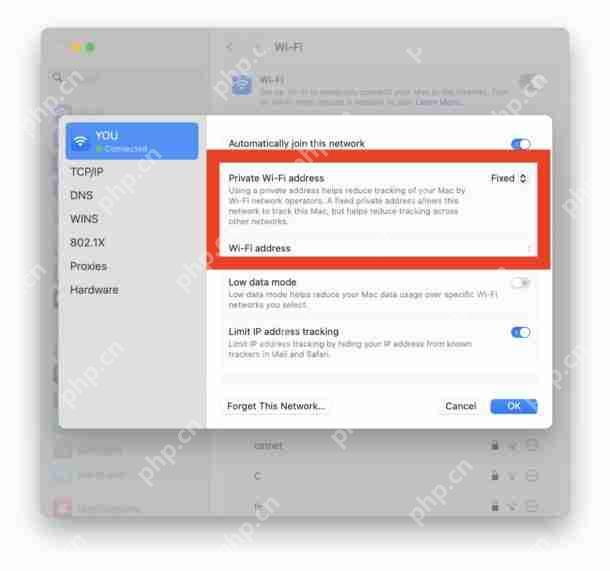
4. Disable third-party network filters and firewalls in Sequoia
Temporarily disabling third-party network filtering applications and firewalls can resolve some network problems in MacOS Sequoia, which may be necessary if installing MacOS updates and single application updates does not resolve network connectivity issues. Third-party applications may also not have been updated to support Sequoia, in which case disabling it may also require solving Wi-Fi or network issues.
- Go to the Apple menu ? and go to System Settings.
- Go to "Network".
- Go to "VPN and Filters".
- Find any network filters or proxy and switch those filters to "disable" (or delete them).
- Next, turn off Wi-Fi and turn it on again to see if your network problem has been resolved by itself.
5. Delete network settings and start over in MacOS Sequoia
One of the oldest and most reliable network, Wi-Fi and Internet troubleshooting tips for MacOS is to manually delete the network settings for MacOS, then reconfigure the network and reset it. Not surprisingly, this still works for many users and can solve the networking problems with MacOS Sequoia.
Please note that deleting network preferences requires you to enter any custom settings for TCP/IP configuration, DNS, or similar, if applicable.
Exit all applications on your Mac.
Go to the Wi-Fi menu (or Control Center) on your Mac and turn Wi-Fi off.
From Finder, drop down the Go to menu, select Go to Folder, and enter the following path:
/Library/Preferences/SystemConfiguration/Press Enter/Go, you will now enter the SystemConfiguration folder, you need to find the following file here:
com.apple.wifi.message-tracer.plist NetworkInterfaces.plist com.apple.airport.preferences.plist com.apple.network.eapolclient.configuration.plist preferences.plistDrag and drop all of these network files onto your Mac's desktop (you can delete them as well, but dragging them onto the desktop will let them serve as a backup, you can simply drag them back for recovery).
Now restart your Mac from the ? APPLE menu and select Restart.
When the Mac boots up again, return to the Wi-Fi menu (or Control Center) and switch Wi-Fi back to the ON position.
After Wi-Fi is turned on again, select the Wi-Fi network you want to join as usual.
Open Safari (or your default browser) and confirm that internet access works again as expected.
Networking and Wi-Fi should now work as expected.
6. Can't send messages since Sequoia is installed? Disable VPN
If you cannot send messages from your Mac after installing MacOS Sequoia, please follow the above tips first as these tips may solve the problem.
Next, make sure you have disabled any VPN apps as well, as some of them are known to cause network connectivity and information issues and are topics that are ongoing to discuss on Apple's support forums.
Additionally, many Mac users report that although iOS 18 supports RCS messages, they cannot send RCS messages from Mac using MacOS Sequoia. This may or may not be intentional, but eventually RCS will likely appear on the Mac.
Do you encounter any network, VPN, firewall, third-party security software, Wi-Fi issues or other network difficulties in MacOS Sequoia? Please share your experience and solutions in the comments.
The above is the detailed content of Fix MacOS Sequoia Network & Wi-Fi Issues with These 6 Tips. For more information, please follow other related articles on the PHP Chinese website!

Hot AI Tools

Undress AI Tool
Undress images for free

Undresser.AI Undress
AI-powered app for creating realistic nude photos

AI Clothes Remover
Online AI tool for removing clothes from photos.

Clothoff.io
AI clothes remover

Video Face Swap
Swap faces in any video effortlessly with our completely free AI face swap tool!

Hot Article

Hot Tools

Notepad++7.3.1
Easy-to-use and free code editor

SublimeText3 Chinese version
Chinese version, very easy to use

Zend Studio 13.0.1
Powerful PHP integrated development environment

Dreamweaver CS6
Visual web development tools

SublimeText3 Mac version
God-level code editing software (SublimeText3)
 How to Remove Old Devices from Apple ID on Mac
Jul 07, 2025 am 09:08 AM
How to Remove Old Devices from Apple ID on Mac
Jul 07, 2025 am 09:08 AM
If you've owned multiple Apple devices over the years, you might find yourself in a situation where some of those older Macs, iPhones, iPads, or other Apple hardware have been sold, given away, or traded. No matter how they left your possession, it's
 How to Play Fortnite on Mac with FnMacAssistant & Sideloadly
Jul 05, 2025 am 09:21 AM
How to Play Fortnite on Mac with FnMacAssistant & Sideloadly
Jul 05, 2025 am 09:21 AM
Fortnite is once again available for iPhone and iPad users, bringing joy to many gamers. However, there's still no official version for Mac (at least not yet). Despite that, Apple Silicon Mac owners aren’t completely out of luck—you can run the iOS/i
 How to Enable iCloud Private Relay on Mac
Jul 05, 2025 am 09:36 AM
How to Enable iCloud Private Relay on Mac
Jul 05, 2025 am 09:36 AM
iCloud Private Relay is an excellent privacy feature included with the iCloud subscription, designed to safeguard your online activity and browsing by masking your IP address (using a temporary one) and encrypting DNS lookups. This prevents third pa
 How to Allow Apps During Downtime on Mac
Jul 04, 2025 am 09:03 AM
How to Allow Apps During Downtime on Mac
Jul 04, 2025 am 09:03 AM
Are you using Screen Time to manage your or your child’s Mac usage? If yes, you likely already know that it allows you to set app limits, schedule downtime on the Mac, and more. Additionally, you can also choose specific apps that remain accessible a
 How to Make MacOS Sequoia Feel Faster: Tips to Speed Up Slow MacOS
Jul 05, 2025 am 09:28 AM
How to Make MacOS Sequoia Feel Faster: Tips to Speed Up Slow MacOS
Jul 05, 2025 am 09:28 AM
macOS Sequoia is a solid operating system that brings some impressive features like iPhone Mirroring, and while performance is excellent for many users, not everyone experiences the same level of speed. If you're finding macOS Sequoia slower than pre
 How to See All Links Shared in Messages on iPhone & iPad
Jul 05, 2025 am 09:31 AM
How to See All Links Shared in Messages on iPhone & iPad
Jul 05, 2025 am 09:31 AM
If you frequently use iMessage, then you've likely shared numerous web links in your chats — maybe an article, a video, a tweet, a song, or anything else. Locating these links later can be quite frustrating, but thankfully there's a simpler method th
 Create a MacOS Tahoe 26 Beta VM with Three Commands in Terminal Using tart
Jul 06, 2025 am 09:28 AM
Create a MacOS Tahoe 26 Beta VM with Three Commands in Terminal Using tart
Jul 06, 2025 am 09:28 AM
Advanced Mac users familiar with the command line can swiftly set up a MacOS Tahoe 26 beta virtual machine by entering a few commands into Terminal, using tart. Tart is a command-line utility for managing virtual machines and offers one of the quicke
 WindowServer Quit Unexpectedly: How to Fix It on Mac Air/Pro?
Jul 05, 2025 am 09:17 AM
WindowServer Quit Unexpectedly: How to Fix It on Mac Air/Pro?
Jul 05, 2025 am 09:17 AM
What is WindowServer and why is it importantWindowServer is a core macOS process that manages how apps and windows appear on screen. It handles GUI rendering, controls internal and external displays, and enables all vis






