 Web Front-end
Web Front-end
 Front-end Q&A
Front-end Q&A
 How does the overflow property manage content that exceeds an element's boundaries?
How does the overflow property manage content that exceeds an element's boundaries?
How does the overflow property manage content that exceeds an element's boundaries?
Jun 09, 2025 am 12:16 AMThe overflow attribute handles overflow content by hiding, scrolling or automatically adjusting. The main values ??include 1. hidden directly cropping; 2. scroll always displays scroll bars; 3. auto displays scroll bars as needed; 4. Overflow-x and overflow-y can control horizontal and vertical overflow respectively. 1. Overflow:hidden is used to avoid overflow of content; 2. Overflow:scroll is suitable for chat windows or fixed-size sidebars to keep the interface consistent; 3. Overflow:auto is suitable for tables or user-generated content to achieve flexible scrolling; 4. Pay attention to the logical consistency of interaction when setting overflow-x and overflow-y independently. When choosing, you should combine layout requirements and user experience.
When content inside an element is too big to fit within its boundaries, the overflow property decides how that content is handled. It can either be hidden, displayed as-is, scrolled, or even auto-adjusted depending on the value you set.
Here's a closer look at how each common value of overflow behaves and when it makes sense to use them.
1. Overflow Hidden: Clipping Content
Using overflow: hidden will clip any content that goes beyond the element's box. It doesn't show scrollbars, and the extra content simply isn't visible.
This is useful in cases like:
- Creating clean cards or boxes where text shouldn't spill out
- Animation effects where part of an element should stay hidden until revealed
- Preventing layout shifts caused by unexpected large content
Example:
.box {
width: 200px;
height: 100px;
overflow: hidden;
} If a paragraph inside .box is longer than the container allows, only the first few lines will show — the rest are cut off.
A common mistake is applying this without checking how much content gets cut, especially in responsive layouts.
2. Overflow Scroll: Always Show Scrollbars
Setting overflow: scroll ensures that scrollbars appear regardless of whether the content overflows or not. This gives users a consistent interface but may feel unnecessary if there's no actual overflow.
It's helpful for:
- Chat windows or comment sections where scrolling is expected
- Widgets or panels with dynamic content that might grow
- Cross-browser consistency (some browsers only show scrollbars when needed)
You'll often see this used in fixed-size modals or sidebars.
Tip: On some platforms (like macOS), scrollbars may auto-hide unless actively being used — so don't rely solely on visual cues.
3. Overflow Auto: Scrollbars Only When Needed
This is probably the most flexible option. With overflow: auto , the browser shows scrollbars only when the content exceeds the container size.
Use cases include:
- Tables or code blocks that might be wider than their containers
- Responsive design elements where overflow can vary across screen sizes
- User-generated content where length can't be predicted
It's a safe default because it avoids unnecessary scrollbars while still handling overflow gracefully.
Keep in mind that switching between having scrollbars and not can slightly affect layout — especially horizontal scrolling — so test different scenarios.
4. Handling Vertical vs Horizontal Overflow Separately
You can also control vertical and horizontal overflow independently using overflow-y and overflow-x .
For example:
.container {
overflow-y: auto; /* vertical scrolling */
overflow-x: hidden; /* no horizontal scrolling */
}This comes in handy when dealing with wide tables or images that shouldn't allow horizontal scrolling, but still need vertical scrolling.
But be careful — mixing these can lead to confusing behavior if not handled thoughtfully. For instance, setting one axis to auto and the other to hidden may trap content in unexpected ways.
In practice, choosing the right overflow value depends on your layout needs and how you want users to interact with content. Most of the time, auto or hidden will cover typical cases, while scroll or split-axis settings are more specialized tools.
Basically that's it.
The above is the detailed content of How does the overflow property manage content that exceeds an element's boundaries?. For more information, please follow other related articles on the PHP Chinese website!

Hot AI Tools

Undress AI Tool
Undress images for free

Undresser.AI Undress
AI-powered app for creating realistic nude photos

AI Clothes Remover
Online AI tool for removing clothes from photos.

Clothoff.io
AI clothes remover

Video Face Swap
Swap faces in any video effortlessly with our completely free AI face swap tool!

Hot Article

Hot Tools

Notepad++7.3.1
Easy-to-use and free code editor

SublimeText3 Chinese version
Chinese version, very easy to use

Zend Studio 13.0.1
Powerful PHP integrated development environment

Dreamweaver CS6
Visual web development tools

SublimeText3 Mac version
God-level code editing software (SublimeText3)

Hot Topics
 How can I include CSS only on some pages?
Jun 11, 2025 am 12:01 AM
How can I include CSS only on some pages?
Jun 11, 2025 am 12:01 AM
There are three ways to selectively include CSS on a specific page: 1. Inline CSS, suitable for pages that are not frequently accessed or require unique styles; 2. Load external CSS files using JavaScript conditions, suitable for situations where flexibility is required; 3. Containment on the server side, suitable for scenarios using server-side languages. This approach can optimize website performance and maintainability, but requires balance of modularity and performance.
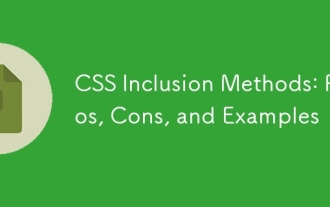 CSS Inclusion Methods: Pros, Cons, and Examples
Jun 07, 2025 am 12:03 AM
CSS Inclusion Methods: Pros, Cons, and Examples
Jun 07, 2025 am 12:03 AM
ThedifferentmethodsforincludingCSSinawebpageareinline,internal,andexternalCSS.1)InlineCSS:Easytoimplementbutleadstounmaintainablecode.2)InternalCSS:MoreorganizedthaninlinebutcanclutterHTML.3)ExternalCSS:Bestforlargerprojects,promotesmaintainabilityan
 What is 'render-blocking CSS'?
Jun 24, 2025 am 12:42 AM
What is 'render-blocking CSS'?
Jun 24, 2025 am 12:42 AM
CSS blocks page rendering because browsers view inline and external CSS as key resources by default, especially with imported stylesheets, header large amounts of inline CSS, and unoptimized media query styles. 1. Extract critical CSS and embed it into HTML; 2. Delay loading non-critical CSS through JavaScript; 3. Use media attributes to optimize loading such as print styles; 4. Compress and merge CSS to reduce requests. It is recommended to use tools to extract key CSS, combine rel="preload" asynchronous loading, and use media delayed loading reasonably to avoid excessive splitting and complex script control.
 What future developments or upcoming features in CSS are you most excited about and why?
Jun 07, 2025 am 12:15 AM
What future developments or upcoming features in CSS are you most excited about and why?
Jun 07, 2025 am 12:15 AM
The future development direction of CSS is exciting, and its core lies in the fact that language is gradually meeting the needs of modern web development. 1. The native cascade layer provides better style priority control to reduce specific conflicts; 2. The sub-grid supports the alignment of nested elements with the parent container to avoid redundant code; 3. Container query allows components to adapt based on container size to promote true component design; 4.:has() selector can set the conditional style according to the state of the internal element to reduce JavaScript dependencies. These features mark the positive evolution of CSS in a more expressive and logical direction. Some functions have been available in modern browsers. Familiarity with them in advance will help future project practices.
 How does the overflow property manage content that exceeds an element's boundaries?
Jun 09, 2025 am 12:16 AM
How does the overflow property manage content that exceeds an element's boundaries?
Jun 09, 2025 am 12:16 AM
The overflow attribute handles overflow content by hiding, scrolling or automatically adjusting. The main values ??include 1. Hidden direct cropping; 2. Scroll always displays scroll bars; 3. Auto displays scroll bars as needed; 4. Overflow-x and overflow-y can control horizontal and vertical overflow respectively. 1. overflow:hidden is used to avoid overflow of content; 2. overflow:scroll is suitable for chat windows or fixed-size sidebars to keep the interface consistent; 3. overflow:auto is suitable for tables or user-generated content to achieve flexible scrolling; 4. Note when setting overflow-x and overflow-y independently
 How can CSS be used to implement dark mode theming on a website?
Jun 19, 2025 am 12:51 AM
How can CSS be used to implement dark mode theming on a website?
Jun 19, 2025 am 12:51 AM
ToimplementdarkmodeinCSSeffectively,useCSSvariablesforthemecolors,detectsystempreferenceswithprefers-color-scheme,addamanualtogglebutton,andhandleimagesandbackgroundsthoughtfully.1.DefineCSSvariablesforlightanddarkthemestomanagecolorsefficiently.2.Us
 What are some common techniques for vertically centering content using CSS?
Jun 12, 2025 am 10:27 AM
What are some common techniques for vertically centering content using CSS?
Jun 12, 2025 am 10:27 AM
Vertical centering content can be implemented in CSS in a variety of ways, the most direct way is to use Flexbox. 1. Use Flexbox: By setting the container to display:flex and in conjunction with align-items:center, vertical centering of child elements can be easily achieved; 2. Combination of absolute positioning and transform: suitable for absolute positioning elements, by setting top and left to 50% and then using translate (-50%,-50%) to achieve centering; 3. CSSGrid: Through display:grid and place-items:center, horizontal and vertical centering can be achieved at the same time. If only vertical centering is required, use align
 Can you explain the difference between em, rem, px, and viewport units (vh, vw)?
Jun 19, 2025 am 12:51 AM
Can you explain the difference between em, rem, px, and viewport units (vh, vw)?
Jun 19, 2025 am 12:51 AM
The topic differencebetweenem, Rem, PX, andViewportunits (VH, VW) LiesintheirreFerencepoint: PXISFixedandbasedonpixelvalues, emissrelative EtothefontsizeFheelementoritsparent, Remisrelelatotherootfontsize, AndVH/VwarebaseDontheviewporttimensions.1.PXoffersprecis





