CSS specificity determines which styles are applied when there are conflicting rules targeting the same element. 1. Inline styles have the highest weight at 1000. 2. IDs count as 100 each. 3. Classes, pseudo-classes, and attributes are worth 10 each. 4. Elements and pseudo-elements add 1 point each. When selectors conflict, the one with higher specificity wins regardless of order in the stylesheet. Nesting or position only matters if specificity is equal. Combining selectors doesn't multiply values. Overusing !important should be avoided as it skips normal checks and complicates debugging. Managing specificity can be achieved by keeping selectors short, using classes more than IDs, checking browser dev tools for overridden styles, and applying a class-based approach when overriding third-party libraries.

CSS specificity determines which styles get applied when there are conflicting rules targeting the same element. It’s not always about which rule comes last in your stylesheet — sometimes, it's about how specific each selector is.
How Specificity Works
Every CSS selector has a weight based on its type. When multiple selectors target the same element, the one with higher specificity wins. Here's how to calculate it:
-
Inline styles (e.g.,
style="color: red") carry the highest base value: 1000. -
IDs (
#header) count as 100 each. -
Classes, pseudo-classes, and attributes (
.btn,:hover,[type="text"]) are worth 10 each. -
Elements and pseudo-elements (
div,::before) add 1 point each.
For example:
/* 100 (ID) 10 (class) = 110 */
#nav.active {}
/* 10 (class) 1 (element) = 11 */
nav.primary {}The first selector will override the second even if both match the same element.
Common Confusions
One thing that trips people up is thinking that nesting or being further down in the stylesheet always wins. That only matters when two selectors have equal specificity — otherwise, the more specific one takes priority regardless of order.
Also, combining selectors doesn’t multiply their values. Using div#main still gives you just 100 1 = 101, not more.
A common mistake? Overusing !important. It should be avoided unless absolutely necessary because it skips normal specificity checks and makes debugging harder later.
Tips for Managing Specificity
Here are some practical ways to keep things under control:
- Keep selectors short and avoid unnecessary nesting.
- Use classes more than IDs since they’re easier to override.
- If you're stuck trying to figure out why a style isn't applying, check the browser dev tools — they show computed styles and which rules are being overridden.
- When resetting or overriding third-party libraries, using a class-based approach helps maintain flexibility.
You don’t need to do math every time, but understanding the scale helps prevent frustration when styles aren’t behaving the way you expect.
That’s basically how specificity works — it's straightforward once you know how the numbers stack up.
The above is the detailed content of What is CSS specificity and how is it calculated?. For more information, please follow other related articles on the PHP Chinese website!

Hot AI Tools

Undress AI Tool
Undress images for free

Undresser.AI Undress
AI-powered app for creating realistic nude photos

AI Clothes Remover
Online AI tool for removing clothes from photos.

Clothoff.io
AI clothes remover

Video Face Swap
Swap faces in any video effortlessly with our completely free AI face swap tool!

Hot Article

Hot Tools

Notepad++7.3.1
Easy-to-use and free code editor

SublimeText3 Chinese version
Chinese version, very easy to use

Zend Studio 13.0.1
Powerful PHP integrated development environment

Dreamweaver CS6
Visual web development tools

SublimeText3 Mac version
God-level code editing software (SublimeText3)
 How to change text color in CSS?
Jul 27, 2025 am 04:25 AM
How to change text color in CSS?
Jul 27, 2025 am 04:25 AM
To change the text color in CSS, you need to use the color attribute; 1. Use the color attribute to set the text foreground color, supporting color names (such as red), hexadecimal codes (such as #ff0000), RGB values (such as rgb(255,0,0)), HSL values (such as hsl(0,100%,50%)), and RGBA or HSLA with transparency (such as rgba(255,0,0,0.5)); 2. You can apply colors to any element containing text, such as h1 to h6 titles, paragraph p, link a (note the color settings of different states of a:link, a:visited, a:hover, a:active), buttons, div, span, etc.; 3. Most
 How to purge unused CSS?
Jul 27, 2025 am 02:47 AM
How to purge unused CSS?
Jul 27, 2025 am 02:47 AM
UseautomatedtoolslikePurgeCSSorUnCSStoscanandremoveunusedCSS;2.IntegratepurgingintoyourbuildprocessviaWebpack,Vite,orTailwind’scontentconfiguration;3.AuditCSSusagewithChromeDevToolsCoveragetabbeforepurgingtoavoidremovingneededstyles;4.Safelistdynamic
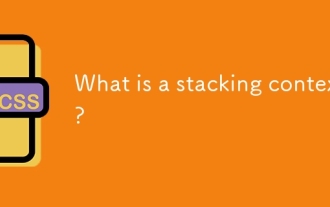 What is a stacking context?
Jul 27, 2025 am 03:55 AM
What is a stacking context?
Jul 27, 2025 am 03:55 AM
Astackingcontextisaself-containedlayerinCSSthatcontrolsthez-orderofoverlappingelements,wherenestedcontextsrestrictz-indexinteractions;itiscreatedbypropertieslikez-indexonpositionedelements,opacity
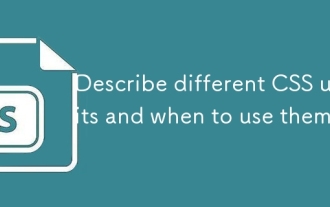 Describe different CSS units and when to use them
Jul 27, 2025 am 04:24 AM
Describe different CSS units and when to use them
Jul 27, 2025 am 04:24 AM
In web development, the choice of CSS units depends on design requirements and responsive performance. 1. Pixels (px) are used to fix sizes such as borders and icons, but are not conducive to responsive design; 2. Percentage (%) is adjusted according to the parent container, suitable for streaming layout but attention to context dependence; 3.em is based on the current font size, rem is based on the root element font, suitable for elastic fonts and unified theme control; 4. Viewport units (vw/vh/vmin/vmax) are adjusted according to the screen size, suitable for full-screen elements and dynamic UI; 5. Auto, inherit, initial and other values are used to automatically calculate, inherit or reset styles, which helps to flexibly layout and style management. The rational use of these units can improve page flexibility and responsiveness.
 How to use the CSS backdrop-filter property?
Aug 02, 2025 pm 12:11 PM
How to use the CSS backdrop-filter property?
Aug 02, 2025 pm 12:11 PM
Backdrop-filter is used to apply visual effects to the content behind the elements. 1. Use backdrop-filter:blur(10px) and other syntax to achieve the frosted glass effect; 2. Supports multiple filter functions such as blur, brightness, contrast, etc. and can be superimposed; 3. It is often used in glass card design, and it is necessary to ensure that the elements overlap with the background; 4. Modern browsers have good support, and @supports can be used to provide downgrade solutions; 5. Avoid excessive blur values and frequent redrawing to optimize performance. This attribute only takes effect when there is content behind the elements.
 How to style links in CSS?
Jul 29, 2025 am 04:25 AM
How to style links in CSS?
Jul 29, 2025 am 04:25 AM
The style of the link should distinguish different states through pseudo-classes. 1. Use a:link to set the unreached link style, 2. a:visited to set the accessed link, 3. a:hover to set the hover effect, 4. a:active to set the click-time style, 5. a:focus ensures keyboard accessibility, always follow the LVHA order to avoid style conflicts. You can improve usability and accessibility by adding padding, cursor:pointer and retaining or customizing focus outlines. You can also use border-bottom or animation underscore to ensure that the link has a good user experience and accessibility in all states.
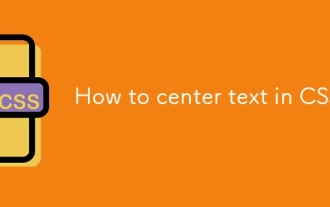 How to center text in CSS?
Jul 27, 2025 am 03:16 AM
How to center text in CSS?
Jul 27, 2025 am 03:16 AM
Use text-align:center to achieve horizontal centering of text; 2. Use Flexbox's align-items:center and justify-content:center to achieve vertical and horizontal centering; 3. Single-line text can be vertically centered by setting line-height equal to the container height; 4. Absolute positioning elements can be combined with top: 50%, left: 50% and transform:translate (-50%, -50%) to achieve centering; 5. CSSGrid's place-items:center can also achieve dual-axis centering at the same time. It is recommended to use Flexbox or Grid first in modern layouts.
 What are user agent stylesheets?
Jul 31, 2025 am 10:35 AM
What are user agent stylesheets?
Jul 31, 2025 am 10:35 AM
User agent stylesheets are the default CSS styles that browsers automatically apply to ensure that HTML elements that have not added custom styles are still basic readable. They affect the initial appearance of the page, but there are differences between browsers, which may lead to inconsistent display. Developers often solve this problem by resetting or standardizing styles. Use the Developer Tools' Compute or Style panel to view the default styles. Common coverage operations include clearing inner and outer margins, modifying link underscores, adjusting title sizes and unifying button styles. Understanding user agent styles can help improve cross-browser consistency and enable precise layout control.






