 System Tutorial
System Tutorial
 Windows Series
Windows Series
 Windows 11 KB5063060 issues, install fails on Windows 11 24H2 for some users
Windows 11 KB5063060 issues, install fails on Windows 11 24H2 for some users
Windows 11 KB5063060 issues, install fails on Windows 11 24H2 for some users
Jun 26, 2025 pm 04:31 PM
Windows 11 KB5063060 is failing to install due to errors like 0x800f0922, 0x80070002, 0x80070306, and 0x800f0991. It’s also causing other issues for some users, including problems when playing games.
Windows 11 KB5063060 is June 2025 Patch Tuesday’s second update because the original patch “KB5060842” was replaced after it caused issues with Easy Anti-Cheat (Fortnite’s anti-cheat engine).
Several users told me that Windows 11 KB5063060 will not install or get stuck at downloading. In a post on Feedback Hub, one user mentioned that KB5063060 does not complete boot, shows 100% complete, do not power off the system, with the dots circling. “Since I can not get into Windows, I can’t find any errors,” one of the affected users noted.
“Update is not pushing through upon reaching 38%, but the rollback is successful. The error code resulted in 0x800f0922,” another user wrote.
I’m really not surprised, since nearly every Windows update causes installation issues for a small number of users. But this time, the June 2025 update is a mess. There are two different cumulative updates, and Windows gets stuck when it detects KB5063060 after already starting to download KB5060842.

If your Windows Update is struggling to install the June 2025 Update, I recommend downloading the .msu file of KB5063060 from Microsoft Update Catalog. This will go through smoothly, but remember that there might be other issues that could pop up after installing the June 2025 Update.
Remember that KB5063060 is required for Easy Anti-Cheat-based games to work properly if you installed recent updates.
In our tests, Windows Latest observed that when KB5060842 (now removed from Windows Update) is installed, you might run into problems when playing games like Fortnite. Your PC might restart automatically when you launch Fortnite, but the issue is believed to be fixed in KB5063060.
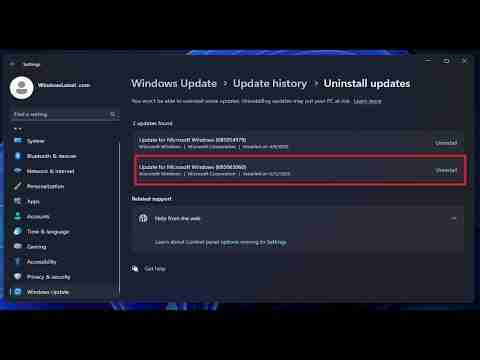
Windows 11 KB5063060 issues affect performance, crash features and more
One of our readers, Andrew, told Windows Latest that Windows 11 June 2025 Update “broke their machine” with a bug that crashes the taskbar when waking up the PC from sleep.
“Taskbar along the whole bottom of the machine is frozen,” Andrew told me over email.
“The mouse functions above and can interact with desktop docs/icons, but the task bar was basically like a picture as opposed to live icons to interact with. Luckily, I did figure out how to uninstall it. The update was listed under the “uninstall” list and removing it fixed things. I’ve paused updates for a couple of weeks.”
“Whatever was installed overnight 6/11/25 caused my computer to load Windows, Explorer crashed, Explorer reloaded, Explorer crashed. It was too fast to do anything, so I just had to wipe and install the backup. I’ll be passing on this one,” another user wrote in Windows Latest’s comments section.
Players who hoped this re-issued patch would solve Easy Anti-Cheat headaches are also frustrated.
For example, one user told us that they installed the update, but their games, like Fortnite, still crash. In the case of Counter-Strike, a fresh install of KB5063060 causes a full machine freeze.
In a Reddit thread discussing Windows Latest’s coverage of Windows 11 KB5063060, one user pointed out that they’ve also run into anti-cheat errors in eFootball 25 after the patch.
But are the issues just limited to games or performance? I don’t think so. One user points out that the external monitor turns an ugly purple-green over HDMI on a Lenovo Legion and clears up the moment the update is rolled back.
While another flags issues with how Bluetooth works in Windows 11 24H2 after recent update:
“After installing KB5063060 and restarting my computer, my Bluetooth devices are no longer detected. I have to re-add every Bluetooth device every time my computer starts up. After a couple restarts, I have 3 of each of my Bluetooth devices listed in Control Panel. I tried to remove the old Bluetooth devices but it fails without any error message and provides the option to remove the device again. Uninstalling KB5063060 resolved the issue.”
In a separate post, a business user noted that they install Windows updates on hundreds of PCs regularly, but after installing Windows 11 KB5063060, they’re unable to go into audit/admin mode.
“To get into admin mode, we have to send the unit to sleep, then awaken. The unit will now respond to Ctrl Shift F3 and go into admin mode. We are currently no longer installing this emergency update.”
It’s a mess for some users, but the majority of consumers should not run into any of these problems.
According to the official release notes, Microsoft is not aware of any new issues with Windows 11’s June 2025 Update. One of the known issues that automatically reboots Windows when playing Fortnite-like games is now solved.
Per Microsoft, you might still run into blurry or unclear CJK texts in certain regions like Korea and Japan.
What to do if you’ve issues after the Windows 11 June 2025 Update?
Unfortunately, if you’re having issues after the Windows 11 June 2025 Updates, there’s nothing you can do but wait for Microsoft to figure out what went wrong and patch it in the next cumulative update. Most issues typically get patched in future updates, even when Microsoft doesn’t acknowledge problems.

But if you can’t wait and have issues after Windows 11 KB5063060, open Settings > Windows Update > Update?History > Uninstall updates.

Identify the patch and uninstall the patch. If you don’t have KB5063060, but still have issues, look for KB5060842 and install that instead, as these two updates are the same at the end of the day.
The above is the detailed content of Windows 11 KB5063060 issues, install fails on Windows 11 24H2 for some users. For more information, please follow other related articles on the PHP Chinese website!

Hot AI Tools

Undress AI Tool
Undress images for free

Undresser.AI Undress
AI-powered app for creating realistic nude photos

AI Clothes Remover
Online AI tool for removing clothes from photos.

Clothoff.io
AI clothes remover

Video Face Swap
Swap faces in any video effortlessly with our completely free AI face swap tool!

Hot Article

Hot Tools

Notepad++7.3.1
Easy-to-use and free code editor

SublimeText3 Chinese version
Chinese version, very easy to use

Zend Studio 13.0.1
Powerful PHP integrated development environment

Dreamweaver CS6
Visual web development tools

SublimeText3 Mac version
God-level code editing software (SublimeText3)

Hot Topics
 How to remove password from Windows 11 login
Jun 27, 2025 am 01:38 AM
How to remove password from Windows 11 login
Jun 27, 2025 am 01:38 AM
If you want to cancel the password login for Windows 11, there are three methods to choose: 1. Modify the automatic login settings, uncheck "To use this computer, users must enter their username and password", and then restart the automatic login after entering the password; 2. Switch to a passwordless login method, such as PIN, fingerprint or face recognition, configure it in "Settings>Account>Login Options" to improve convenience and security; 3. Delete the account password directly, but there are security risks and may lead to some functions being limited. It is recommended to choose a suitable solution based on actual needs.
 I Became a Windows Power User Overnight With This New Open-Source App from Microsoft
Jun 20, 2025 am 06:07 AM
I Became a Windows Power User Overnight With This New Open-Source App from Microsoft
Jun 20, 2025 am 06:07 AM
Like many Windows users, I am always on the lookout for ways to boost my productivity. Command Palette quickly became an essential tool for me. This powerful utility has completely changed how I interact with Windows, giving me instant access to the
 How to uninstall programs in Windows 11?
Jun 30, 2025 am 12:41 AM
How to uninstall programs in Windows 11?
Jun 30, 2025 am 12:41 AM
There are three main ways to uninstall programs on Windows 11: 1. Uninstall through "Settings", open the "Settings" > "Apps" > "Installed Applications", select the program and click "Uninstall", which is suitable for most users; 2. Use the control panel, search and enter "Control Panel" > "Programs and Functions", right-click the program and select "Uninstall", which is suitable for users who are accustomed to traditional interfaces; 3. Use third-party tools such as RevoUninstaller to clean up more thoroughly, but pay attention to the download source and operation risks, and novices can give priority to using the system's own methods.
 Windows 11 Is Bringing Back Another Windows 10 Feature
Jun 18, 2025 am 01:27 AM
Windows 11 Is Bringing Back Another Windows 10 Feature
Jun 18, 2025 am 01:27 AM
This might not be at the top of the list of features people want to return from Windows 10, but it still offers some usefulness. If you'd like to view the current minutes and seconds without turning on that display in the main taskbar clock (where it
 How to run an app as an administrator in Windows?
Jul 01, 2025 am 01:05 AM
How to run an app as an administrator in Windows?
Jul 01, 2025 am 01:05 AM
To run programs as administrator, you can use Windows' own functions: 1. Right-click the menu to select "Run as administrator", which is suitable for temporary privilege hike scenarios; 2. Create a shortcut and check "Run as administrator" to achieve automatic privilege hike start; 3. Use the task scheduler to configure automated tasks, suitable for running programs that require permissions on a scheduled or background basis, pay attention to setting details such as path changes and permission checks.
 Windows 10 KB5061087 fixes Start menu crash, direct download links
Jun 26, 2025 pm 04:22 PM
Windows 10 KB5061087 fixes Start menu crash, direct download links
Jun 26, 2025 pm 04:22 PM
Windows 10 KB5061087 is now rolling out as an optional preview update for those on version 22H2 with Start menu fixes.
 Microsoft: DHCP issue hits KB5060526, KB5060531 of Windows Server
Jun 26, 2025 pm 04:32 PM
Microsoft: DHCP issue hits KB5060526, KB5060531 of Windows Server
Jun 26, 2025 pm 04:32 PM
Microsoft confirmed that the DHCP server service might stop responding or refuse to connect after the June 2025 Update for Windows Server.
 Building Your First Gaming PC in 2025: What You Actually Need
Jun 24, 2025 am 12:52 AM
Building Your First Gaming PC in 2025: What You Actually Need
Jun 24, 2025 am 12:52 AM
In the past, I always viewed the i5 lineup as anemic when it came to gaming. However, in 2025, a mid-range CPU is more than enough to start your gaming journey. Many games still don’t fully utilize multi-core performance as well as they could, so





