When you encounter the prompt "macOS installer is corrupted and cannot be used", the problem is usually not that the installation package itself is corrupted, but that there is an error in the verification mechanism or storage method. 1. Re-download the macOS installer, and priority is obtained from Apple's official channels to ensure integrity; 2. Turn off the installation verification in SIP, and after entering recovery mode, enter the csrutil disable command to temporarily close the verification and restart the installation; 3. Check whether the USB boot disk is made correctly, it is recommended to use the createinstallmedia command and ensure that the USB disk format is Mac OS extension; 4. Correct the time and date settings, adjust the time through the date command in recovery mode to avoid misjudging the certificate expiration. After completing the above steps, most cases can solve this problem.

When you encounter the prompt that "macOS installer is corrupt and cannot be used", many people will think that there is a problem with the downloaded image file. In fact, this situation can be solved in a few simple steps most of the time. The problem is usually not in the installation package itself, but in some minor problems with the verification mechanism or storage method.

1. Re-download macOS installer
Once the installer provided by Apple is damaged, the most direct and effective way is to re-download it. Sometimes network fluctuations or interruptions can lead to incomplete downloads.

- Open "App Store" and search for the macOS version you need (such as Ventura, Monterey, etc.)
- Delete the currently existing installer (go to "Applications" > Right-click to delete)
- Re-download to ensure that the network is not interrupted during the download process
If you are getting the installation package from a third-party website (such as some technical forums), there is indeed a possibility of file corruption, and it is recommended to obtain it from Apple's official channels first.
2. Turn off installation verification in System Integrity Protection (SIP)
macOS will perform signature verification on the installer for security reasons. If this verification fails, it will prompt "The installer is corrupted". You can try to temporarily turn off this verification function:
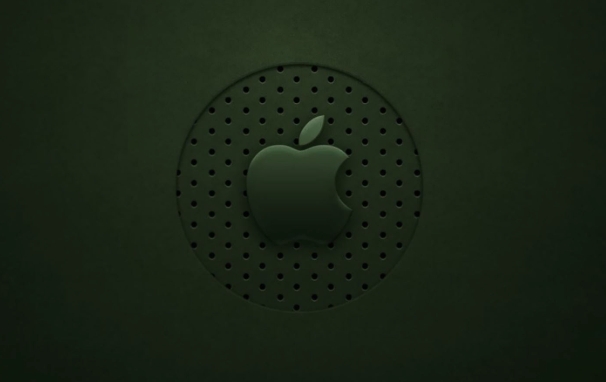
- After shutting down, press and hold the power button to enter "Startup Options"
- Press and hold Command R to enter recovery mode
- Open Terminal
- Enter the command:
csrutil disable - After restarting, try running the installer
Note: After completing the installation, remember to restart SIP and enter
csrutil enablefor more security.
3. Check whether the USB boot disk is made correctly
If you are using a USB flash drive to install macOS, it may also be because the writing method is incorrect, which makes the system think that the installation media is untrusted.
- Using the "terminal" command to create a startup disk is more reliable (for example,
createinstallmediacommand) - Make sure the USB format is Mac OS extension (log-style)
- Don't rush to pull the disk after writing, "release" first and then pull it out.
Although some graphical tools (such as BalenaEtcher) are convenient, they may not be fully compatible with macOS's signature mechanism. It is recommended to use the methods officially supported by Apple.
4. Time and date setting errors may also cause this problem
You may find it strange, but the macOS installer verifies system time. If your time is set incorrectly (such as the year is wrong), it will misjudgment that the certificate has expired, thus reporting an error "installer is corrupted".
- Open Terminal in Recovery Mode
- Enter the command to view the current time:
date - If the time is obviously wrong, manually adjust:
-
date MMDDhhmmYYYY(for example,date 050112002024means 12:00 on May 1, 2024)
-
Try running the installer after adjusting the time. Although this problem is rare, it may indeed occur when old equipment or motherboard batteries are out of power.
Basically, these common causes and solutions are all about them. In most cases, you can do it by re-downloading the installation program or adjusting the system settings, and there is no need for too complicated operations. However, it should be noted that Apple's verification mechanism for installing programs is becoming increasingly strict, and it is trying to keep the time and system environment accurate as much as possible, which can avoid many unnecessary troubles.
The above is the detailed content of macOS installer is damaged and can't be used. For more information, please follow other related articles on the PHP Chinese website!

Hot AI Tools

Undress AI Tool
Undress images for free

Undresser.AI Undress
AI-powered app for creating realistic nude photos

AI Clothes Remover
Online AI tool for removing clothes from photos.

Clothoff.io
AI clothes remover

Video Face Swap
Swap faces in any video effortlessly with our completely free AI face swap tool!

Hot Article

Hot Tools

Notepad++7.3.1
Easy-to-use and free code editor

SublimeText3 Chinese version
Chinese version, very easy to use

Zend Studio 13.0.1
Powerful PHP integrated development environment

Dreamweaver CS6
Visual web development tools

SublimeText3 Mac version
God-level code editing software (SublimeText3)
 Where is the pycharm interpreter?
May 23, 2025 pm 10:09 PM
Where is the pycharm interpreter?
May 23, 2025 pm 10:09 PM
Setting the location of the interpreter in PyCharm can be achieved through the following steps: 1. Open PyCharm, click the "File" menu, and select "Settings" or "Preferences". 2. Find and click "Project:[Your Project Name]" and select "PythonInterpreter". 3. Click "AddInterpreter", select "SystemInterpreter", browse to the Python installation directory, select the Python executable file, and click "OK". When setting up the interpreter, you need to pay attention to path correctness, version compatibility and the use of the virtual environment to ensure the smooth operation of the project.
 The difference between programming in Java and other languages ??Analysis of the advantages of cross-platform features of Java
May 20, 2025 pm 08:21 PM
The difference between programming in Java and other languages ??Analysis of the advantages of cross-platform features of Java
May 20, 2025 pm 08:21 PM
The main difference between Java and other programming languages ??is its cross-platform feature of "writing at once, running everywhere". 1. The syntax of Java is close to C, but it removes pointer operations that are prone to errors, making it suitable for large enterprise applications. 2. Compared with Python, Java has more advantages in performance and large-scale data processing. The cross-platform advantage of Java stems from the Java virtual machine (JVM), which can run the same bytecode on different platforms, simplifying development and deployment, but be careful to avoid using platform-specific APIs to maintain cross-platformity.
 How to stop Microsoft Edge automatic updates
May 21, 2025 am 10:12 AM
How to stop Microsoft Edge automatic updates
May 21, 2025 am 10:12 AM
How to stop Microsoft Edge Automatically Update Microsoft Edge is the default browser that comes with Windows 11. Earlier, the Edge browser received updates as the Windows operating system was updated. However, the Edge browser based on Chromium has changed that. The browser will now automatically update in the background without your knowledge. In this article, we will explain how to stop automatic Microsoft Edge updates in Windows 11 and macOS. Related: How to disable automatic updates in Google Chrome? Check for automatic edge updates Chromium-based Edge vs. Goo based on Chromium backend code
 Commands and configurations for starting Apache service in macOS system
May 16, 2025 pm 10:00 PM
Commands and configurations for starting Apache service in macOS system
May 16, 2025 pm 10:00 PM
The command to start the Apache service on macOS is sudoapachectlstart, and the configuration file is located in /etc/apache2/. The main steps include: 1. Edit the httpd.conf file, modify the Listen port such as Listen8080; 2. Adjust the DocumentRoot path to the personal directory such as /Users/your_username/Sites, and update the corresponding permission settings; 3. Use the sudoapachectlgraceful command to restart Apache to ensure that the configuration takes effect; 4. Enable the mod_deflate module to compress data to improve page loading speed.
 MySQL installation tutorial teach you step by step the detailed steps for installing and configuration of mySQL step by step
May 23, 2025 am 06:09 AM
MySQL installation tutorial teach you step by step the detailed steps for installing and configuration of mySQL step by step
May 23, 2025 am 06:09 AM
The installation and configuration of MySQL can be completed through the following steps: 1. Download the installation package suitable for the operating system from the official website. 2. Run the installer, select the "Developer Default" option and set the root user password. 3. After installation, configure environment variables to ensure that the bin directory of MySQL is in PATH. 4. When creating a user, follow the principle of minimum permissions and set a strong password. 5. Adjust the innodb_buffer_pool_size and max_connections parameters when optimizing performance. 6. Back up the database regularly and optimize query statements to improve performance.
 Which is better, uc browser or qq browser? In-depth comparison and evaluation of uc and qq browsers
May 22, 2025 pm 08:33 PM
Which is better, uc browser or qq browser? In-depth comparison and evaluation of uc and qq browsers
May 22, 2025 pm 08:33 PM
Choosing UC browser or QQ browser depends on your needs: 1. UC browser is suitable for users who pursue fast loading and rich entertainment functions; 2. QQ browser is suitable for users who need stability and seamless connection with Tencent products.
 How to update the system's own software
May 19, 2025 pm 06:48 PM
How to update the system's own software
May 19, 2025 pm 06:48 PM
Updating the software that comes with macOS is simple and important because it can fix bugs, improve performance, bring new features and security improvements. You can update through the "Software Update" option in "System Settings" or "System Preferences" and follow the prompts. If you encounter problems, try restarting your Mac or checking your network connection, and the Apple Support page also provides a solution. It is recommended to keep the system up to date, back up data before update, and ensure Wi-Fi and sufficient storage space. Update details can be viewed on Apple's official website.
 How to adjust screen brightness on macOS
May 16, 2025 pm 08:39 PM
How to adjust screen brightness on macOS
May 16, 2025 pm 08:39 PM
Adjusting screen brightness on macOS can be fine-tuned using the brightness adjustment keys on the keyboard or through system preferences. 1. Press the Sun icon keys on the F1 and F2 keys to quickly adjust the brightness. 2. Drag the slider in the "Display" option in "System Preferences" to make minor adjustments. 3. Enable the "Auto-adjust brightness" function to make the brightness change with the ambient light. 4. Use the "Night View" mode to reduce blue light to protect your eyes. 5. Developers can use AppleScript to automate brightness adjustments.






