Although the Chrome browser does not have a button to "save all tabs with one click", it can be achieved through built-in functions. First, click the three-dot menu, select "Bookmark" > "Add all tabs as bookmarks", select the save location and name it, and click "Save", and you can save all tabs to a new folder; secondly, you can hold down Ctrl or Command multi-select tabs and right-click "Add all selected pages as bookmarks" to selectively collect; in addition, you can also install OneTab, Bookmark All Tabs and other extensions to improve efficiency; finally, you can quickly call related functions through the shortcut keys Ctrl Shift D (Windows/Linux) or Command Shift D (Mac), and you can complete collection after proficiency.

The Chrome browser itself does not have a "Save all tabs with one click" button, but with built-in features and some tips, you can easily do this. The key is to use the "Add the current page as a bookmark" function and combine it with the multi-select tab page.
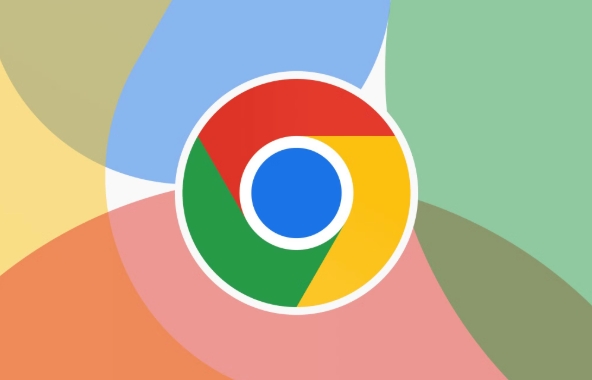
Use the "Add all tabs as bookmarks" function
Chrome provides a very convenient feature that can save all currently opened tabs as a bookmark folder at one time:
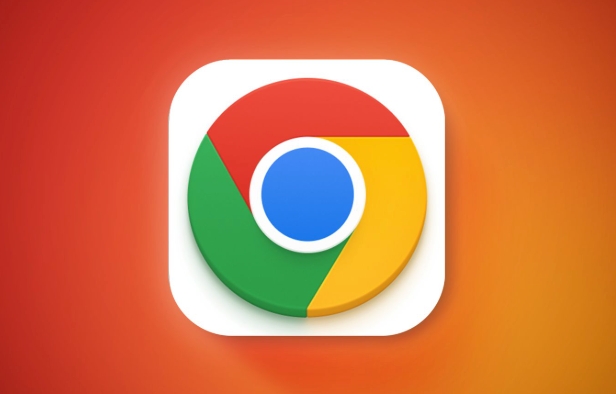
- Click the three dot menu (…) in the top tab bar.
- Select Bookmark > Add all tabs as bookmarks .
- Select the location of the bookmark folder you want to save to in the pop-up window.
- Give this set of tabs a name (such as "Today's Work Information").
- Click "Save".
In this way, all currently opened tabs will be saved in a new subfolder for future search.
Tip: If you accidentally click on closing all tabs, you can quickly restore the entire group of pages by bookmarking.

Manual method: first select multiple tags and then collect them one by one
If you don't want to collect all the tags at once, but instead selectively collect some pages, you can also do it manually:
- Hold down
Ctrl(Windows/Linux) orCommand(Mac) to select multiple tabs - Right-click any selected tab page and select "Add all selected pages as bookmarks"
- Set the save location and name it and click "Finish"
This approach is suitable for collecting only a few specific pages, not all.
Note: Not all versions of Chrome support multi-select tab collection, and it is recommended to keep your browser updated to the latest version.
Improve efficiency with extensions
If you often need to manage tabs in batches, consider installing some useful extensions, such as:
- OneTab : Not only supports sorting tabs, it can also save multiple pages in one click and generate link lists
- Bookmark All Tabs : A widget designed for this, providing more flexible saving options
These plugins can usually be searched and installed in the Chrome Web Store. After installation, shortcut buttons may appear in the toolbar for easy use.
Shortcut keys can be done
Familiar with shortcut keys can save a lot of time:
- Open the menu path "Add all tabs as bookmarks" with the shortcut key:
Ctrl Shift D(Windows/Linux) orCommand Shift D(Mac) - Multiple selection tab pages can be dragged with the mouse or
Ctrl/Command 單擊
After proficiency, the whole process can be completed in a few seconds.
Basically these are the methods. Although there is no "one-click to the end" button, as long as you master the above methods, it is not difficult to collect all tabs, nor is it complicated, but it is easy to ignore details.
The above is the detailed content of How to bookmark all tabs in chrome. For more information, please follow other related articles on the PHP Chinese website!

Hot AI Tools

Undress AI Tool
Undress images for free

Undresser.AI Undress
AI-powered app for creating realistic nude photos

AI Clothes Remover
Online AI tool for removing clothes from photos.

Clothoff.io
AI clothes remover

Video Face Swap
Swap faces in any video effortlessly with our completely free AI face swap tool!

Hot Article

Hot Tools

Notepad++7.3.1
Easy-to-use and free code editor

SublimeText3 Chinese version
Chinese version, very easy to use

Zend Studio 13.0.1
Powerful PHP integrated development environment

Dreamweaver CS6
Visual web development tools

SublimeText3 Mac version
God-level code editing software (SublimeText3)

Hot Topics
 Chrome Remote Desktop Review
Jun 20, 2025 am 09:02 AM
Chrome Remote Desktop Review
Jun 20, 2025 am 09:02 AM
Chrome Remote Desktop is a free remote desktop program from Google that runs as an extension that's paired with the Chrome web browser.You can use it to set up any computer running Chrome to be a host computer that you can connect to at any time, whe
 7 Popular Ways to Save Links to Read Later
Jun 22, 2025 am 09:32 AM
7 Popular Ways to Save Links to Read Later
Jun 22, 2025 am 09:32 AM
Pin Links to Pinterest Pinterest is often seen as a social media platform, but many users treat it as their go-to bookmarking service. Its layout is ideal for this purpose, letting you set up individual boards and pin links connected to images for si
 DuckDuckGo vs. Google
Jun 19, 2025 am 09:06 AM
DuckDuckGo vs. Google
Jun 19, 2025 am 09:06 AM
Despite the presence of various search engines, the competition ultimately narrows down to two major players: Google and DuckDuckGo. Based on your specific requirements and preferences, Google might not necessarily be the optimal choice. DuckDuckGo h
 How to Clear Cookies and Cache in Chrome
Jun 18, 2025 am 09:39 AM
How to Clear Cookies and Cache in Chrome
Jun 18, 2025 am 09:39 AM
This article explains how to delete small files, known as cookies, that Google Chrome stores on your computer. You can remove these cookies for all websites or for specific ones. The steps provided here are applicable to the desktop version of Google
 How to Use the Chrome Cleanup Tool
Jun 17, 2025 pm 03:33 PM
How to Use the Chrome Cleanup Tool
Jun 17, 2025 pm 03:33 PM
This article details the process of utilizing the Cleanup Tool within Google Chrome. These instructions are applicable to Chrome 110 and earlier versions on Windows.How to Use the Chrome Cleanup Tool on Windows The Chrome Cleanup tool routinely scans
 How to Disable Protected Mode in Internet Explorer
Jun 21, 2025 am 11:04 AM
How to Disable Protected Mode in Internet Explorer
Jun 21, 2025 am 11:04 AM
This article describes the process of disabling Protected Mode in Internet Explorer, both through the browser interface and via the Windows Registry. The instructions are applicable to Internet Explorer versions 7, 8, 9, 10, and 11 installed on Windo
 How to Clear Search History on iPhone
Jun 17, 2025 pm 12:52 PM
How to Clear Search History on iPhone
Jun 17, 2025 pm 12:52 PM
The Safari web browser on your iPhone maintains a record of the websites you access. If you'd like to erase your browsing history, you can accomplish this either via Safari or the Settings app on your iPhone.Clear Browsing History Through the Safari
 Google Chrome Speed ??Browser Official Edition Portal
Jul 08, 2025 pm 02:30 PM
Google Chrome Speed ??Browser Official Edition Portal
Jul 08, 2025 pm 02:30 PM
Google Chrome is a free and fast multi-platform web browser developed by Google. It is known for its speed, stability and reliability. Chrome is based on the open source Chromium project and is widely used on devices such as desktops, laptops, tablets and smartphones. The browser has a clean interface and a wide range of customizable options, allowing users to personalize it according to their preferences. In addition, Chrome has a huge library of extensions that provide additional features such as ad blocking, password management and language translation, further enhancing the browsing experience.







