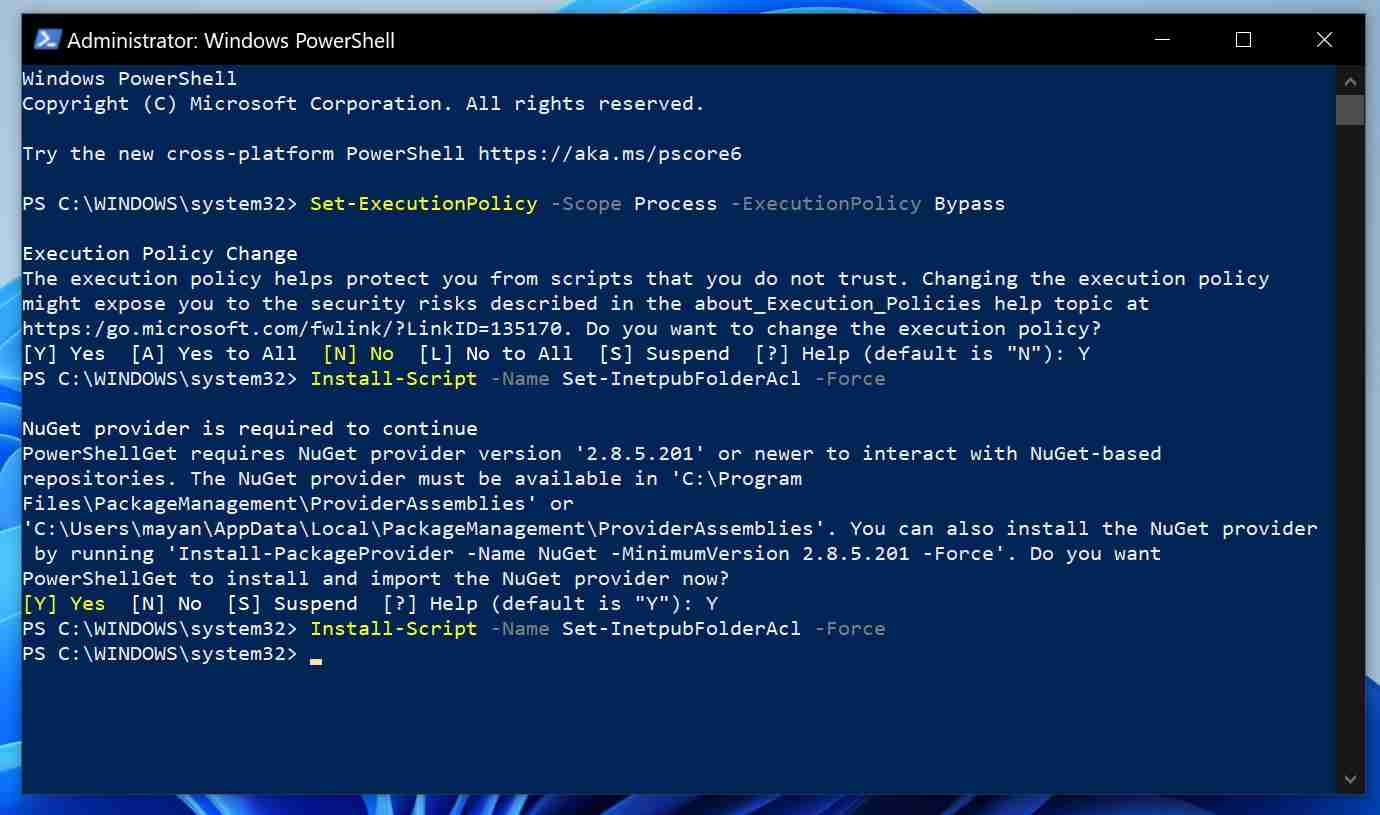System Tutorial
System Tutorial
 Windows Series
Windows Series
 Microsoft: Run PS script now if you deleted 'inetpub' on Windows 11, Windows 10
Microsoft: Run PS script now if you deleted 'inetpub' on Windows 11, Windows 10
Microsoft: Run PS script now if you deleted 'inetpub' on Windows 11, Windows 10
Jun 28, 2025 am 12:59 AM
If you removed the “inetpub” folder that was generated after installing the Windows April 2025 Updates, you must restore it immediately, or your system could remain exposed to potential security vulnerabilities. Microsoft informed Windows Latest that this folder can be recreated by enabling the IIS service, or alternatively, you can use a new PowerShell script released on May 28.
For those unfamiliar, after applying the April 2025 Updates, Windows 11 24H2 and older versions such as Windows 10 created an empty folder named “inetpub.” This folder is usually related to Internet Information Services (IIS), a built-in Windows feature that enables developers to host web applications or websites on Windows 11.

Specifically for Windows 11, Microsoft introduced the directory (C:\inetpub\) with update KB5055523 or newer. As seen in the screenshot above, the folder is empty and shows zero bytes of data in its properties.

When I checked my system settings, I found that IIS wasn’t enabled either. Unfortunately, since Microsoft did not explicitly mention that the creation of the “inetpub” folder was intentional in their release notes, some users assumed it was a bug from the cumulative update and proceeded to delete it.
Others removed the folder due to concerns about Microsoft’s approach—particularly the act of creating a folder to fix an OS vulnerability when it can be easily deleted, raising questions about the nature of the patch itself.
Later, Microsoft updated their documentation and clarified to Windows Latest that the “inetpub” folder was created as part of a security fix for CVE-2025-21204, and whether IIS is active or not doesn’t matter—it will still appear. Users are advised not to delete it, and if they already did, they should restore it immediately.
Microsoft explained: “The CVE-2025-21204 vulnerability arises from improper handling of symbolic links before file access (‘link following’) within the Windows Update Stack. On unpatched systems, this flaw could allow local attackers to trick the system into accessing or modifying unintended files or folders.”
Earlier, Microsoft had told Windows Latest that the “inetpub” folder could be recreated with the same level of security by enabling Internet Information Services (IIS) via Control Panel > Programs > Programs & Features > Turn Windows features on or off.

However, most users aren’t keen on turning on IIS because it creates additional folders that aren't needed unless you're a developer.
Windows Latest recently discovered that there's now a PowerShell script available that recreates the folder without requiring IIS to be enabled.
Microsoft published this script on May 28, and here's how to use it.
How to use PowerShell script to restore “inetpub” and patch CVE-2025-21204?
- Launch PowerShell as Administrator—this is essential because modifying folder ACLs and installing modules require admin rights.

- In PowerShell, first allow signed scripts and modules from Microsoft’s PowerShell Gallery using this command: Set-ExecutionPolicy -Scope Process -ExecutionPolicy Bypass

- To download the script from the PowerShell Gallery, run this command: Install-Script -Name Set-InetpubFolderAcl -Force

- In certain cases (like mine), you might be prompted to install the “NuGet Provider” if it’s missing. Simply respond with “Y” and then rerun the “install-script” command.

- Run “Set-InetpubFolderAcl” to apply the fix and recreate the folder. If you encounter a “command not found” error, execute it using the full path: ```
& "C:\Program Files\WindowsPowerShell\Scripts\Set-InetpubFolderAcl.ps1"
<code></code>
How does Install-Script command work?
As noted by Windows Latest, the Install-Script command downloads the .ps1 script file into your local PowerShell Scripts folder (typically C:\Program Files\WindowsPowerShell\Scripts). The fourth step is necessary to actually execute the script. You should definitely consider restoring the “inetpub” folder. According to Microsoft, failing to have this folder and its correct ACLs (Access Control Lists) leaves your system vulnerable to privilege escalation or unauthorized access.
By running the Set-InetpubFolderAcl.ps1 script mentioned above, you are recreating the folder and setting up the appropriate IIS-style permissions so that the security patch for CVE-2025-21204 included in the April 2025 Update becomes effective.
Got any questions? Feel free to leave them in the comments below.
The above is the detailed content of Microsoft: Run PS script now if you deleted 'inetpub' on Windows 11, Windows 10. For more information, please follow other related articles on the PHP Chinese website!

Hot AI Tools

Undress AI Tool
Undress images for free

Undresser.AI Undress
AI-powered app for creating realistic nude photos

AI Clothes Remover
Online AI tool for removing clothes from photos.

Clothoff.io
AI clothes remover

Video Face Swap
Swap faces in any video effortlessly with our completely free AI face swap tool!

Hot Article

Hot Tools

Notepad++7.3.1
Easy-to-use and free code editor

SublimeText3 Chinese version
Chinese version, very easy to use

Zend Studio 13.0.1
Powerful PHP integrated development environment

Dreamweaver CS6
Visual web development tools

SublimeText3 Mac version
God-level code editing software (SublimeText3)

Hot Topics
 How to remove password from Windows 11 login
Jun 27, 2025 am 01:38 AM
How to remove password from Windows 11 login
Jun 27, 2025 am 01:38 AM
If you want to cancel the password login for Windows 11, there are three methods to choose: 1. Modify the automatic login settings, uncheck "To use this computer, users must enter their username and password", and then restart the automatic login after entering the password; 2. Switch to a passwordless login method, such as PIN, fingerprint or face recognition, configure it in "Settings>Account>Login Options" to improve convenience and security; 3. Delete the account password directly, but there are security risks and may lead to some functions being limited. It is recommended to choose a suitable solution based on actual needs.
 I Became a Windows Power User Overnight With This New Open-Source App from Microsoft
Jun 20, 2025 am 06:07 AM
I Became a Windows Power User Overnight With This New Open-Source App from Microsoft
Jun 20, 2025 am 06:07 AM
Like many Windows users, I am always on the lookout for ways to boost my productivity. Command Palette quickly became an essential tool for me. This powerful utility has completely changed how I interact with Windows, giving me instant access to the
 How to uninstall programs in Windows 11?
Jun 30, 2025 am 12:41 AM
How to uninstall programs in Windows 11?
Jun 30, 2025 am 12:41 AM
There are three main ways to uninstall programs on Windows 11: 1. Uninstall through "Settings", open the "Settings" > "Apps" > "Installed Applications", select the program and click "Uninstall", which is suitable for most users; 2. Use the control panel, search and enter "Control Panel" > "Programs and Functions", right-click the program and select "Uninstall", which is suitable for users who are accustomed to traditional interfaces; 3. Use third-party tools such as RevoUninstaller to clean up more thoroughly, but pay attention to the download source and operation risks, and novices can give priority to using the system's own methods.
 How to run an app as an administrator in Windows?
Jul 01, 2025 am 01:05 AM
How to run an app as an administrator in Windows?
Jul 01, 2025 am 01:05 AM
To run programs as administrator, you can use Windows' own functions: 1. Right-click the menu to select "Run as administrator", which is suitable for temporary privilege hike scenarios; 2. Create a shortcut and check "Run as administrator" to achieve automatic privilege hike start; 3. Use the task scheduler to configure automated tasks, suitable for running programs that require permissions on a scheduled or background basis, pay attention to setting details such as path changes and permission checks.
 Windows 11 Is Bringing Back Another Windows 10 Feature
Jun 18, 2025 am 01:27 AM
Windows 11 Is Bringing Back Another Windows 10 Feature
Jun 18, 2025 am 01:27 AM
This might not be at the top of the list of features people want to return from Windows 10, but it still offers some usefulness. If you'd like to view the current minutes and seconds without turning on that display in the main taskbar clock (where it
 Windows 10 KB5061087 fixes Start menu crash, direct download links
Jun 26, 2025 pm 04:22 PM
Windows 10 KB5061087 fixes Start menu crash, direct download links
Jun 26, 2025 pm 04:22 PM
Windows 10 KB5061087 is now rolling out as an optional preview update for those on version 22H2 with Start menu fixes.
 Microsoft: DHCP issue hits KB5060526, KB5060531 of Windows Server
Jun 26, 2025 pm 04:32 PM
Microsoft: DHCP issue hits KB5060526, KB5060531 of Windows Server
Jun 26, 2025 pm 04:32 PM
Microsoft confirmed that the DHCP server service might stop responding or refuse to connect after the June 2025 Update for Windows Server.
 Building Your First Gaming PC in 2025: What You Actually Need
Jun 24, 2025 am 12:52 AM
Building Your First Gaming PC in 2025: What You Actually Need
Jun 24, 2025 am 12:52 AM
In the past, I always viewed the i5 lineup as anemic when it came to gaming. However, in 2025, a mid-range CPU is more than enough to start your gaming journey. Many games still don’t fully utilize multi-core performance as well as they could, so