 Computer Tutorials
Computer Tutorials
 Troubleshooting
Troubleshooting
 How to fix 'The application was unable to start correctly (0xc000007b)' in Windows?
How to fix 'The application was unable to start correctly (0xc000007b)' in Windows?
How to fix 'The application was unable to start correctly (0xc000007b)' in Windows?
Jun 30, 2025 pm 04:33 PM"Application cannot start normally (0xc000007b)" error is usually caused by 32-bit/64-bit incompatible, corrupt DLL files, DirectX or VC runtime library problems. The solutions are as follows: 1. Install or reinstall the latest version of VC 2015~2022 redistributable components (x86 and x64); 2. Update or use DDU to clean the graphics card driver; 3. Run the command prompt with administrator permissions and execute sfc /scannow and DISM commands to repair the system files; 4. Right-click the program to set compatibility mode or run as an administrator, especially suitable for old programs or Steam games. Try the above method in order, usually without reinstalling the system to solve the problem.

This error message "The application cannot start normally (0xc000007b)" is actually quite common on Windows, especially when you run some games or software. It is usually not that the system itself is broken, but that something is wrong with some dependency components. Simply put, this problem is mostly related to 32-bit/64-bit incompatible, missing or corrupt DLL files, DirectX or Visual C runtime libraries .

Here are some common solutions, try them in order, and they can be done in most cases.
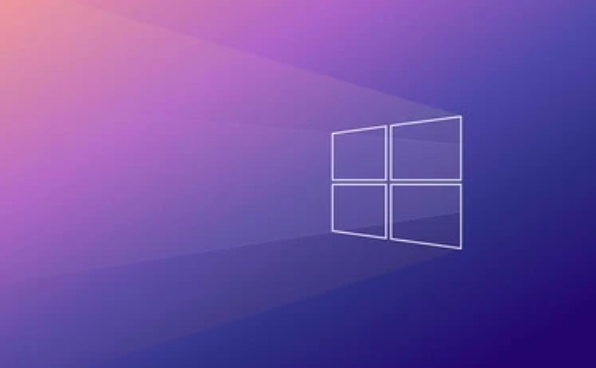
1. Check if the correct Visual C Redistributable package is installed
Many programs rely on VC runtime library to run. If you don’t install or the version is wrong, this error will occur.
Recommended operations:

- Go to Microsoft's official website to download and install the latest version of VC 2015~2022 redistributable components (x86 and x64)
- If you are not sure which version you need, you can use tools such as Dependency Walker to view the DLLs your program depends on.
- Even if you have installed it, it is recommended to reinstall it once, as it may be overwritten or damaged by other software.
2. Update or reinstall the graphics card driver
Graphic-related programs (such as games) are prone to trigger this error, especially when the driver is old or conflicting.
Recommended operations:
- Go to your graphics card official website to update the driver:
- NVIDIA → GeForce Experience
- AMD → Radeon Software
- Intel → Intel Driver & Support Assistant
Sometimes it is better to clean the residue after uninstalling and then reinstall it.
3. Make sure the system files are not corrupted
System files corruption may also lead to such errors. You can check it with the system's own repair tool.
Recommended operations:
- Open a command prompt (administrator permissions), and then enter the following commands:
sfc /scannow
If the resource is not found, run again:
DISM /Online /Cleanup-Image /RestoreHealth
After completing, restart the computer and see if there is any improvement.
4. Compatibility issues? Try running in compatible mode
Some old programs may cause errors when running on new systems, and the compatibility settings can be adjusted manually at this time.
Recommended operations:
- Right-click on the program shortcut → Properties → Compatibility
- Try checking "Run as administrator"
- Or choose an older version of Windows to simulate and run (such as Windows 7)
Especially Steam games and Unity engines can often be solved in this way.
Basically, these common investigation directions are all about these common investigations. Although it looks a bit too many, it can be solved by taking it step by step in order. When encountering this situation, don’t rush to reinstall the system. Start with the VC runtime library and driver, and it can often be done.
The above is the detailed content of How to fix 'The application was unable to start correctly (0xc000007b)' in Windows?. For more information, please follow other related articles on the PHP Chinese website!

Hot AI Tools

Undress AI Tool
Undress images for free

Undresser.AI Undress
AI-powered app for creating realistic nude photos

AI Clothes Remover
Online AI tool for removing clothes from photos.

Clothoff.io
AI clothes remover

Video Face Swap
Swap faces in any video effortlessly with our completely free AI face swap tool!

Hot Article

Hot Tools

Notepad++7.3.1
Easy-to-use and free code editor

SublimeText3 Chinese version
Chinese version, very easy to use

Zend Studio 13.0.1
Powerful PHP integrated development environment

Dreamweaver CS6
Visual web development tools

SublimeText3 Mac version
God-level code editing software (SublimeText3)

Hot Topics
 How to Fix KB5060829 Not Installing & Other Reported Bugs
Jun 30, 2025 pm 08:02 PM
How to Fix KB5060829 Not Installing & Other Reported Bugs
Jun 30, 2025 pm 08:02 PM
Many users encountered installation issues and some unexpected problems after applying the Windows 11 update KB5060829. If you're facing similar difficulties, don't panic. This MiniTool guide presents the most effective fixes to resolve KB5060829 not
 Dune: Awakening Black Screen: Here's A Troubleshooting Guide!
Jun 18, 2025 pm 06:02 PM
Dune: Awakening Black Screen: Here's A Troubleshooting Guide!
Jun 18, 2025 pm 06:02 PM
Are you urgently looking for effective solutions to fix the Dune: Awakening black screen issue on Windows? You’ve come to the right place. This detailed guide from MiniTool presents several practical and reliable methods to address this frustrating p
 Cannot Fix Update KB5060999 Not Installing on Windows 11?
Jun 23, 2025 pm 08:03 PM
Cannot Fix Update KB5060999 Not Installing on Windows 11?
Jun 23, 2025 pm 08:03 PM
KB5060999 What are the update contents of Windows 11 23H2? How to download? What to do if the update fails? This article will be described in detail and provides a solution to the failure of KB5060999 installation. Quick Navigation :- Windows 11 23H2 KB5060999 Updated Content - KB5060999 Reason for installation failure - Solve the problem that KB506099 cannot be installed - Summary of Windows 11 23H2 KB5060999 Update KB5060999 is a cumulative security update for Windows 11 released by Microsoft on June 10, 2025
 Spotlight on Windows 10 KB5061087 & Fixes for Not Installing
Jun 30, 2025 pm 08:03 PM
Spotlight on Windows 10 KB5061087 & Fixes for Not Installing
Jun 30, 2025 pm 08:03 PM
Microsoft has released Windows 10 KB5061087 for 22H2 to fix some issues. From this post on MiniTool, learn how to install this preview optional update on your PC. Also, you can know what to do if KB5061087 fails to install via Windows Update.Quick Na
 Windows Security is blank or not showing options
Jul 07, 2025 am 02:40 AM
Windows Security is blank or not showing options
Jul 07, 2025 am 02:40 AM
When the Windows Security Center is blank or the function is missing, you can follow the following steps to check: 1. Confirm whether the system version supports full functions, some functions of the Home Edition are limited, and the Professional Edition and above are more complete; 2. Restart the SecurityHealthService service to ensure that its startup type is set to automatic; 3. Check and uninstall third-party security software that may conflict; 4. Run the sfc/scannow and DISM commands to repair system files; 5. Try to reset or reinstall the Windows Security Center application, and contact Microsoft support if necessary.
 Fix Stellar Blade Crashing/Not Launching With These Fresh Fixes
Jun 18, 2025 pm 10:02 PM
Fix Stellar Blade Crashing/Not Launching With These Fresh Fixes
Jun 18, 2025 pm 10:02 PM
Is Stellar Blade crashing or failing to launch on your PC? Do not worry. This guide from MiniTool Software provides you with a couple of effective solutions to help you fix the issue and get the game running smoothly.Quick Navigation :- Stellar Blade
 Dune Awakening Controller Not Working? Here're Some Fixes
Jun 19, 2025 pm 08:01 PM
Dune Awakening Controller Not Working? Here're Some Fixes
Jun 19, 2025 pm 08:01 PM
What should you do if the Dune Awakening Controller fails to function? What causes this issue? This MiniTool article provides a comprehensive explanation and guides you through resolving this frustrating problem.Quick Navigation :- Dune Awakening Con
 Windows can't access shared folder on network
Jun 30, 2025 pm 04:56 PM
Windows can't access shared folder on network
Jun 30, 2025 pm 04:56 PM
When encountering the "Windowscan'taccesssharedfolderonnetwork", you can usually solve the problem through the following steps: 1. Turn on the network discovery and file sharing function and turn off password protection; 2. Make sure that the target computer is enabled to share and set the correct permissions; 3. Check the firewall rules and service status to ensure that it allows shared access; 4. Use the credential manager to add network credentials for long-term and stable connection.





