How to run Windows in Safe Mode with Networking?
Jul 01, 2025 am 12:09 AMThere are three main ways to start Windows Safe Mode (with network). 1. Use "Settings" to restart and enter: select Troubleshooting → Advanced Options → Start Settings → Press 5 or F5 after restarting; 2. Use the msconfig tool: Restart after checking "Safety Boot" and "Network" on the boot tab; 3. Forced restart method: Press and hold the power button three times to turn off the power and start the automatic repair interface for the fourth time, and then select Start Repair or Start Settings. There are slight differences between different versions, and some need to use msconfig or pay attention to the problem of disabling the F8 key. During operation, you should select the appropriate method according to the system status, and remember to cancel the security boot settings after exiting.

It is actually not difficult to start Windows Safe Mode (with network), but many people are prone to getting stuck in a certain step when operating. The following is the key point: Safe mode with network is an important tool for troubleshooting system problems. It allows you to use network drivers and related functions to download drivers or anti-virus.

1. Use "Settings" to restart to enter safe mode (for Win10/Win11)
This is the most common and recommended way.
The specific operations are as follows:

- Open Settings > Update & Security > Recovery > Advanced Startup (Restart Now)
- Click the " Restart Now " button
- After entering the Blue Screen menu, select:
- Troubleshooting → Advanced Options → Start Repair
- Or select " Troubleshooting> Advanced Options> Startup Settings> Restart "
- After restarting, press the numeric keys 5 or F5 to enter "Enable network security mode"
The advantage of this method is that it does not require forced shutdown and is suitable for scenarios where the computer can still use it normally.
2. Use the system configuration tool msconfig (traditional method)
If you are used to using old methods or the system can open a run window, you can also try this:
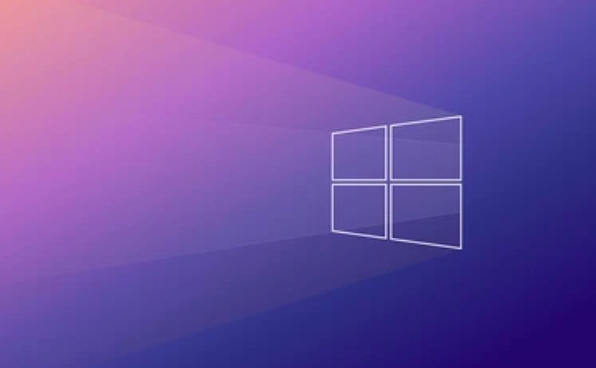
- Press
Win Rand entermsconfigto enter - Switch to the Boot tab
- Check "Security Boot" and then check " Network " below
- After confirming, click "Apply" and restart
This method is suitable for situations where you are already logged into the system and just want to temporarily test or troubleshoot software conflicts.
?? Note: After modifying, remember to return to here to cancel the "Safe Boot" option, otherwise you will enter safe mode every time you turn on the computer.
3. Forced restart method (applicable when the system is stuck)
If the system has crashed and cannot enter the desktop normally, you can try this method:
- Press and hold the power button for a long time to turn off the power, repeat for about 3 times
- When the fourth time is turned on, Windows will enter the automatic repair interface
- The next operation path is similar to the first one:
- Troubleshooting → Advanced Options → Start Repair/Start Settings
Although this method is a bit "violent", it is practical when the system is completely unresponsive.
4. Difference tips for different versions of Windows
Different versions of Win10 and Win11 have slightly different interfaces and options. For example, some earlier versions may not have the "Troubleshooting" option in "Advanced Boot". At this time, it is recommended to use msconfig method first.
In addition, if you are operating from the keyboard to safe mode (for example, press F8 when powering on), please note that Microsoft has disabled this shortcut key by default starting from Win8, unless you have turned it on manually.
Basically these are the methods. Although there seem to be several steps, the actual operation is not complicated. The key is to select the appropriate entrance according to the current system status. As long as it is not a hardware-level failure, most of the time, the problem can be found through the network through the safe mode.
The above is the detailed content of How to run Windows in Safe Mode with Networking?. For more information, please follow other related articles on the PHP Chinese website!

Hot AI Tools

Undress AI Tool
Undress images for free

Undresser.AI Undress
AI-powered app for creating realistic nude photos

AI Clothes Remover
Online AI tool for removing clothes from photos.

Clothoff.io
AI clothes remover

Video Face Swap
Swap faces in any video effortlessly with our completely free AI face swap tool!

Hot Article

Hot Tools

Notepad++7.3.1
Easy-to-use and free code editor

SublimeText3 Chinese version
Chinese version, very easy to use

Zend Studio 13.0.1
Powerful PHP integrated development environment

Dreamweaver CS6
Visual web development tools

SublimeText3 Mac version
God-level code editing software (SublimeText3)
![WLAN expansion module has stopped [fix]](https://img.php.cn/upload/article/000/465/014/170832352052603.gif?x-oss-process=image/resize,m_fill,h_207,w_330) WLAN expansion module has stopped [fix]
Feb 19, 2024 pm 02:18 PM
WLAN expansion module has stopped [fix]
Feb 19, 2024 pm 02:18 PM
If there is a problem with the WLAN expansion module on your Windows computer, it may cause you to be disconnected from the Internet. This situation is often frustrating, but fortunately, this article provides some simple suggestions that can help you solve this problem and get your wireless connection working properly again. Fix WLAN Extensibility Module Has Stopped If the WLAN Extensibility Module has stopped working on your Windows computer, follow these suggestions to fix it: Run the Network and Internet Troubleshooter to disable and re-enable wireless network connections Restart the WLAN Autoconfiguration Service Modify Power Options Modify Advanced Power Settings Reinstall Network Adapter Driver Run Some Network Commands Now, let’s look at it in detail
 How to remove graphics card driver in safe mode
Feb 20, 2024 am 11:57 AM
How to remove graphics card driver in safe mode
Feb 20, 2024 am 11:57 AM
How to uninstall the graphics card driver in safe mode With the continuous development of technology, computers have become one of the indispensable tools in people's lives and work. In the process of daily use of computers, netizens often encounter various problems, among which graphics card driver problems are a relatively common one. When there is a problem with the graphics card driver, sometimes we need to uninstall the driver in safe mode. This article will introduce the steps on how to uninstall the graphics card driver in safe mode. What is safe mode? Safe mode is a special mode used to repair and resolve computer problems. When electricity
 How to solve win11 DNS server error
Jan 10, 2024 pm 09:02 PM
How to solve win11 DNS server error
Jan 10, 2024 pm 09:02 PM
We need to use the correct DNS when connecting to the Internet to access the Internet. In the same way, if we use the wrong dns settings, it will prompt a dns server error. At this time, we can try to solve the problem by selecting to automatically obtain dns in the network settings. Let’s take a look at the specific solutions. How to solve win11 network dns server error. Method 1: Reset DNS 1. First, click Start in the taskbar to enter, find and click the "Settings" icon button. 2. Then click the "Network & Internet" option command in the left column. 3. Then find the "Ethernet" option on the right and click to enter. 4. After that, click "Edit" in the DNS server assignment, and finally set DNS to "Automatic (D
 What should I do if the earth is displayed in the lower right corner of Windows 10 when I cannot access the Internet? Various solutions to the problem that the Earth cannot access the Internet in Win10
Feb 29, 2024 am 09:52 AM
What should I do if the earth is displayed in the lower right corner of Windows 10 when I cannot access the Internet? Various solutions to the problem that the Earth cannot access the Internet in Win10
Feb 29, 2024 am 09:52 AM
This article will introduce the solution to the problem that the globe symbol is displayed on the Win10 system network but cannot access the Internet. The article will provide detailed steps to help readers solve the problem of Win10 network showing that the earth cannot access the Internet. Method 1: Restart directly. First check whether the network cable is not plugged in properly and whether the broadband is in arrears. The router or optical modem may be stuck. In this case, you need to restart the router or optical modem. If there are no important things being done on the computer, you can restart the computer directly. Most minor problems can be quickly solved by restarting the computer. If it is determined that the broadband is not in arrears and the network is normal, that is another matter. Method 2: 1. Press the [Win] key, or click [Start Menu] in the lower left corner. In the menu item that opens, click the gear icon above the power button. This is [Settings].
 ICLR'24 new ideas without pictures! LaneSegNet: map learning based on lane segmentation awareness
Jan 19, 2024 am 11:12 AM
ICLR'24 new ideas without pictures! LaneSegNet: map learning based on lane segmentation awareness
Jan 19, 2024 am 11:12 AM
Written above & The author’s personal understanding of maps as key information for downstream applications of autonomous driving systems is usually represented by lanes or center lines. However, the existing map learning literature mainly focuses on detecting geometry-based topological relationships of lanes or sensing centerlines. Both methods ignore the inherent relationship between lane lines and center lines, that is, lane lines bind center lines. Although simply predicting two types of lanes in one model are mutually exclusive in the learning objective, this paper proposes lanesegment as a new representation that seamlessly combines geometric and topological information, thus proposing LaneSegNet. This is the first end-to-end mapping network that generates lanesegments to obtain a complete representation of road structure. LaneSegNet has two levels
 Check network connection: lol cannot connect to the server
Feb 19, 2024 pm 12:10 PM
Check network connection: lol cannot connect to the server
Feb 19, 2024 pm 12:10 PM
LOL cannot connect to the server, please check the network. In recent years, online games have become a daily entertainment activity for many people. Among them, League of Legends (LOL) is a very popular multiplayer online game, attracting the participation and interest of hundreds of millions of players. However, sometimes when we play LOL, we will encounter the error message "Unable to connect to the server, please check the network", which undoubtedly brings some trouble to players. Next, we will discuss the causes and solutions of this error. First of all, the problem that LOL cannot connect to the server may be
 What's going on when the network can't connect to the wifi?
Apr 03, 2024 pm 12:11 PM
What's going on when the network can't connect to the wifi?
Apr 03, 2024 pm 12:11 PM
1. Check the wifi password: Make sure the wifi password you entered is correct and pay attention to case sensitivity. 2. Confirm whether the wifi is working properly: Check whether the wifi router is running normally. You can connect other devices to the same router to determine whether the problem lies with the device. 3. Restart the device and router: Sometimes, there is a malfunction or network problem with the device or router, and restarting the device and router may solve the problem. 4. Check the device settings: Make sure the wireless function of the device is turned on and the wifi function is not disabled.
 Windows 10 Home Edition public network changed to private network
Feb 12, 2024 pm 10:27 PM
Windows 10 Home Edition public network changed to private network
Feb 12, 2024 pm 10:27 PM
In order to use our computer, in addition to some hardware, it also needs to be connected to a stable network. Many friends have discovered that the network in the computer is divided into public network and private network. Many people are curious about how to convert the public network into a private network. . Win10 Home Edition public network is changed to a private network 1. Advanced settings of the Advanced Sharing Center 1. First, we directly press the win+R shortcut key combination to summon the run pop-up window, then enter "control panel" here, and click OK to open the control panel . 2. Then we select Network and Internet--Network and Sharing Center--Change advanced sharing settings. 3. Then we click on the dedicated option in the more advanced sharing settings interface and check the "Enable






