How to restore missing icons from Windows taskbar
Jul 02, 2025 am 10:25 AMIf the Windows taskbar icon disappears, it can usually be restored by adjusting settings. 1. First, right-click the taskbar to enter "Task Bar Settings", make sure that options such as "Search", "Task View" are turned on, and click "Select Which Icons to Display" in the "System Tray" section to enable volume, network and other icons separately. 2. If the icon is still not displayed, you can click the "^" arrow at the right end of the taskbar to see if it is hidden, and turn on "Always Show All Icons and Notifications on the Taskbar" in the same settings to force display. 3. If the problem persists, reset the taskbar behavior to the default state in the Personalization > Taskbar settings to restore the initial settings. The above steps can resolve most icon loss issues caused by setting changes or updates.

If your taskbar icons in Windows have gone missing—whether it's the volume, network, clock, or battery icon—it can be frustrating. The good news is that restoring them is usually straightforward. Most of the time, it's a matter of adjusting settings rather than dealing with system errors.
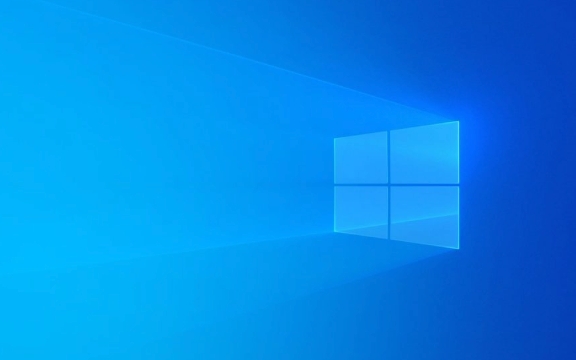
Check the Taskbar Settings First
Icons often disappear because they were hidden intentionally or accidentally. To check:

- Right-click the taskbar and select Taskbar settings
- Scroll down to the Search , Task view , Widgets , and System tray sections
- Make sure options like Search and Task view are toggled on
- For system icons (volume, network, etc.), click Select which icons appear on the taskbar under the System tray section
Here you can individually enable or disable specific icons. If an icon is off, toggle it on. This covers most common cases where icons vanish after a Windows update or user error.
Restore Hidden System Icons
Sometimes system icons like speaker or Wi-Fi are still set to show but don't appear. This usually happens when the notification area hides them by default.

- Click the ^ (arrow) icon on the far right of the taskbar
- Look through the list—if an icon is missing, it might be hidden here
- If you see missing icons here but want them always visible, go back to Taskbar settings > Select which icons appear on the taskbar
- Toggle Always show all icons and notifications on the taskbar to On
This forces all selected icons to stay visible instead of being tucked away behind the arrow.
Reset Taskbar Settings if Needed
If the icons still won't show up properly, resetting the taskbar to default settings can help.
- Open Settings > Personalization > Taskbar
- Scroll to the bottom and click Reset under the Reset taskbar behavior to default section
This resets all taskbar-related settings—including icon visibility—to how they were when Windows was installed. It's a safe option if you're not sure what changed.
Restoring missing taskbar icons in Windows doesn't usually require advanced troubleshooting. Most issues come from simple setting changes. Just make sure to check both the main taskbar settings and the system tray options, and don't hesitate to reset things if needed.
The above is the detailed content of How to restore missing icons from Windows taskbar. For more information, please follow other related articles on the PHP Chinese website!

Hot AI Tools

Undress AI Tool
Undress images for free

Undresser.AI Undress
AI-powered app for creating realistic nude photos

AI Clothes Remover
Online AI tool for removing clothes from photos.

Clothoff.io
AI clothes remover

Video Face Swap
Swap faces in any video effortlessly with our completely free AI face swap tool!

Hot Article

Hot Tools

Notepad++7.3.1
Easy-to-use and free code editor

SublimeText3 Chinese version
Chinese version, very easy to use

Zend Studio 13.0.1
Powerful PHP integrated development environment

Dreamweaver CS6
Visual web development tools

SublimeText3 Mac version
God-level code editing software (SublimeText3)
 How to recover expired WeChat files? Can expired WeChat files be recovered?
Feb 22, 2024 pm 02:46 PM
How to recover expired WeChat files? Can expired WeChat files be recovered?
Feb 22, 2024 pm 02:46 PM
Open WeChat, select Settings in Me, select General and then select Storage Space, select Management in Storage Space, select the conversation in which you want to restore files and select the exclamation mark icon. Tutorial Applicable Model: iPhone13 System: iOS15.3 Version: WeChat 8.0.24 Analysis 1 First open WeChat and click the Settings option on the My page. 2 Then find and click General Options on the settings page. 3Then click Storage Space on the general page. 4 Next, click Manage on the storage space page. 5Finally, select the conversation in which you want to recover files and click the exclamation mark icon on the right. Supplement: WeChat files generally expire in a few days. If the file received by WeChat has not been clicked, the WeChat system will clear it after 72 hours. If the WeChat file has been viewed,
 How to recover browsing history in incognito mode
Feb 19, 2024 pm 04:22 PM
How to recover browsing history in incognito mode
Feb 19, 2024 pm 04:22 PM
Private browsing is a very convenient way to browse and protect your privacy when surfing the Internet on your computer or mobile device. Private browsing mode usually prevents the browser from recording your visit history, saving cookies and cache files, and preventing the website you are browsing from leaving any traces in the browser. However, for some special cases, we may need to restore the browsing history of Incognito Browsing. First of all, we need to make it clear: the purpose of private browsing mode is to protect privacy and prevent others from obtaining the user’s online history from the browser. Therefore, incognito browsing
 How to set the Windows 11 taskbar to show all icons? Complete Guide: Windows 11 Taskbar Icon Display Settings Tutorial
Jan 29, 2024 pm 12:54 PM
How to set the Windows 11 taskbar to show all icons? Complete Guide: Windows 11 Taskbar Icon Display Settings Tutorial
Jan 29, 2024 pm 12:54 PM
When using Win11 system, we may open many software, but some programs are not displayed on the taskbar, which brings some trouble to users. Fortunately, users can fix this problem by clicking on the "Taskbar Corner Overflow" option in the taskbar settings. After the settings are completed, we can see all the icons displayed. Below, I will introduce in detail how to display all Win11 taskbar icons. Method 1 to display all taskbar icons in Windows 11: 1. Right-click on a blank space on the taskbar and select Taskbar Settings. 3. After clicking the taskbar corner overflow, turn on the switch for the application icon to be displayed. Method 2: Download and install a software called StartAllBack
 Tutorial to restore win11 default avatar
Jan 02, 2024 pm 12:43 PM
Tutorial to restore win11 default avatar
Jan 02, 2024 pm 12:43 PM
If we change our system account avatar but don’t want it anymore, we can’t find how to change the default avatar in win11. In fact, we only need to find the folder of the default avatar to restore it. Restore the default avatar in win11 1. First click on the "Windows Logo" on the bottom taskbar 2. Then find and open "Settings" 3. Then enter "Account" on the left column 4. Then click on "Account Information" on the right 5. After opening, click "Browse Files" in the selected photo. 6. Finally, enter the "C:\ProgramData\Microsoft\UserAccountPictures" path to find the system default avatar picture.
 How to fix Windows 11 keyboard not typing problem
Dec 28, 2023 pm 05:59 PM
How to fix Windows 11 keyboard not typing problem
Dec 28, 2023 pm 05:59 PM
Recently, some friends have encountered the problem of large characters on the win11 keyboard. They don't know which key to press to restore it. In fact, this may be because our keyboard is locked and we only need to unlock it. Which key should I press to recover if I can’t type on the win11 keyboard? 1. First, we press the “l(fā)eft shift+left alt+numlock” key combination on the keyboard. 2. Then, after opening the menu shown below, click the "Yes" button to enable the mouse keys. 3. Next, click the "Start Menu" or "Search" icon to open the taskbar. 4. After that, enter "osk" in the search box above to open the on-screen keyboard application. 5. Finally, click the "numlock" key in the lower right corner of the on-screen keyboard. Ps: If you are using a laptop, then
 How to restore Win10 keyboard shortcut settings?
Dec 28, 2023 pm 11:49 PM
How to restore Win10 keyboard shortcut settings?
Dec 28, 2023 pm 11:49 PM
When we use the keyboard every day, we always encounter various keyboard problems. Most of them have updated the win10 system, and even more so. What should we do when the keyboard has become a shortcut key? Let’s take a look at the specific solutions below. How to restore the win10 keyboard to shortcut keys 1. It may be that the + shortcut key is turned on. 2. The method of closing is + (cannot press it backwards and forwards). 3. Another thing is to + return to the lock screen interface to log in. 4. Another possibility is to lock the keyboard. Press + to try. 5. If that doesn't work, just press ++ and then cancel. The above is the recovery method for converting the Win10 keyboard into shortcut keys that this website asked you. I hope it can solve your confusion. If you want to know more questions, please bookmark this site. welcome
 How to restore chat spark on TikTok
Mar 16, 2024 pm 01:25 PM
How to restore chat spark on TikTok
Mar 16, 2024 pm 01:25 PM
On Douyin, a short video platform full of creativity and vitality, we can not only enjoy a variety of exciting content, but also have in-depth communications with like-minded friends. Among them, chat sparks are an important indicator of the intensity of interaction between the two parties, and they often inadvertently ignite the emotional bonds between us and our friends. However, sometimes due to some reasons, the chat spark may be disconnected. So what should we do if we want to restore the chat spark? This tutorial guide will bring you a detailed introduction to the content strategy, hoping to help everyone. How to restore the spark of Douyin chat? 1. Open the Douyin message page and select a friend to chat. 2. Send messages and chat to each other. 3. If you send messages continuously for 3 days, you can get the spark logo. On a 3-day basis, send pictures or videos to each other
 How to restore Xiaomi Cloud photo album to local
Feb 24, 2024 pm 03:28 PM
How to restore Xiaomi Cloud photo album to local
Feb 24, 2024 pm 03:28 PM
How to restore Xiaomi Cloud Photo Album to local? You can restore Xiaomi Cloud Photo Album to local in Xiaomi Cloud Photo Album APP, but most friends don’t know how to restore Xiaomi Cloud Photo Album to local. The next step is to restore Xiaomi Cloud Photo Album to local. Local method graphic tutorials, interested users come and take a look! How to restore Xiaomi cloud photo album to local 1. First open the settings function in Xiaomi phone and select [Personal Avatar] on the main interface; 2. Then enter the Xiaomi account interface and click the [Cloud Service] function; 3. Then jump to Xiaomi For the function of cloud service, select [Cloud Backup]; 4. Finally, in the interface as shown below, click [Cloud Album] to restore the album to local.






