To modify the language of Microsoft Teams, different steps are required depending on the platform used. 1. Computer: Windows users need to go to "Settings> Time and Language> Language" to add and set as preferred, which will take effect after logging out; Mac users will go to "System Settings> Language and Region", top the required language, and take effect after restarting; you can also try searching for "language" in Teams settings to see if there are in-app options. 2. Web version/Office 365: Log in to the Microsoft 365 settings page, click the gear icon to enter "General Settings", change the "Show Language" in the "Language and Region" section and save, and refresh the Teams page. This operation also affects other Office applications. 3. Mobile: Teams will follow the mobile phone system language, and you need to modify the mobile phone language settings and restart the application to view the effect; although the operation is slightly different, the key is to clearly modify the system language or Office account language settings, and sometimes you need to restart the device or application to take effect.

Changing the language settings of Microsoft Teams is not complicated, but many people may not find a place when they first operate it. Teams itself determines the display language based on your system language or the locale settings of your Office account, but you can also adjust it manually.
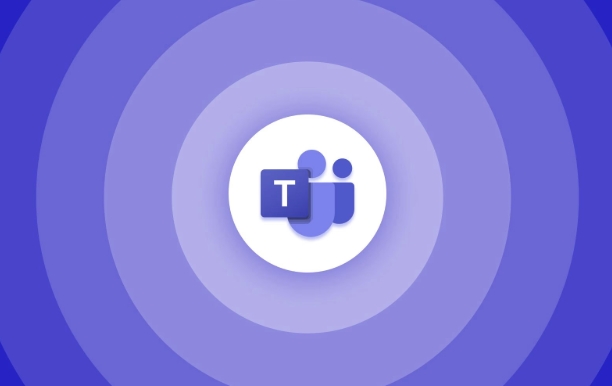
Below are some common situations and specific operation methods to help you solve language settings problems.
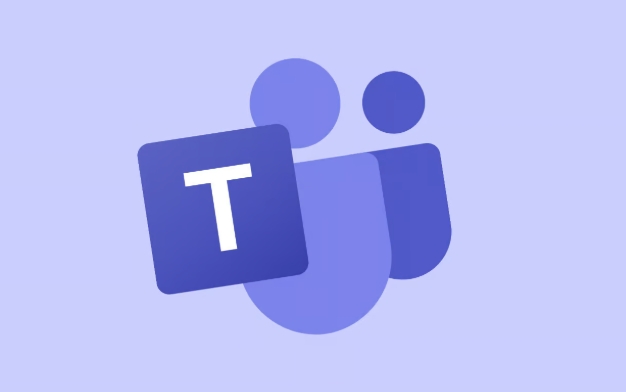
How to modify the language of Microsoft Teams on your computer?
If you are using the Teams client for Windows or Mac, Teams will use the system's language settings by default . Therefore, to change the language of Teams, you usually need to change the system language first.
-
Windows Users:

- Open Settings > Time and Language > Language
- Add the language you need and set as a preference
- After logging out and logging in again, take effect
-
Mac Users:
- Go to System Settings > Language and Region
- Drag the desired language to the top
- Take effect after restarting the device
Note: Some versions of desktop clients also support setting languages ??in the application (depending on the installation method). You can search for "language" in the settings to see if there are options.
How to modify the Teams display language through web version/Office 365?
If you are accessing Teams (web version) through your browser, or want to unify the language settings of the Office suite, you can do this:
- Log in to Microsoft 365 Settings Page
- Click the gear icon in the upper right corner to enter "General Settings"
- Select Edit Language Preferences in the Language and Regions section
- Add or change the "Show Language", save and refresh the Teams page to take effect
This method will not only affect Teams, but will also synchronously update the interface languages ??of other Office applications such as Word, Excel, Outlook, etc.
How to change the language on mobile teams?
Currently, Microsoft Teams on mobile phones (iOS and Android) does not provide independent language setting options , it will directly use the language settings of the mobile phone system.
If you find that Teams displays language incorrectly:
- Check whether the mobile phone language is set correctly
- If you need to switch languages, it is recommended to temporarily change the system language and then reopen the app to view the effect
Although a bit inconvenient, this is a common practice for most mobile office software.
Basically that's it. The operations of different platforms vary slightly. The key is to figure out whether you want to change the system language or the language settings of your Office account. Sometimes the modification will not take effect immediately. Remember to restart the application or device to try it.
The above is the detailed content of How to change language settings in Microsoft Teams?. For more information, please follow other related articles on the PHP Chinese website!

Hot AI Tools

Undress AI Tool
Undress images for free

Undresser.AI Undress
AI-powered app for creating realistic nude photos

AI Clothes Remover
Online AI tool for removing clothes from photos.

Clothoff.io
AI clothes remover

Video Face Swap
Swap faces in any video effortlessly with our completely free AI face swap tool!

Hot Article

Hot Tools

Notepad++7.3.1
Easy-to-use and free code editor

SublimeText3 Chinese version
Chinese version, very easy to use

Zend Studio 13.0.1
Powerful PHP integrated development environment

Dreamweaver CS6
Visual web development tools

SublimeText3 Mac version
God-level code editing software (SublimeText3)

Hot Topics
 How to Use Parentheses, Square Brackets, and Curly Braces in Microsoft Excel
Jun 19, 2025 am 03:03 AM
How to Use Parentheses, Square Brackets, and Curly Braces in Microsoft Excel
Jun 19, 2025 am 03:03 AM
Quick Links Parentheses: Controlling the Order of Opera
 Outlook Quick Access Toolbar: customize, move, hide and show
Jun 18, 2025 am 11:01 AM
Outlook Quick Access Toolbar: customize, move, hide and show
Jun 18, 2025 am 11:01 AM
This guide will walk you through how to customize, move, hide, and show the Quick Access Toolbar, helping you shape your Outlook workspace to fit your daily routine and preferences. The Quick Access Toolbar in Microsoft Outlook is a usefu
 Google Sheets IMPORTRANGE: The Complete Guide
Jun 18, 2025 am 09:54 AM
Google Sheets IMPORTRANGE: The Complete Guide
Jun 18, 2025 am 09:54 AM
Ever played the "just one quick copy-paste" game with Google Sheets... and lost an hour of your life? What starts as a simple data transfer quickly snowballs into a nightmare when working with dynamic information. Those "quick fixes&qu
 6 Cool Right-Click Tricks in Microsoft Excel
Jun 24, 2025 am 12:55 AM
6 Cool Right-Click Tricks in Microsoft Excel
Jun 24, 2025 am 12:55 AM
Quick Links Copy, Move, and Link Cell Elements
 Don't Ignore the Power of F9 in Microsoft Excel
Jun 21, 2025 am 06:23 AM
Don't Ignore the Power of F9 in Microsoft Excel
Jun 21, 2025 am 06:23 AM
Quick LinksRecalculating Formulas in Manual Calculation ModeDebugging Complex FormulasMinimizing the Excel WindowMicrosoft Excel has so many keyboard shortcuts that it can sometimes be difficult to remember the most useful. One of the most overlooked
 Prove Your Real-World Microsoft Excel Skills With the How-To Geek Test (Advanced)
Jun 17, 2025 pm 02:44 PM
Prove Your Real-World Microsoft Excel Skills With the How-To Geek Test (Advanced)
Jun 17, 2025 pm 02:44 PM
Whether you've recently taken a Microsoft Excel course or you want to verify that your knowledge of the program is current, try out the How-To Geek Advanced Excel Test and find out how well you do!This is the third in a three-part series. The first i
 How to recover unsaved Word document
Jun 27, 2025 am 11:36 AM
How to recover unsaved Word document
Jun 27, 2025 am 11:36 AM
1. Check the automatic recovery folder, open "Recover Unsaved Documents" in Word or enter the C:\Users\Users\Username\AppData\Roaming\Microsoft\Word path to find the .asd ending file; 2. Find temporary files or use OneDrive historical version, enter ~$ file name.docx in the original directory to see if it exists or log in to OneDrive to view the version history; 3. Use Windows' "Previous Versions" function or third-party tools such as Recuva and EaseUS to scan and restore and completely delete files. The above methods can improve the recovery success rate, but you need to operate as soon as possible and avoid writing new data. Automatic saving, regular saving or cloud use should be enabled
 5 New Microsoft Excel Features to Try in July 2025
Jul 02, 2025 am 03:02 AM
5 New Microsoft Excel Features to Try in July 2025
Jul 02, 2025 am 03:02 AM
Quick Links Let Copilot Determine Which Table to Manipu







