Using HTML `` for drawing graphics (initial setup).
Jul 02, 2025 pm 03:23 PMTo start drawing with HTML <canvas> elements, you must first set up the basic structure in the HTML file. 1. Add a <canvas> tag with id, width, and height to define the canvas size and provide fallback information for browsers that do not support canvas. 2. Use JavaScript to get the canvas element through document.getElementById() and call getContext('2d') to get the 2D rendering context for drawing. 3. Use fillStyle and fillRect() to draw fill graphics, or use strokeStyle and strokeRect() to draw borders. 4. At the beginning, make sure that the script is executed after the DOM is loaded, and use developer tools to debug and pay attention to pixel scaling issues.

To get started with drawing graphics using the HTML <canvas></canvas> element, you first need to set up a basic structure in your HTML file. Unlike other elements like <div> or <code><img alt="Using HTML `` for drawing graphics (initial setup)." > , the <canvas></canvas> itself doesn't display anything until you use JavaScript to draw on it.  ` for drawing graphics (initial setup)." />
` for drawing graphics (initial setup)." />
Setting Up the <canvas></canvas> Element
Start by adding the <canvas></canvas> tag to your HTML page. It's a good idea to give it an id so you can easily reference it in JavaScript.
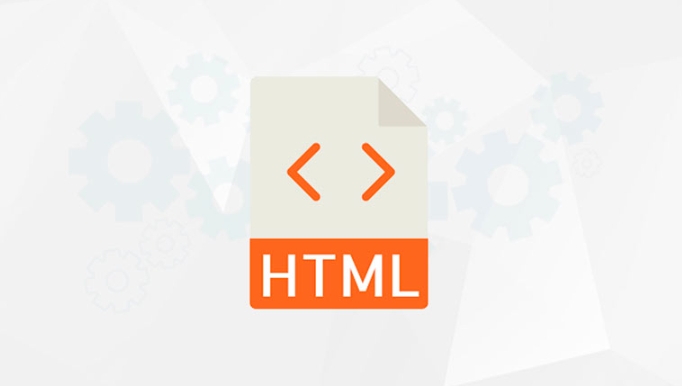 ` for drawing graphics (initial setup)." />
` for drawing graphics (initial setup)." /><canvas id="myCanvas" width="500" style="max-width:90%"></canvas>
The width and height attributes define the size of your drawing area. If you don't specify them, the canvas will default to 300px wide and 150px tall — which might be too small for most purposes.
You should also consider adding a fallback message inside the <canvas> tags for browsers that don't support it:
 ` for drawing graphics (initial setup)." />
` for drawing graphics (initial setup)." /><canvas id="myCanvas" width="500" style="max-width:90%"> Your browser does not support the canvas element. </canvas>
Accessing the Canvas with JavaScript
Once the canvas is in place, the next step is to access it from JavaScript. You'll typically do this using document.getElementById() (or another DOM selector), then get its rendering context.
Here's how:
const canvas = document.getElementById('myCanvas'); const ctx = canvas.getContext('2d');
The getContext('2d') call gives you a 2D drawing context, which includes all the methods and properties you need to draw shapes, text, images, and more.
A few things to keep in mind:
- Make sure the script runs after the canvas element is loaded. You can put your script at the bottom of the page or use
window.onload. - If you're using modules or bundlers, ensure the DOM is ready before trying to access elements.
Basic Drawing: A Simple Example
Now that you have access to the context, you can start drawing. Let's create a simple filled rectangle:
ctx.fillStyle = 'blue'; ctx.fillRect(50, 50, 100, 100);
This draws a blue square starting at coordinates (50, 50) with a width and height of 100 pixels.
Here's what each part does:
-
fillStylesets the color, gradient, or pattern used to fill shapes. -
fillRect(x, y, width, height)draws a filled rectangle at the specified position and size.
You can also draw outlines:
ctx.strokeStyle = 'red'; ctx.strokeRect(50, 50, 100, 100);
This adds a red border around the same area without filling it.
Tips for Getting Started
- Start small. Try drawing different shapes and experimenting with colors.
- Use browser developer tools to debug — especially if nothing shows up.
- Remember that canvas is pixel-based, so scaling can affect quality.
- Always clear the canvas (
ctx.clearRect()) if you plan to redraw content dynamically.
Basically that's it. Once you've got the initial setup down, you can move on to more advanced topics like animation, interaction, and image manipulation.
The above is the detailed content of Using HTML `` for drawing graphics (initial setup).. For more information, please follow other related articles on the PHP Chinese website!

Hot AI Tools

Undress AI Tool
Undress images for free

Undresser.AI Undress
AI-powered app for creating realistic nude photos

AI Clothes Remover
Online AI tool for removing clothes from photos.

Clothoff.io
AI clothes remover

Video Face Swap
Swap faces in any video effortlessly with our completely free AI face swap tool!

Hot Article

Hot Tools

Notepad++7.3.1
Easy-to-use and free code editor

SublimeText3 Chinese version
Chinese version, very easy to use

Zend Studio 13.0.1
Powerful PHP integrated development environment

Dreamweaver CS6
Visual web development tools

SublimeText3 Mac version
God-level code editing software (SublimeText3)

Hot Topics
 A quick guide to learning Python drawing: code example for drawing ice cubes
Jan 13, 2024 pm 02:00 PM
A quick guide to learning Python drawing: code example for drawing ice cubes
Jan 13, 2024 pm 02:00 PM
Quickly get started with Python drawing: code example for drawing Bingdundun Python is an easy-to-learn and powerful programming language. By using Python's drawing library, we can easily realize various drawing needs. In this article, we will use Python's drawing library matplotlib to draw a simple graph of ice. Bingdundun is a cute panda who is very popular among children. First, we need to install the matplotlib library. You can do this by running in the terminal
 Learn how to use word drawing in 1 minute!
Mar 20, 2024 pm 09:10 PM
Learn how to use word drawing in 1 minute!
Mar 20, 2024 pm 09:10 PM
Usually, we not only edit text in Word software, but also insert some patterns and shapes; Word software is an indispensable software for us in the office; it is so powerful, of course it can also be used for drawing! So, how do we complete word drawing? Where are the word drawing tools? How to use it? Here is a brief introduction to you for your reference. I hope it will be helpful. The steps are as follows: 1. First, we open the Word software on the computer; then, we create a new blank word document; at this time, we can edit text here, or draw patterns, just click on the text. 2. Next, we select the [Insert] button in the [Navigation Bar] above; then, we select [Shape
 Demystifying the Canvas API: everything from simple drawing to advanced special effects
Jan 17, 2024 am 09:44 AM
Demystifying the Canvas API: everything from simple drawing to advanced special effects
Jan 17, 2024 am 09:44 AM
CanvasAPI is a powerful drawing tool provided by HTML5, which can implement various functions from basic drawing to advanced special effects. This article will give you an in-depth understanding of how to use CanvasAPI and provide specific code examples. Basic drawing The most basic part of Canvas API is to draw simple graphics, such as rectangles, circles, straight lines, etc. Here is a code example that creates a rectangle and fills it with color: constcanvas=document.getElementB
 Advanced techniques and practical techniques for drawing charts in Python
Sep 27, 2023 pm 01:09 PM
Advanced techniques and practical techniques for drawing charts in Python
Sep 27, 2023 pm 01:09 PM
Advanced skills and practical techniques for drawing charts in Python Introduction: In the field of data visualization, drawing charts is a very important part. As a powerful programming language, Python provides a wealth of chart drawing tools and libraries, such as Matplotlib, Seaborn, and Plotly. This article will introduce some advanced techniques and practical techniques for drawing charts in Python, and provide specific code examples to help readers better master data visualization skills. 1. Customize using Matplotlib
 Improve PHP drawing effects: eliminate image blur problems
Feb 27, 2024 pm 05:39 PM
Improve PHP drawing effects: eliminate image blur problems
Feb 27, 2024 pm 05:39 PM
Improving PHP drawing effects: Eliminating image blur problems requires specific code examples. In web development, PHP is often used to process images, such as generating verification codes, cropping pictures, adding watermarks, etc. However, sometimes we find that the generated images have blur problems, which affects the visual effect. This article will introduce some methods to eliminate image blur problems during PHP drawing and provide specific code examples. 1. Use the GD library. The GD library is an extension library used to process images in PHP. It provides a wealth of functions to operate images. To eliminate
 Learn and master the common canvas framework: an introductory guide to drawing and animation
Jan 17, 2024 am 10:52 AM
Learn and master the common canvas framework: an introductory guide to drawing and animation
Jan 17, 2024 am 10:52 AM
Getting Started with the Canvas Framework: Learn to use the common canvas framework for drawing and animation. Specific code examples are required. With the rapid development of front-end technology, dynamic effects in web design are increasingly important. As an HTML element used to draw graphics on the browser, canvas has become an important tool for achieving various animation effects and game development. In order to use canvas more efficiently, many excellent canvas frameworks have emerged. This article will introduce some common canvas frameworks and provide
 How to make excel drawing
Mar 21, 2024 am 09:30 AM
How to make excel drawing
Mar 21, 2024 am 09:30 AM
If when the boss needs data reporting, we can make a concise and correct form in a short time, which will give us a lot of points in the workplace. If we want to make the excel form concise and clear, excel drawing is a tool It is indispensable. By using excel drawing, you can make the border division of the table clearer. The editor will now show you how to do it. 1. First, let us open the installed Microsoft Office Excel software, as shown in the figure. 2. Then, find the drawing border in the "Start" toolbar at the top, as shown in the figure. 3. Then click to expand the drawing border, find the line style in it, and select the line style we want, as shown in the figure. 4. Take
 Practical tips and code samples for drawing charts in Python
Sep 29, 2023 am 10:46 AM
Practical tips and code samples for drawing charts in Python
Sep 29, 2023 am 10:46 AM
Practical tips and code samples for drawing charts in Python Introduction: Data visualization is an indispensable part of data analysis. Python, as a powerful programming language, provides multiple libraries and tools to make charting simple and easy. This article will introduce some practical tips and code samples for drawing charts to help readers better use Python for data visualization. 1. Matplotlib library Matplotlib is a widely used drawing library in Python, which can draw many types of charts.






