Detecting support for specific HTML5 features in browsers.
Jul 02, 2025 pm 04:37 PMThere are three main ways to detect browser support for HTML5 functions: using Modernizr library, manual detection in native JavaScript, and paying attention to privacy mode and security restrictions. First, the Modernizr library is introduced to add a class that supports features in the tag and provides a JavaScript interface to determine whether the features are available, such as if (Modernizr.canvas). Secondly, native JavaScript detection can check whether an object or method exists, such as using the function support LocalStorage() to detect local storage, or supporting VideoFormat() to detect video format support. Finally, it is necessary to note that in privacy mode, such as Safari's invisible browsing, localStorage writing may be restricted, and further test whether the function can be used normally, such as the isLocalStorageWritable() function verifying the write capability, and considering the handling of boundary situations such as permission rejection.

It is not difficult to detect the browser's support for HTML5 specific functions, but many people don't know where to start at the beginning. If you need to use certain HTML5 features when developing web pages, such as local storage, video playback or Canvas drawing, it is best to confirm whether the user's browser supports these functions to avoid errors or compatibility issues. Directly using feature detection is the most reliable method, not based on the browser name or version to judge.

Use Modernizr for automatic detection
Modernizr is a commonly used JavaScript library, specially used to detect whether the browser supports various HTML5 and CSS3 features. You only need to introduce this library, which will add a series of class names to the tag of the page, indicating which functions the current browser supports. For example, if the browser supports Canvas, the tag will contain the canvas class; if it is not supported, no-canvas will be added.

In addition, Modernizr also provides a JavaScript interface, which allows you to determine whether a feature is available in the code:
if (Modernizr.canvas) {
// Support Canvas, can execute related logic} else {
// Canvas is not supported, consider downgrade processing or prompting the user}The advantage of this approach is that it is low maintenance costs, and Modernizr has been updated to cover most new and old browser situations.

Manual detection using native JavaScript
If you don't want to introduce additional libraries, you can also detect specific HTML5 features with simple JavaScript. The basic idea is to check whether an object or method exists. For example, check whether local storage is supported:
function supportsLocalStorage() {
try {
return 'localStorage' in window && window.localStorage !== null;
} catch (e) {
return false;
}
}For example, check whether some formats of video tags are supported:
function supportsVideoFormat(format) {
const video = document.createElement('video');
return video.canPlayType(format) !== '';
}
if (supportsVideoFormat('video/mp4; codecs="avc1.42E01E, mp4a.40.2"')) {
// Support MP4 format}This method is lighter and suitable for items that only need to detect one or two characteristics. But the disadvantage is that you have to write the detection logic yourself, and it is easy to miss some boundary situations.
Pay attention to browser privacy mode and security restrictions
Some browsers restrict certain features in privacy mode, such as disabling localStorage or blocking access to devices such as cameras. In this case, even if the browser itself supports a certain function, it may not be available in a specific environment.
For example, in Safari's invisible browsing mode, attempting to write to localStorage may throw an exception. Therefore, when testing, you must not only determine whether it exists, but also consider whether it can be used normally:
function isLocalStorageWritable() {
try {
const testKey = '__test__';
localStorage.setItem(testKey, testKey);
localStorage.removeItem(testKey);
return true;
} catch (e) {
return false;
}
}Similarly, if you want to use geolocation, you should also note that the user may refuse permission requests, and at this time there is a corresponding fallback processing.
In general, to detect HTML5 feature support, it is recommended to use Modernizr or write simple feature detection scripts yourself. Don't rely on browser UA to judge, as it will be easy to make mistakes. In addition, remember to test different devices and browser environments, especially privacy mode and some limitations of mobile browsers. Basically all is it, not complicated but it is easy to ignore details.
The above is the detailed content of Detecting support for specific HTML5 features in browsers.. For more information, please follow other related articles on the PHP Chinese website!

Hot AI Tools

Undress AI Tool
Undress images for free

Undresser.AI Undress
AI-powered app for creating realistic nude photos

AI Clothes Remover
Online AI tool for removing clothes from photos.

Clothoff.io
AI clothes remover

Video Face Swap
Swap faces in any video effortlessly with our completely free AI face swap tool!

Hot Article

Hot Tools

Notepad++7.3.1
Easy-to-use and free code editor

SublimeText3 Chinese version
Chinese version, very easy to use

Zend Studio 13.0.1
Powerful PHP integrated development environment

Dreamweaver CS6
Visual web development tools

SublimeText3 Mac version
God-level code editing software (SublimeText3)

Hot Topics
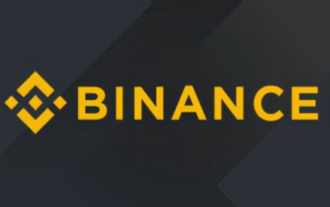 Binance Exchange Official Website Portal Binance Official Website Portal
Jul 04, 2025 pm 11:06 PM
Binance Exchange Official Website Portal Binance Official Website Portal
Jul 04, 2025 pm 11:06 PM
The latest version of Binance is v2.102.5, and the update tutorial is: 1. Click the download link in the web page; 2. Authorize the installation permission of "Allow installation from unknown sources"; 3. Find the downloaded APk and click to install; 4. Click the installed application to open it.
 Binance Exchange app Android version Binance Exchange Chinese version installation package direct
Jul 04, 2025 pm 10:54 PM
Binance Exchange app Android version Binance Exchange Chinese version installation package direct
Jul 04, 2025 pm 10:54 PM
The latest version of Binance is v2.102.5, and the update tutorial is: 1. Click the download link in the web page; 2. Authorize the installation permission of "Allow installation from unknown sources"; 3. Find the downloaded APk and click to install; 4. Click the installed application to open it.
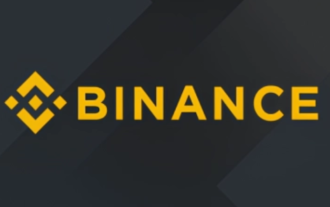 Binance Official Portal Global Crypto Asset Trading Core Portal
Jul 04, 2025 pm 11:03 PM
Binance Official Portal Global Crypto Asset Trading Core Portal
Jul 04, 2025 pm 11:03 PM
The latest version of Binance is v2.102.5, and the update tutorial is: 1. Click the download link in the web page; 2. Authorize the installation permission of "Allow installation from unknown sources"; 3. Find the downloaded APk and click to install; 4. Click the installed application to open it.
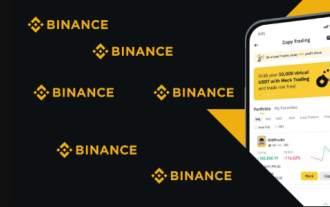 How to trade BTC with your mobile phone? Complete operation process of Binance App
Jul 07, 2025 pm 08:18 PM
How to trade BTC with your mobile phone? Complete operation process of Binance App
Jul 07, 2025 pm 08:18 PM
How to conduct BTC transactions through Binance App? The answers are as follows: 1. Download and install the Binance App, complete registration and identity verification, and recharge funds; 2. Open the App to search for BTC, select trading pairs such as BTC/USDT, and be familiar with price charts and entrustment types; 3. Choose Buy or Sell, set limit orders or market orders and submit an order; 4. Check the order status on the entrustment page, view records through historical orders, and manage digital assets on the asset page.
 The latest version of virtual currency exchange v6.129.0 official latest Android APP
Jul 07, 2025 pm 09:57 PM
The latest version of virtual currency exchange v6.129.0 official latest Android APP
Jul 07, 2025 pm 09:57 PM
The Virtual Currency Exchange APP is a professional digital asset trading application, providing users with safe and convenient digital currency trading services. The new v6.129.0 version has upgraded the performance and operation experience, aiming to bring a smoother trading experience.
 The latest official version of virtual currency trading platform v6.129.0 Android app 2025 new version
Jul 07, 2025 pm 10:15 PM
The latest official version of virtual currency trading platform v6.129.0 Android app 2025 new version
Jul 07, 2025 pm 10:15 PM
The latest official version of the virtual currency trading platform v6.129.0 is a professional and secure digital asset trading application created for Android users. It provides rich market conditions, convenient trading functions and multiple security protection, and is committed to providing users with a first-class trading experience.
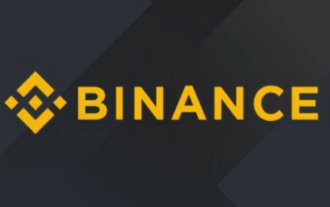 Binance official website link Binance official website entrance address
Jul 04, 2025 pm 11:18 PM
Binance official website link Binance official website entrance address
Jul 04, 2025 pm 11:18 PM
The latest version of Binance is 2.101.8, and the update tutorial is: 1. Click the download link in the web page; 2. Authorize the installation permission of "Allow installation from unknown sources"; 3. Find the downloaded APk and click to install; 4. Click the installed application to open it.
 Binance official website entrance address Binance official website entrance and registration guide
Jul 04, 2025 pm 10:57 PM
Binance official website entrance address Binance official website entrance and registration guide
Jul 04, 2025 pm 10:57 PM
The latest version of Binance is v2.102.5, and the update tutorial is: 1. Click the download link in the web page; 2. Authorize the installation permission of "Allow installation from unknown sources"; 3. Find the downloaded APk and click to install; 4. Click the installed application to open it.






