How to translate a page in Google Chrome
Jul 03, 2025 am 12:14 AMThe method of translating web pages by Chrome browsers is not limited to automatic prompts, but can also be manually operated and solved common problems. 1. The easiest way is to click "Translation" in the translation prompt bar that automatically pops up when opening a web page in a non-default language; 2. If the prompt does not pop up, you can click the three points on the right side of the address bar → select "Translation [Language] as [Language]" to trigger manually; 3. Check whether the translation function is enabled in the settings, some websites block translation or extend conflicts, you can try invisible mode or turn off the plug-in; 4. For content that is incompletely translated, you can refresh the page, change the network environment, or use third-party extensions such as "Google Translate" to supplement; 5. Dynamically load the content and wait for a few seconds or interaction before it is translated.

Chrome browsers are actually quite straightforward to translate web pages, but many people may only stay in the stage of "automatically pop up translation bars". If they don't pop up, they don't know what to do. In fact, Chrome's built-in translation function is very practical, and it can not only translate the entire page, but also handle some special situations.
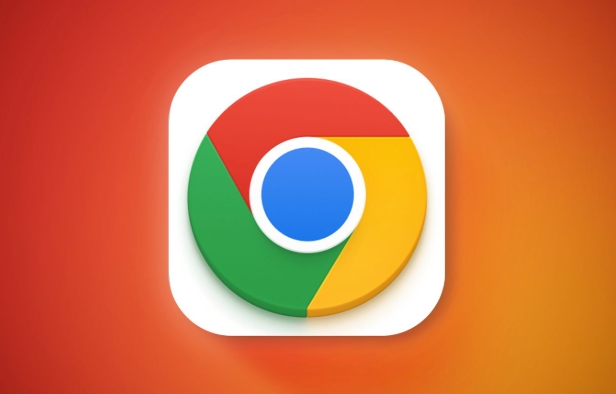
The easiest way to translate web pages: use built-in translation tips
When you open a web page that is not your default language, Chrome will usually automatically pop up a translation prompt, asking you whether you want to translate the current page. At this time, just click "Translation".

If you don't see the prompt, you can trigger it manually like this:
- Click on the three dots on the right side of the address bar (?)
- Find the option to "Translation [Language] to [Language]"
- Click and the page will be automatically translated
This method is suitable for most mainstream languages, such as Chinese and English translation, Japanese, French, etc.
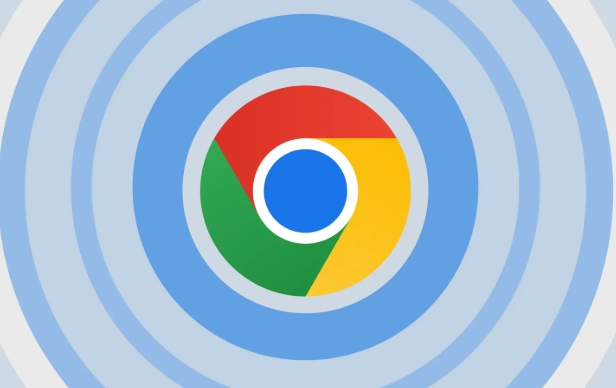
If the translation prompt does not appear, try these methods
Sometimes the translation prompt does not pop up, which may be a setting problem or a special page type. You can check the following places:
Confirm that the translation function is enabled
Search for "Translation" in Chrome settings and make sure "Options to Provide Translate Web Pages" are checked.Some websites block translation prompts
For example, some news websites or corporate official websites, you can manually click on the address bar three points → "Translation into Chinese" to force translation.Extended conflicts may also affect translation functions
For example, ad blocking plug-ins or other language tools. You can try to open the web page in invisible mode to see if there are any translation prompts.
What should I do if some translation fails?
Sometimes although the page has been translated, some content has not changed, such as menu bar, button text or text in the picture. This is actually a normal phenomenon, because Chrome's translation is mainly aimed at text content, and not all elements on the entire site can be translated.
There are several solutions:
- Refresh the page and re-translate it once
- Replace the network environment (some language services rely on Google servers, and domestic users may encounter problems with incomplete loading)
- Use third-party translation extensions as a supplement, such as the official Google Translate plugin
In addition, some web pages use JavaScript to load content dynamically, and the translation may not take effect immediately. Wait for a few seconds or interact with the page content before reading.
Basically these are the methods. Chrome's own translation can meet most daily needs. When it doesn't work, just adjust the settings or change the method. It's not particularly complicated, but it's easy to ignore some details.
The above is the detailed content of How to translate a page in Google Chrome. For more information, please follow other related articles on the PHP Chinese website!

Hot AI Tools

Undress AI Tool
Undress images for free

Undresser.AI Undress
AI-powered app for creating realistic nude photos

AI Clothes Remover
Online AI tool for removing clothes from photos.

Clothoff.io
AI clothes remover

Video Face Swap
Swap faces in any video effortlessly with our completely free AI face swap tool!

Hot Article

Hot Tools

Notepad++7.3.1
Easy-to-use and free code editor

SublimeText3 Chinese version
Chinese version, very easy to use

Zend Studio 13.0.1
Powerful PHP integrated development environment

Dreamweaver CS6
Visual web development tools

SublimeText3 Mac version
God-level code editing software (SublimeText3)

Hot Topics
 Chrome Remote Desktop Review
Jun 20, 2025 am 09:02 AM
Chrome Remote Desktop Review
Jun 20, 2025 am 09:02 AM
Chrome Remote Desktop is a free remote desktop program from Google that runs as an extension that's paired with the Chrome web browser.You can use it to set up any computer running Chrome to be a host computer that you can connect to at any time, whe
 7 Popular Ways to Save Links to Read Later
Jun 22, 2025 am 09:32 AM
7 Popular Ways to Save Links to Read Later
Jun 22, 2025 am 09:32 AM
Pin Links to Pinterest Pinterest is often seen as a social media platform, but many users treat it as their go-to bookmarking service. Its layout is ideal for this purpose, letting you set up individual boards and pin links connected to images for si
 DuckDuckGo vs. Google
Jun 19, 2025 am 09:06 AM
DuckDuckGo vs. Google
Jun 19, 2025 am 09:06 AM
Despite the presence of various search engines, the competition ultimately narrows down to two major players: Google and DuckDuckGo. Based on your specific requirements and preferences, Google might not necessarily be the optimal choice. DuckDuckGo h
 How to Clear Cookies and Cache in Chrome
Jun 18, 2025 am 09:39 AM
How to Clear Cookies and Cache in Chrome
Jun 18, 2025 am 09:39 AM
This article explains how to delete small files, known as cookies, that Google Chrome stores on your computer. You can remove these cookies for all websites or for specific ones. The steps provided here are applicable to the desktop version of Google
 How to Use the Chrome Cleanup Tool
Jun 17, 2025 pm 03:33 PM
How to Use the Chrome Cleanup Tool
Jun 17, 2025 pm 03:33 PM
This article details the process of utilizing the Cleanup Tool within Google Chrome. These instructions are applicable to Chrome 110 and earlier versions on Windows.How to Use the Chrome Cleanup Tool on Windows The Chrome Cleanup tool routinely scans
 How to Disable Protected Mode in Internet Explorer
Jun 21, 2025 am 11:04 AM
How to Disable Protected Mode in Internet Explorer
Jun 21, 2025 am 11:04 AM
This article describes the process of disabling Protected Mode in Internet Explorer, both through the browser interface and via the Windows Registry. The instructions are applicable to Internet Explorer versions 7, 8, 9, 10, and 11 installed on Windo
 How to Clear Search History on iPhone
Jun 17, 2025 pm 12:52 PM
How to Clear Search History on iPhone
Jun 17, 2025 pm 12:52 PM
The Safari web browser on your iPhone maintains a record of the websites you access. If you'd like to erase your browsing history, you can accomplish this either via Safari or the Settings app on your iPhone.Clear Browsing History Through the Safari
 The 5 Best Opera Plugins of 2024
Jun 17, 2025 am 10:38 AM
The 5 Best Opera Plugins of 2024
Jun 17, 2025 am 10:38 AM
Manage Passwords: LastPass Syncs data across mobile phones and computersAuto log-in optionsInfo is encrypted and decrypted locally on your machineStores credit card informationCons - Premium version required to sync across devices or use family shari






