The steps to set up Chrome Remote Desktop are as follows: 1. Install the Chrome Remote Desktop extension, go to the Chrome Online App Store to search and add; 2. Set up remote access, enable remote connection, install host software, and set up a 6-bit PIN; 3. Connect from other devices, open the extension and select the target computer and enter the PIN. When using it, make sure that the computer is turned on and logged into the same Google account, and the network is stable to ensure performance. At the same time, pay attention to checking security settings regularly to prevent privacy leakage.

Setting up Chrome Remote Desktop is actually pretty straightforward, and it's a great way to access your computer from another device. The key is to follow each step carefully—skip something, and you might run into issues later.
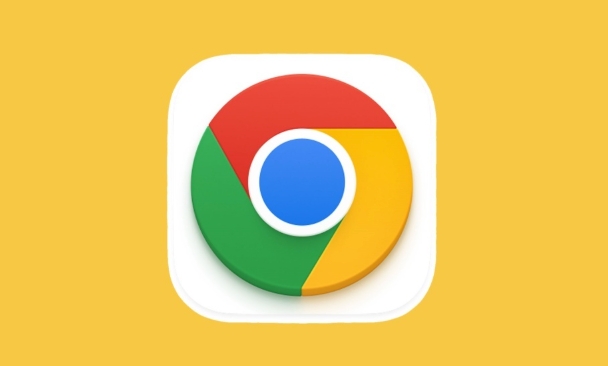
Install the Chrome Remote Desktop Extension
First things first: you need to add the official extension to your Chrome browser. Go to the Chrome Web Store, search for “Chrome Remote Desktop,” and click Add to Chrome . Confirm the installation when prompted.
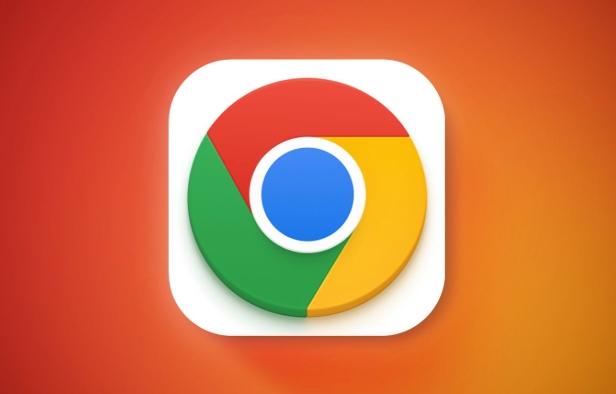
Once installed, you'll see a small icon in the top-right corner of your browser. Click it, and then choose Access my computer remotely to get started. This will take you into setup mode.
Note: Even though it's called “Chrome Remote Desktop,” it works beyond just desktops—you can use it on laptops too.

Set Up Remote Access on Your Computer
After installing the extension, you'll need to configure your machine for remote access:
- Open the extension and click Enable remote connections
- You'll be asked to download and install a host software package—this runs quietly in the background
- Once installed, you'll set a 6-digit PIN that others (or you) will use to connect
This PIN is separate from your Google account password, so make sure it's strong but easy to remember. Also, don't lose it—if you reset it later, you'll have to reconfigure everything.
One thing people often miss: your computer must be turned on and signed into the same Google account you used during setup. If it's sleep or logged out, you won't be able to connect.
Connect from Another Device
Now that your main computer is all set up, you can access it from another device:
- On the second device, go to Chrome and open the same extension
- Under the Remote computers tab, you should see your machine listed
- Click on it and enter the 6-digit PIN you created earlier
That's it—you're now controlling your other computer remotely.
If you want to access your desktop from a smartphone or tablet, just open Chrome on the mobile device and repeat those steps. It works surprisingly well, even on touchscreens.
A few quick tips:
- You can rename your computer in the settings to avoid confusion if you manage multiple devices
- Make sure your internet connection is stable on both ends—otherwise, the performance may lag
- Don't worry about privacy; your screen locks automatically when someone connects remotely
Basically that's it. Just set it once and it will be very convenient to use in the future. But don't forget to check your security settings regularly, especially if you share your Google account with others.
The above is the detailed content of How to set up Chrome Remote Desktop. For more information, please follow other related articles on the PHP Chinese website!

Hot AI Tools

Undress AI Tool
Undress images for free

Undresser.AI Undress
AI-powered app for creating realistic nude photos

AI Clothes Remover
Online AI tool for removing clothes from photos.

Clothoff.io
AI clothes remover

Video Face Swap
Swap faces in any video effortlessly with our completely free AI face swap tool!

Hot Article

Hot Tools

Notepad++7.3.1
Easy-to-use and free code editor

SublimeText3 Chinese version
Chinese version, very easy to use

Zend Studio 13.0.1
Powerful PHP integrated development environment

Dreamweaver CS6
Visual web development tools

SublimeText3 Mac version
God-level code editing software (SublimeText3)

Hot Topics
 Chrome Remote Desktop Review
Jun 20, 2025 am 09:02 AM
Chrome Remote Desktop Review
Jun 20, 2025 am 09:02 AM
Chrome Remote Desktop is a free remote desktop program from Google that runs as an extension that's paired with the Chrome web browser.You can use it to set up any computer running Chrome to be a host computer that you can connect to at any time, whe
 7 Popular Ways to Save Links to Read Later
Jun 22, 2025 am 09:32 AM
7 Popular Ways to Save Links to Read Later
Jun 22, 2025 am 09:32 AM
Pin Links to Pinterest Pinterest is often seen as a social media platform, but many users treat it as their go-to bookmarking service. Its layout is ideal for this purpose, letting you set up individual boards and pin links connected to images for si
 What Is Safari?
Jun 14, 2025 am 10:56 AM
What Is Safari?
Jun 14, 2025 am 10:56 AM
Safari web browser is the default for the iPhone, iPad, and macOS, first released by Apple in 2003 and briefly offered on Windows from 2007 to 2012. The popularity of the Safari browser exploded with the iPhone and the iPad, and currently has about a
 DuckDuckGo vs. Google
Jun 19, 2025 am 09:06 AM
DuckDuckGo vs. Google
Jun 19, 2025 am 09:06 AM
Despite the presence of various search engines, the competition ultimately narrows down to two major players: Google and DuckDuckGo. Based on your specific requirements and preferences, Google might not necessarily be the optimal choice. DuckDuckGo h
 How to Clear Cookies and Cache in Chrome
Jun 18, 2025 am 09:39 AM
How to Clear Cookies and Cache in Chrome
Jun 18, 2025 am 09:39 AM
This article explains how to delete small files, known as cookies, that Google Chrome stores on your computer. You can remove these cookies for all websites or for specific ones. The steps provided here are applicable to the desktop version of Google
 How to Use the Chrome Cleanup Tool
Jun 17, 2025 pm 03:33 PM
How to Use the Chrome Cleanup Tool
Jun 17, 2025 pm 03:33 PM
This article details the process of utilizing the Cleanup Tool within Google Chrome. These instructions are applicable to Chrome 110 and earlier versions on Windows.How to Use the Chrome Cleanup Tool on Windows The Chrome Cleanup tool routinely scans
 How to Disable Protected Mode in Internet Explorer
Jun 21, 2025 am 11:04 AM
How to Disable Protected Mode in Internet Explorer
Jun 21, 2025 am 11:04 AM
This article describes the process of disabling Protected Mode in Internet Explorer, both through the browser interface and via the Windows Registry. The instructions are applicable to Internet Explorer versions 7, 8, 9, 10, and 11 installed on Windo
 How to Clear Search History on iPhone
Jun 17, 2025 pm 12:52 PM
How to Clear Search History on iPhone
Jun 17, 2025 pm 12:52 PM
The Safari web browser on your iPhone maintains a record of the websites you access. If you'd like to erase your browsing history, you can accomplish this either via Safari or the Settings app on your iPhone.Clear Browsing History Through the Safari







