To remove all passwords saved in Chrome, go to Settings > Autofill > Passwords and click “Remove all”; 1. Open Chrome and access the menu via three dots, 2. Navigate to Settings > Autofill > Passwords, 3. Scroll down and click “Remove all”, 4. Confirm deletion; Alternatively, delete individual entries by clicking the three dots next to each site and selecting Remove, noting that this action is irreversible and requires manual re-entry of passwords afterward.

If you want to remove all passwords saved in Chrome, the key is to go through the browser's settings and clear them one by one — there’s no single button to delete everything at once. It’s a bit tedious, but manageable if you know where to look.
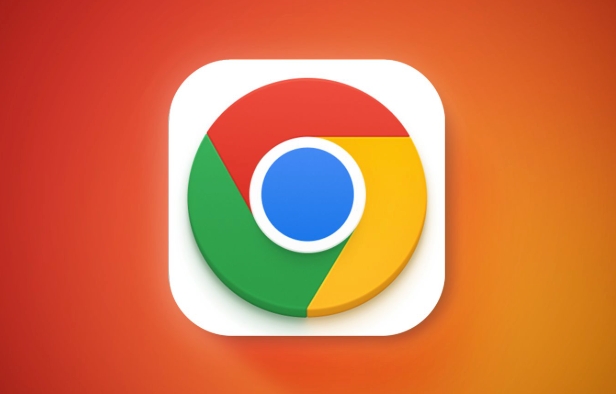
How to access saved passwords in Chrome
First, open Chrome and click the three dots in the top-right corner to open the menu. Go to Settings, then on the left side, click Autofill. From there, choose Passwords. This will show you a list of all websites where Chrome has saved login information.
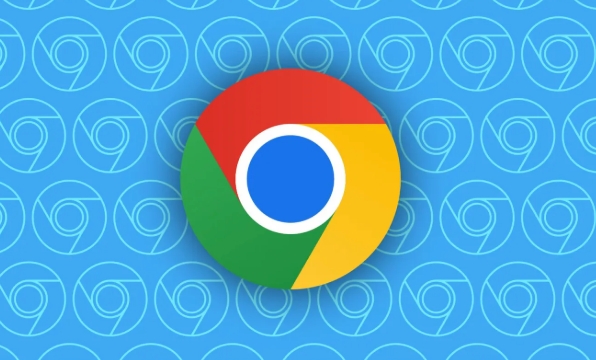
You might be surprised how many entries are there — especially if you’ve been using Chrome for a while and let it save logins automatically. You don’t need to panic though; removing them isn’t hard.
Remove passwords one by one or all at once
Once you're in the Passwords section, you’ll see a list with columns like Website, Username, and three vertical dots for options. To delete a single entry, click the dots next to that site and select Remove.
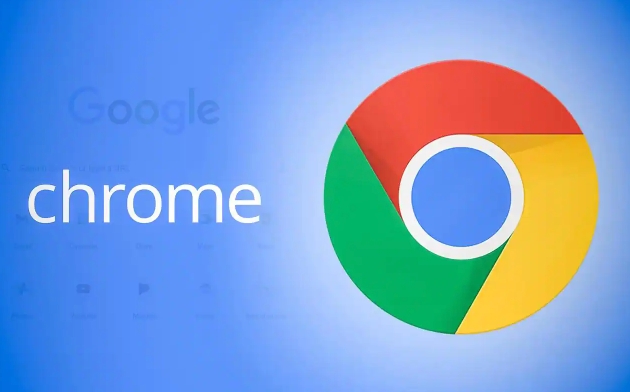
If you want to clear everything:
- Scroll to the bottom and click Remove all
- Confirm when prompted
This option is handy if you're switching browsers or just want a clean slate. Keep in mind this action can't be undone, so make sure you won’t need any of those passwords again (or have them backed up somewhere else).
Why you might want to keep some saved passwords
Before wiping everything out, think about whether you really need to remove all of them. Some people clear saved passwords for security reasons, especially if others use the same device. Others do it to reset Chrome's autofill behavior or before handing off a shared computer.
But if you’re just trying to clean up or fix an incorrect password being autofilled, you can selectively remove only the ones causing trouble. For example, if Chrome keeps filling in the wrong username for your email account, deleting that specific entry and re-logging in correctly can solve the issue.
A few things to keep in mind
- You’ll need to re-enter passwords manually after deletion
- If you use Google Smart Lock or another password manager, Chrome may still pull in old data
- Removing passwords doesn’t clear other autofill data like addresses or credit card info
Basically, just head into Settings > Autofill > Passwords and either click “Remove all” or go one by one — whichever fits your needs. Not complicated, but easy to overlook a step if you're in a hurry.
The above is the detailed content of Remove all passwords from Chrome. For more information, please follow other related articles on the PHP Chinese website!

Hot AI Tools

Undress AI Tool
Undress images for free

Undresser.AI Undress
AI-powered app for creating realistic nude photos

AI Clothes Remover
Online AI tool for removing clothes from photos.

Clothoff.io
AI clothes remover

Video Face Swap
Swap faces in any video effortlessly with our completely free AI face swap tool!

Hot Article

Hot Tools

Notepad++7.3.1
Easy-to-use and free code editor

SublimeText3 Chinese version
Chinese version, very easy to use

Zend Studio 13.0.1
Powerful PHP integrated development environment

Dreamweaver CS6
Visual web development tools

SublimeText3 Mac version
God-level code editing software (SublimeText3)

Hot Topics
 Chrome Remote Desktop Review
Jun 20, 2025 am 09:02 AM
Chrome Remote Desktop Review
Jun 20, 2025 am 09:02 AM
Chrome Remote Desktop is a free remote desktop program from Google that runs as an extension that's paired with the Chrome web browser.You can use it to set up any computer running Chrome to be a host computer that you can connect to at any time, whe
 7 Popular Ways to Save Links to Read Later
Jun 22, 2025 am 09:32 AM
7 Popular Ways to Save Links to Read Later
Jun 22, 2025 am 09:32 AM
Pin Links to Pinterest Pinterest is often seen as a social media platform, but many users treat it as their go-to bookmarking service. Its layout is ideal for this purpose, letting you set up individual boards and pin links connected to images for si
 What Is Safari?
Jun 14, 2025 am 10:56 AM
What Is Safari?
Jun 14, 2025 am 10:56 AM
Safari web browser is the default for the iPhone, iPad, and macOS, first released by Apple in 2003 and briefly offered on Windows from 2007 to 2012. The popularity of the Safari browser exploded with the iPhone and the iPad, and currently has about a
 DuckDuckGo vs. Google
Jun 19, 2025 am 09:06 AM
DuckDuckGo vs. Google
Jun 19, 2025 am 09:06 AM
Despite the presence of various search engines, the competition ultimately narrows down to two major players: Google and DuckDuckGo. Based on your specific requirements and preferences, Google might not necessarily be the optimal choice. DuckDuckGo h
 How to Clear Cookies and Cache in Chrome
Jun 18, 2025 am 09:39 AM
How to Clear Cookies and Cache in Chrome
Jun 18, 2025 am 09:39 AM
This article explains how to delete small files, known as cookies, that Google Chrome stores on your computer. You can remove these cookies for all websites or for specific ones. The steps provided here are applicable to the desktop version of Google
 How to Use the Chrome Cleanup Tool
Jun 17, 2025 pm 03:33 PM
How to Use the Chrome Cleanup Tool
Jun 17, 2025 pm 03:33 PM
This article details the process of utilizing the Cleanup Tool within Google Chrome. These instructions are applicable to Chrome 110 and earlier versions on Windows.How to Use the Chrome Cleanup Tool on Windows The Chrome Cleanup tool routinely scans
 How to Disable Protected Mode in Internet Explorer
Jun 21, 2025 am 11:04 AM
How to Disable Protected Mode in Internet Explorer
Jun 21, 2025 am 11:04 AM
This article describes the process of disabling Protected Mode in Internet Explorer, both through the browser interface and via the Windows Registry. The instructions are applicable to Internet Explorer versions 7, 8, 9, 10, and 11 installed on Windo
 How to Clear Search History on iPhone
Jun 17, 2025 pm 12:52 PM
How to Clear Search History on iPhone
Jun 17, 2025 pm 12:52 PM
The Safari web browser on your iPhone maintains a record of the websites you access. If you'd like to erase your browsing history, you can accomplish this either via Safari or the Settings app on your iPhone.Clear Browsing History Through the Safari






