Yes, you can install Windows 11 on an unsupported PC, but you need to pay attention to the following points: 1. Unsupported PCs usually fail to meet the minimum hardware requirements set by Microsoft, such as lack of TPM 2.0, insufficient memory or processor incompatibility; 2. You can bypass the restrictions by using unofficial ISO images, editing the registry during installation, or enabling developer mode; 3. Such operations may lead to system instability, reduced security, and problems with future updates; 4. Whether to install depends on the purpose, and home basics can be tried, but devices with high security requirements are recommended to continue using Windows 10 or upgrade hardware; 5. There is a risk of no official support, driver problems, and update failures. In summary, although technically feasible, it is necessary to weigh stability and functional requirements before making a decision.

Yes, you can install Windows 11 on a PC that doesn't officially support it — but there are some important caveats and steps to consider before jumping in.

What Makes a PC "Unsupported" for Windows 11?
Microsoft has set minimum hardware requirements for Windows 11, including:

- A 1GHz or faster processor with at least 2 cores
- 4GB of RAM
- 64GB of storage
- UEFI firmware with Secure Boot capability
- TPM 2.0 (Trusted Platform Module)
- DirectX 12 compatible graphics card
- HD display (720p or higher)
If your PC lacks TPM 2.0 or doesn't meet other specs, the official installer might block installation. However, that doesn't mean it's impossible — just unsupported.
How to Install Windows 11 Without TPM or on Older Hardware
There are a few workarounds if your system doesn't meet Microsoft's criteria:
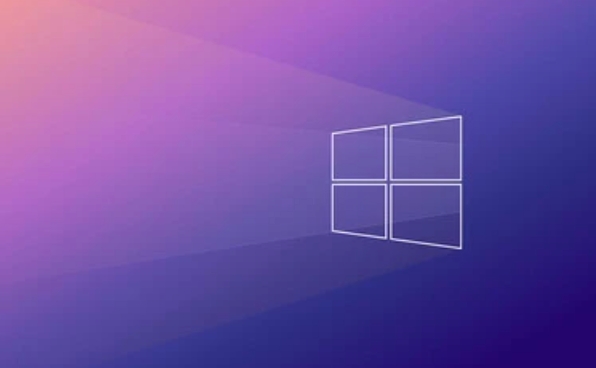
- Use an unofficial ISO image – Some modified installers skip the hardware checks entirely.
- Edit the registry during setup – You can bypass the TPM check by editing configuration files during installation.
- Enable Developer Mode in Windows Setup – This method is more advanced and involves setting up a virtual environment first.
Keep in mind: These methods may leave your system less secure or unstable. Also, future updates could break things unexpectedly.
Should You Actually Do It?
It really depends on what you're using the machine for.
If you're running a basic home PC and just want the newer interface and features, it might be fine. But for work machines or anything security-sensitive, it's better to stick with Windows 10 or upgrade your hardware.
Also, keep in mind:
- No official support from Microsoft
- Potential driver issues
- Risk of failed updates down the line
Some people have done this successfully, especially on slightly older systems that are otherwise powerful enough. Just don't expect everything to work perfectly out of the box.
Final Thoughts
Technically speaking, yes, you can run Windows 11 on unsupported hardware. Whether you should depend on how much you value stability, security, and long-term usability. If you decide to go ahead, back up your data and know that you're flying a bit under the rabbit — but hey, it's doable.
Basically that's it.
The above is the detailed content of Can I install Windows 11 on an unsupported PC. For more information, please follow other related articles on the PHP Chinese website!

Hot AI Tools

Undress AI Tool
Undress images for free

Undresser.AI Undress
AI-powered app for creating realistic nude photos

AI Clothes Remover
Online AI tool for removing clothes from photos.

Clothoff.io
AI clothes remover

Video Face Swap
Swap faces in any video effortlessly with our completely free AI face swap tool!

Hot Article

Hot Tools

Notepad++7.3.1
Easy-to-use and free code editor

SublimeText3 Chinese version
Chinese version, very easy to use

Zend Studio 13.0.1
Powerful PHP integrated development environment

Dreamweaver CS6
Visual web development tools

SublimeText3 Mac version
God-level code editing software (SublimeText3)
 How to Change Font Color on Desktop Icons (Windows 11)
Jul 07, 2025 pm 12:07 PM
How to Change Font Color on Desktop Icons (Windows 11)
Jul 07, 2025 pm 12:07 PM
If you're having trouble reading your desktop icons' text or simply want to personalize your desktop look, you may be looking for a way to change the font color on desktop icons in Windows 11. Unfortunately, Windows 11 doesn't offer an easy built-in
 Fixed Windows 11 Google Chrome not opening
Jul 08, 2025 pm 02:36 PM
Fixed Windows 11 Google Chrome not opening
Jul 08, 2025 pm 02:36 PM
Fixed Windows 11 Google Chrome not opening Google Chrome is the most popular browser right now, but even it sometimes requires help to open on Windows. Then follow the on-screen instructions to complete the process. After completing the above steps, launch Google Chrome again to see if it works properly now. 5. Delete Chrome User Profile If you are still having problems, it may be time to delete Chrome User Profile. This will delete all your personal information, so be sure to back up all relevant data. Typically, you delete the Chrome user profile through the browser itself. But given that you can't open it, here's another way: Turn on Windo
 How to fix second monitor not detected in Windows?
Jul 12, 2025 am 02:27 AM
How to fix second monitor not detected in Windows?
Jul 12, 2025 am 02:27 AM
When Windows cannot detect a second monitor, first check whether the physical connection is normal, including power supply, cable plug-in and interface compatibility, and try to replace the cable or adapter; secondly, update or reinstall the graphics card driver through the Device Manager, and roll back the driver version if necessary; then manually click "Detection" in the display settings to identify the monitor to confirm whether it is correctly identified by the system; finally check whether the monitor input source is switched to the corresponding interface, and confirm whether the graphics card output port connected to the cable is correct. Following the above steps to check in turn, most dual-screen recognition problems can usually be solved.
 Want to Build an Everyday Work Desktop? Get a Mini PC Instead
Jul 08, 2025 am 06:03 AM
Want to Build an Everyday Work Desktop? Get a Mini PC Instead
Jul 08, 2025 am 06:03 AM
Mini PCs have undergone
 Fixed the failure to upload files in Windows Google Chrome
Jul 08, 2025 pm 02:33 PM
Fixed the failure to upload files in Windows Google Chrome
Jul 08, 2025 pm 02:33 PM
Have problems uploading files in Google Chrome? This may be annoying, right? Whether you are attaching documents to emails, sharing images on social media, or submitting important files for work or school, a smooth file upload process is crucial. So, it can be frustrating if your file uploads continue to fail in Chrome on Windows PC. If you're not ready to give up your favorite browser, here are some tips for fixes that can't upload files on Windows Google Chrome 1. Start with Universal Repair Before we learn about any advanced troubleshooting tips, it's best to try some of the basic solutions mentioned below. Troubleshooting Internet connection issues: Internet connection
 How to clear the print queue in Windows?
Jul 11, 2025 am 02:19 AM
How to clear the print queue in Windows?
Jul 11, 2025 am 02:19 AM
When encountering the problem of printing task stuck, clearing the print queue and restarting the PrintSpooler service is an effective solution. First, open the "Device and Printer" interface to find the corresponding printer, right-click the task and select "Cancel" to clear a single task, or click "Cancel all documents" to clear the queue at one time; if the queue is inaccessible, press Win R to enter services.msc to open the service list, find "PrintSpooler" and stop it before starting the service. If necessary, you can manually delete the residual files under the C:\Windows\System32\spool\PRINTERS path to completely solve the problem.
 How to show file extensions in Windows 11 File Explorer?
Jul 08, 2025 am 02:40 AM
How to show file extensions in Windows 11 File Explorer?
Jul 08, 2025 am 02:40 AM
To display file extensions in Windows 11 File Explorer, you can follow the following steps: 1. Open any folder; 2. Click the "View" tab in the top menu bar; 3. Click the "Options" button in the upper right corner; 4. Switch to the "View" tab; 5. Uncheck "Hide extensions for known file types"; 6. Click "OK" to save settings. This setting helps identify file types, improve development efficiency, and troubleshoot problems. If you just want to view the extension temporarily, you can right-click the file and select "Rename" and press the Esc key to exit, and the system settings will not be changed.







