How to control my PC from Android with Chrome Remote Desktop
Jul 04, 2025 am 12:03 AMYes, you can control your PC from an Android phone using Chrome Remote Desktop by following these steps: first, install the Chrome Remote Desktop extension on your PC via Chrome browser and set it up with a strong PIN; next, download the Chrome Remote Desktop app on your Android phone, sign in with the same Google account, select your PC, and enter the PIN to connect; ensure your PC is on and online, and for smoother access, use two-finger scrolling, long press for right-click, consider an external keyboard, adjust screen resolution if needed, and keep in mind that unattended access must be enabled separately.

Yes, you can control your PC from an Android phone using Chrome Remote Desktop — and it’s actually pretty straightforward once everything is set up right. The trick is making sure both devices are configured properly and you’re using the right tools in the right order.
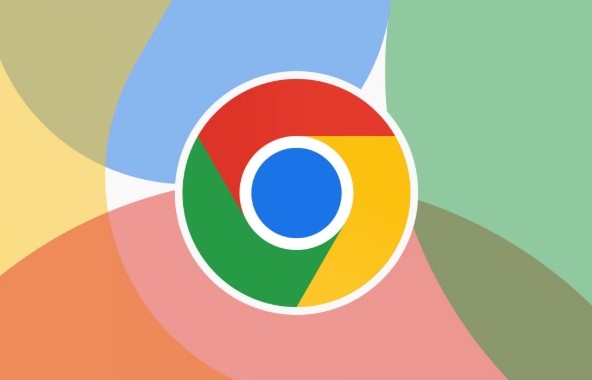
Install and Set Up Chrome Remote Desktop on Your PC
Before you can access your computer from your phone, you need to install the Chrome Remote Desktop extension on your PC. This works best through the Chrome browser, obviously.
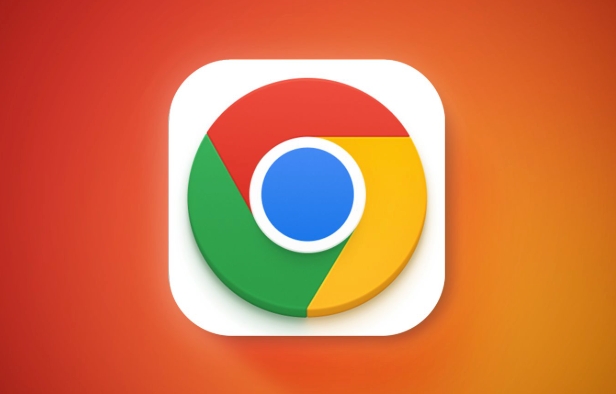
- Open Google Chrome on your PC.
- Go to the Chrome Web Store page for Chrome Remote Desktop.
- Click Add to Chrome, then confirm by clicking Add extension.
- After installation, launch the extension from the puzzle icon in the top-right corner of Chrome or directly from the apps page (
chrome://apps).
You’ll be guided through a setup wizard that asks you to enable remote connections and set a PIN for security. Make sure to choose a strong PIN and remember it — you’ll need it every time you want to connect remotely.
Connect to Your PC from Your Android Phone
Once the PC side is all set, connecting via your Android phone is just a few taps away.

- Open the Chrome Remote Desktop app (download it from Google Play if you haven’t already).
- Sign in with the same Google account you used on your PC.
- You should see your computer listed under “My Computers”.
- Tap your PC name, then enter the PIN you set earlier.
- That’s it — you’re now viewing and controlling your desktop from your phone.
Keep in mind that your PC needs to be turned on and connected to the internet. Also, if you're trying to access it from outside your home network, make sure your firewall/router isn’t blocking the connection. In most cases, though, Chrome handles the routing automatically.
Some Tips for Smoother Remote Access
Controlling a desktop from a touchscreen can feel awkward at first. Here are a few tips to make things smoother:
- Use two fingers to scroll — it behaves like a trackpad.
- Long press to right-click; tap once to left-click.
- For typing-heavy tasks, consider using an external Bluetooth keyboard if supported by the app.
- If performance feels laggy, try lowering the screen resolution in settings on your PC version.
Also, note that Chrome Remote Desktop doesn’t support unattended access unless you’ve specifically enabled it during setup. So if your PC goes to sleep or logs out, you won’t be able to connect until someone wakes it up again.
That’s basically all you need. It’s not rocket science, but there are a few small steps that can trip you up if you skip them — especially signing into the same Google account and setting up the PIN correctly. Once it's running, though, it works surprisingly well.
The above is the detailed content of How to control my PC from Android with Chrome Remote Desktop. For more information, please follow other related articles on the PHP Chinese website!

Hot AI Tools

Undress AI Tool
Undress images for free

Undresser.AI Undress
AI-powered app for creating realistic nude photos

AI Clothes Remover
Online AI tool for removing clothes from photos.

Clothoff.io
AI clothes remover

Video Face Swap
Swap faces in any video effortlessly with our completely free AI face swap tool!

Hot Article

Hot Tools

Notepad++7.3.1
Easy-to-use and free code editor

SublimeText3 Chinese version
Chinese version, very easy to use

Zend Studio 13.0.1
Powerful PHP integrated development environment

Dreamweaver CS6
Visual web development tools

SublimeText3 Mac version
God-level code editing software (SublimeText3)

Hot Topics
 Chrome Remote Desktop Review
Jun 20, 2025 am 09:02 AM
Chrome Remote Desktop Review
Jun 20, 2025 am 09:02 AM
Chrome Remote Desktop is a free remote desktop program from Google that runs as an extension that's paired with the Chrome web browser.You can use it to set up any computer running Chrome to be a host computer that you can connect to at any time, whe
 7 Popular Ways to Save Links to Read Later
Jun 22, 2025 am 09:32 AM
7 Popular Ways to Save Links to Read Later
Jun 22, 2025 am 09:32 AM
Pin Links to Pinterest Pinterest is often seen as a social media platform, but many users treat it as their go-to bookmarking service. Its layout is ideal for this purpose, letting you set up individual boards and pin links connected to images for si
 What Is Safari?
Jun 14, 2025 am 10:56 AM
What Is Safari?
Jun 14, 2025 am 10:56 AM
Safari web browser is the default for the iPhone, iPad, and macOS, first released by Apple in 2003 and briefly offered on Windows from 2007 to 2012. The popularity of the Safari browser exploded with the iPhone and the iPad, and currently has about a
 DuckDuckGo vs. Google
Jun 19, 2025 am 09:06 AM
DuckDuckGo vs. Google
Jun 19, 2025 am 09:06 AM
Despite the presence of various search engines, the competition ultimately narrows down to two major players: Google and DuckDuckGo. Based on your specific requirements and preferences, Google might not necessarily be the optimal choice. DuckDuckGo h
 How to Clear Cookies and Cache in Chrome
Jun 18, 2025 am 09:39 AM
How to Clear Cookies and Cache in Chrome
Jun 18, 2025 am 09:39 AM
This article explains how to delete small files, known as cookies, that Google Chrome stores on your computer. You can remove these cookies for all websites or for specific ones. The steps provided here are applicable to the desktop version of Google
 How to Use the Chrome Cleanup Tool
Jun 17, 2025 pm 03:33 PM
How to Use the Chrome Cleanup Tool
Jun 17, 2025 pm 03:33 PM
This article details the process of utilizing the Cleanup Tool within Google Chrome. These instructions are applicable to Chrome 110 and earlier versions on Windows.How to Use the Chrome Cleanup Tool on Windows The Chrome Cleanup tool routinely scans
 How to Disable Protected Mode in Internet Explorer
Jun 21, 2025 am 11:04 AM
How to Disable Protected Mode in Internet Explorer
Jun 21, 2025 am 11:04 AM
This article describes the process of disabling Protected Mode in Internet Explorer, both through the browser interface and via the Windows Registry. The instructions are applicable to Internet Explorer versions 7, 8, 9, 10, and 11 installed on Windo
 How to Clear Search History on iPhone
Jun 17, 2025 pm 12:52 PM
How to Clear Search History on iPhone
Jun 17, 2025 pm 12:52 PM
The Safari web browser on your iPhone maintains a record of the websites you access. If you'd like to erase your browsing history, you can accomplish this either via Safari or the Settings app on your iPhone.Clear Browsing History Through the Safari






