There are three ways to add bookmarks in Chrome browser: First, use the shortcut keys Ctrl D (Windows/Linux) or Cmd D (Mac) to quickly save the current page and set the default save location; second, click the menu button in the upper right corner of the browser and select "Bookmark> Add this page as a bookmark" to add it, which is suitable for beginners; third, add bookmarks to the bookmark toolbar for quick access, and you can adjust the order or display the toolbar by dragging.

Adding bookmarks to Chrome is actually very simple, the key is how you want to use it. The most common way is to save the current page to the bookmark bar or a folder for quick retrieval in the future.
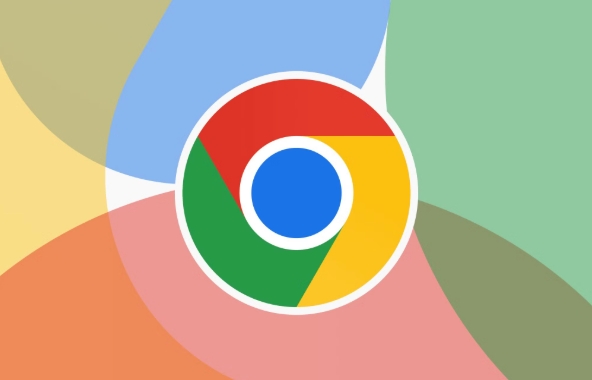
Quickly add bookmarks with shortcut keys
If you often search for information online or like to collect pages, mastering this shortcut key will save you a lot of time: Ctrl D (Windows/Linux) or Cmd D (Mac) . After pressing, a window will pop up to let you choose the save location. The default is generally "Bookmark Toolbar" or "Other Bookmarks". You can adjust the default path according to your habits.
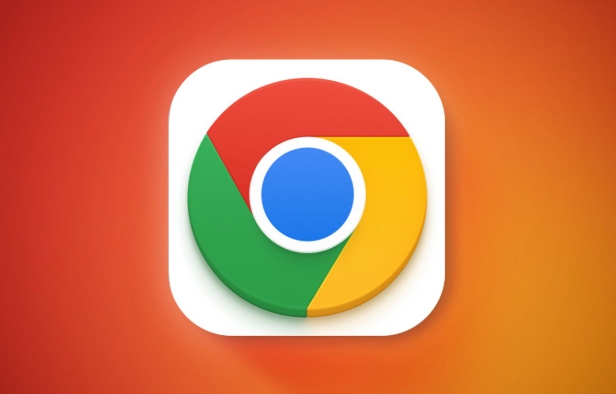
- If you don't want to select a location every time, you can change the default save location in the settings
- After adding the bookmark will appear directly in the folder or bookmark bar you specified
This method is suitable for temporary collection, such as when reading tutorials or searching for information, you can save it with just one click.
Add bookmarks via menu button
Some users are more accustomed to using the mouse. You can also complete the addition by clicking the three dot icons in the upper right corner of your browser and selecting "Bookmark> Add this page as a bookmark". This method is suitable for beginners who are not familiar with shortcut keys.

- The pop-up window can also modify the name and save location
- You can add a tag to the bookmarks to facilitate later search
Although this method is a little slower than shortcut keys, it is more intuitive, especially suitable for those who use bookmark function for the first time.
Add bookmarks to the bookmark toolbar for easy access
Many people added bookmarks but couldn't find them, but they didn't show them. When adding a bookmark, check the "Bookmark Toolbar" to make it appear at the top of the browser, and you can see it at a glance and click it with one click.
- The toolbar space is limited, so it is recommended to only place the most commonly used ones.
- Drag the bookmark to adjust the order, or drag in and out
If the toolbar does not appear, you can right-click the blank area below the tab page and check "Bookmark Toolbar" to enable it.
Basically that's it. Adding bookmarks is not complicated, but to really use them well, the key is to sort out the classification and location.
The above is the detailed content of How to add a bookmark in chrome. For more information, please follow other related articles on the PHP Chinese website!

Hot AI Tools

Undress AI Tool
Undress images for free

Undresser.AI Undress
AI-powered app for creating realistic nude photos

AI Clothes Remover
Online AI tool for removing clothes from photos.

Clothoff.io
AI clothes remover

Video Face Swap
Swap faces in any video effortlessly with our completely free AI face swap tool!

Hot Article

Hot Tools

Notepad++7.3.1
Easy-to-use and free code editor

SublimeText3 Chinese version
Chinese version, very easy to use

Zend Studio 13.0.1
Powerful PHP integrated development environment

Dreamweaver CS6
Visual web development tools

SublimeText3 Mac version
God-level code editing software (SublimeText3)

Hot Topics
 Chrome Remote Desktop Review
Jun 20, 2025 am 09:02 AM
Chrome Remote Desktop Review
Jun 20, 2025 am 09:02 AM
Chrome Remote Desktop is a free remote desktop program from Google that runs as an extension that's paired with the Chrome web browser.You can use it to set up any computer running Chrome to be a host computer that you can connect to at any time, whe
 What Is Safari?
Jun 14, 2025 am 10:56 AM
What Is Safari?
Jun 14, 2025 am 10:56 AM
Safari web browser is the default for the iPhone, iPad, and macOS, first released by Apple in 2003 and briefly offered on Windows from 2007 to 2012. The popularity of the Safari browser exploded with the iPhone and the iPad, and currently has about a
 7 Popular Ways to Save Links to Read Later
Jun 22, 2025 am 09:32 AM
7 Popular Ways to Save Links to Read Later
Jun 22, 2025 am 09:32 AM
Pin Links to Pinterest Pinterest is often seen as a social media platform, but many users treat it as their go-to bookmarking service. Its layout is ideal for this purpose, letting you set up individual boards and pin links connected to images for si
 DuckDuckGo vs. Google
Jun 19, 2025 am 09:06 AM
DuckDuckGo vs. Google
Jun 19, 2025 am 09:06 AM
Despite the presence of various search engines, the competition ultimately narrows down to two major players: Google and DuckDuckGo. Based on your specific requirements and preferences, Google might not necessarily be the optimal choice. DuckDuckGo h
 How to Fix a Connection-Is-Not Private Error
Jun 13, 2025 am 09:02 AM
How to Fix a Connection-Is-Not Private Error
Jun 13, 2025 am 09:02 AM
A message from your browser stating, “Your connection is not private,” “Your connection isn’t private,” or “Your connection is not secure” may appear whenever you visit a new website. This article will explain what these error messages mean and provi
 How to Clear Cookies and Cache in Chrome
Jun 18, 2025 am 09:39 AM
How to Clear Cookies and Cache in Chrome
Jun 18, 2025 am 09:39 AM
This article explains how to delete small files, known as cookies, that Google Chrome stores on your computer. You can remove these cookies for all websites or for specific ones. The steps provided here are applicable to the desktop version of Google
 How to Use the Chrome Cleanup Tool
Jun 17, 2025 pm 03:33 PM
How to Use the Chrome Cleanup Tool
Jun 17, 2025 pm 03:33 PM
This article details the process of utilizing the Cleanup Tool within Google Chrome. These instructions are applicable to Chrome 110 and earlier versions on Windows.How to Use the Chrome Cleanup Tool on Windows The Chrome Cleanup tool routinely scans
 How to Disable Protected Mode in Internet Explorer
Jun 21, 2025 am 11:04 AM
How to Disable Protected Mode in Internet Explorer
Jun 21, 2025 am 11:04 AM
This article describes the process of disabling Protected Mode in Internet Explorer, both through the browser interface and via the Windows Registry. The instructions are applicable to Internet Explorer versions 7, 8, 9, 10, and 11 installed on Windo






