Windows 10 font blur problem is usually caused by improper display settings, DPI zoom or graphics card driver configuration. The solutions are as follows: 1. Turn on the ClearType text enhancement function to improve text clarity; 2. Adjust the DPI zoom ratio and set it separately for multiple monitors, and enable high DPI zoom behavior if necessary; 3. Update or roll back the graphics card driver and install a stable version; 4. Close some visual effects such as "Show shadows in windows" to optimize rendering effects. It is recommended to check the ClearType and DPI settings first, and if it is invalid, then consider driver or system adjustment.

The problem of blurred fonts on Windows 10 is really annoying, especially when using the computer for a long time, your eyes are prone to fatigue. This situation is usually not because there is a big problem with the system itself, but because of improper display settings, graphics card drivers, or DPI zoom configuration. Below I will start from several common reasons and give you some practical solutions.

1. Check and enable ClearType text enhancement function
ClearType is a technology developed by Microsoft that is specifically used to improve text clarity on LCD screens. It is on by default, but sometimes it is turned off by mistake or needs to be recalibrated.
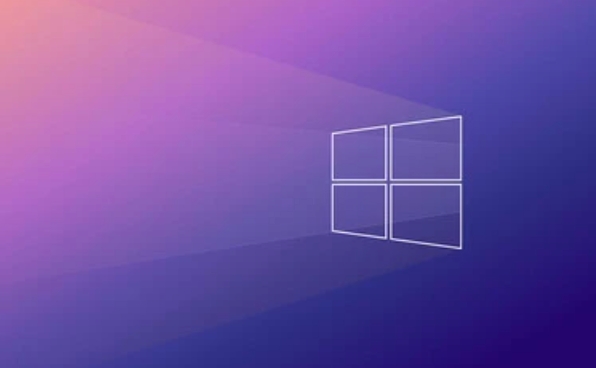
Operation steps:
- Open Control Panel → Find Display → Click "Adjust ClearType Text"
- Check "Enable ClearType", and follow the prompts to select the clearest text display effect.
- After completion, restart the Explorer or restart the computer to see the changes
This method is effective for most ordinary users, especially when using the laptop's own screen.

2. Adjust DPI zoom settings
If you are using a high-resolution monitor (such as 2K or 4K) and the DPI zoom is not set properly, it is prone to font blur and interface confusion.
The following points can be tried:
- Right-click on the desktop → Display Settings → Select the appropriate zoom ratio in "Scaling and Layout" (usually 100%, 125%, 150%)
- If you have multiple monitors connected, make sure that the zoom settings for each monitor are individually adjusted
- For some applications where they are still blurred, you can right-click the program icon → Properties → Compatibility → Check "Override High DPI Scaling Behavior" and select "Application" or "System (Enhanced)"
Note: Some old software may not support high DPI scaling, and you can select "System (Enhanced)" to force optimization.
3. Update or rollback the graphics card driver
Inappropriate graphics card driver version may also lead to abnormal font rendering. Especially after updating the driver, it suddenly becomes blurred, and it may be that the new version of the driver is not very compatible with your hardware.
Suggested practices:
- Open "Device Manager" → Show Adapter → Right-click the current graphics card → Update driver
- If there is a problem after the latest update, you can also select "Rollback Driver"
- You can also download the latest stable version of the driver to manually install (such as NVIDIA, AMD, Intel)
It is best to restart the computer once after updating the driver to confirm whether the fonts are restored to normal.
4. Turn off visual effects such as "automatic color management"
Sometimes the system turns on some additional color management and visual effects, which will affect the display quality of the font.
You can set it like this:
- Right-click "This Computer" → Properties → Advanced System Settings → Advanced Tab → Performance → Settings
- Uncheck the options "Show shadows in windows" and "Smoothly display web fonts"
- Especially the details such as "displaying file type information in folder prompts" have a great impact.
While these settings seem inconspicuous, they do affect rendering on some devices.
Basically these common ways of dealing with it. You can start with ClearType and DPI scaling, these two are the most direct influencing factors. If it doesn't work, consider driver or system level issues.
The above is the detailed content of How to fix blurry fonts in Windows 10. For more information, please follow other related articles on the PHP Chinese website!

Hot AI Tools

Undress AI Tool
Undress images for free

Undresser.AI Undress
AI-powered app for creating realistic nude photos

AI Clothes Remover
Online AI tool for removing clothes from photos.

Clothoff.io
AI clothes remover

Video Face Swap
Swap faces in any video effortlessly with our completely free AI face swap tool!

Hot Article

Hot Tools

Notepad++7.3.1
Easy-to-use and free code editor

SublimeText3 Chinese version
Chinese version, very easy to use

Zend Studio 13.0.1
Powerful PHP integrated development environment

Dreamweaver CS6
Visual web development tools

SublimeText3 Mac version
God-level code editing software (SublimeText3)

Hot Topics
 Guide: Stellar Blade Save File Location/Save File Lost/Not Saving
Jun 17, 2025 pm 08:02 PM
Guide: Stellar Blade Save File Location/Save File Lost/Not Saving
Jun 17, 2025 pm 08:02 PM
Stellar Blade save file location on Windows PC: where to find it, how to back up your game data, and what to do if the save files are missing or the game is not saving. This MiniTool guide provides detailed instructions and solutions.Quick Navigation
 How to Fix KB5060829 Not Installing & Other Reported Bugs
Jun 30, 2025 pm 08:02 PM
How to Fix KB5060829 Not Installing & Other Reported Bugs
Jun 30, 2025 pm 08:02 PM
Many users encountered installation issues and some unexpected problems after applying the Windows 11 update KB5060829. If you're facing similar difficulties, don't panic. This MiniTool guide presents the most effective fixes to resolve KB5060829 not
 Dune: Awakening Black Screen: Here's A Troubleshooting Guide!
Jun 18, 2025 pm 06:02 PM
Dune: Awakening Black Screen: Here's A Troubleshooting Guide!
Jun 18, 2025 pm 06:02 PM
Are you urgently looking for effective solutions to fix the Dune: Awakening black screen issue on Windows? You’ve come to the right place. This detailed guide from MiniTool presents several practical and reliable methods to address this frustrating p
 Cannot Fix Update KB5060999 Not Installing on Windows 11?
Jun 23, 2025 pm 08:03 PM
Cannot Fix Update KB5060999 Not Installing on Windows 11?
Jun 23, 2025 pm 08:03 PM
KB5060999 What are the update contents of Windows 11 23H2? How to download? What to do if the update fails? This article will be described in detail and provides a solution to the failure of KB5060999 installation. Quick Navigation :- Windows 11 23H2 KB5060999 Updated Content - KB5060999 Reason for installation failure - Solve the problem that KB506099 cannot be installed - Summary of Windows 11 23H2 KB5060999 Update KB5060999 is a cumulative security update for Windows 11 released by Microsoft on June 10, 2025
 Spotlight on Windows 10 KB5061087 & Fixes for Not Installing
Jun 30, 2025 pm 08:03 PM
Spotlight on Windows 10 KB5061087 & Fixes for Not Installing
Jun 30, 2025 pm 08:03 PM
Microsoft has released Windows 10 KB5061087 for 22H2 to fix some issues. From this post on MiniTool, learn how to install this preview optional update on your PC. Also, you can know what to do if KB5061087 fails to install via Windows Update.Quick Na
 Fix Stellar Blade Crashing/Not Launching With These Fresh Fixes
Jun 18, 2025 pm 10:02 PM
Fix Stellar Blade Crashing/Not Launching With These Fresh Fixes
Jun 18, 2025 pm 10:02 PM
Is Stellar Blade crashing or failing to launch on your PC? Do not worry. This guide from MiniTool Software provides you with a couple of effective solutions to help you fix the issue and get the game running smoothly.Quick Navigation :- Stellar Blade
 Windows Security is blank or not showing options
Jul 07, 2025 am 02:40 AM
Windows Security is blank or not showing options
Jul 07, 2025 am 02:40 AM
When the Windows Security Center is blank or the function is missing, you can follow the following steps to check: 1. Confirm whether the system version supports full functions, some functions of the Home Edition are limited, and the Professional Edition and above are more complete; 2. Restart the SecurityHealthService service to ensure that its startup type is set to automatic; 3. Check and uninstall third-party security software that may conflict; 4. Run the sfc/scannow and DISM commands to repair system files; 5. Try to reset or reinstall the Windows Security Center application, and contact Microsoft support if necessary.
 Dune Awakening Controller Not Working? Here're Some Fixes
Jun 19, 2025 pm 08:01 PM
Dune Awakening Controller Not Working? Here're Some Fixes
Jun 19, 2025 pm 08:01 PM
What should you do if the Dune Awakening Controller fails to function? What causes this issue? This MiniTool article provides a comprehensive explanation and guides you through resolving this frustrating problem.Quick Navigation :- Dune Awakening Con






