Chrome does not save passwords usually result from website restrictions, browser settings, or synchronization issues. 1. The website may disable the save function through autocomplete="off", and can be tested by changing browsers or manually adding passwords; 2. Check whether the "Providing Save Password" in Chrome settings is enabled, and clear exception rules for specific websites; 3. The abnormal status of the synchronization account may cause problems. You need to confirm the current account and try to resync or turn off before turning on the synchronization function.

Sometimes Chrome does not save passwords, and many people will find it troublesome when encountering this problem. In fact, the reasons are usually clear and not complicated to solve.
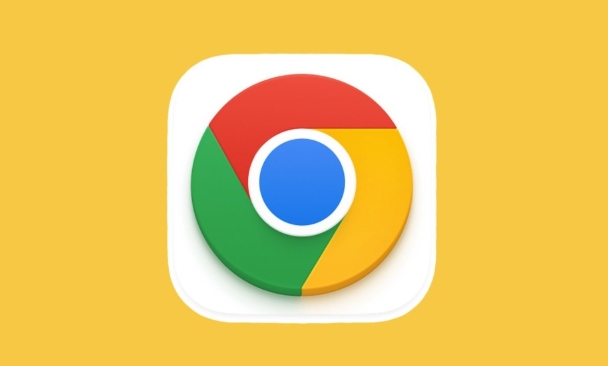
The website itself restricts the automatic save function
For security reasons, some websites will include autocomplete="off" or similar settings in the code, telling the browser not to automatically fill or save passwords. At this time, Chrome will not pop up the prompt box for "Save Password or not".
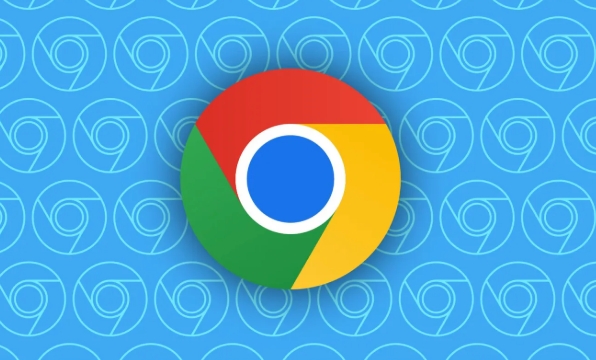
You can judge and handle it like this:
- If the website you often log in to suddenly no longer prompts to save your password, you can check if the website has updated the front-end code.
- Try changing the browser, such as Edge or Firefox. If they don't prompt, it's basically a problem with the website.
- Manually adding to the password manager is an alternative: go to Chrome Settings → AutoFill → Password, click "Add", and manually enter your account password.
Browser settings are turned off or operated incorrectly
Chrome enables the password saving function by default, but if you or others have moved the settings, you may turn off this option.
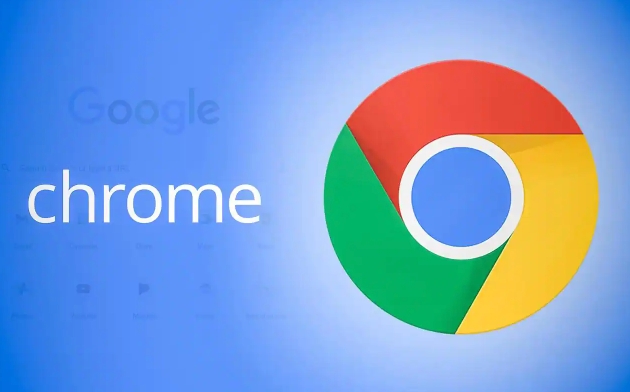
The check path is as follows:
- Open Chrome Settings → AutoFill → Password
- Make sure the item "Providing Save Password" is open
Also, if you click "Never Save" several times before, Chrome may remember this choice and will not prompt in the future. This situation requires manual removal of exception rules for specific websites:
- Find "Never Saved Website" below the Password settings page
- Find the corresponding website and delete it, then log in again and try it
Multiple accounts or synchronization issues cause exceptions
If you use Chrome's account synchronization function, sometimes the password will not be saved because local data is not synchronized with the cloud.
Common situations include:
- Switched user configuration but didn't pay attention to the current login status
- Synchronization process stuck or failed
- Switch back and forth with multiple Chrome accounts
Suggested practices:
- Check the user avatar in the upper right corner to confirm that you are currently using the account you want to save your password
- Go to Settings → Google Account → Click "Resync" in Sync
- If it still doesn't work, you can try turning off the synchronization and restarting it again
Basically these common reasons. Most of the time, it is not that the browser is broken, but that there are some minor problems with the settings, website policy or synchronization status. When Chrome does not save passwords, check these directions first, and it can usually be done.
The above is the detailed content of Chrome not saving passwords. For more information, please follow other related articles on the PHP Chinese website!

Hot AI Tools

Undress AI Tool
Undress images for free

Undresser.AI Undress
AI-powered app for creating realistic nude photos

AI Clothes Remover
Online AI tool for removing clothes from photos.

Clothoff.io
AI clothes remover

Video Face Swap
Swap faces in any video effortlessly with our completely free AI face swap tool!

Hot Article

Hot Tools

Notepad++7.3.1
Easy-to-use and free code editor

SublimeText3 Chinese version
Chinese version, very easy to use

Zend Studio 13.0.1
Powerful PHP integrated development environment

Dreamweaver CS6
Visual web development tools

SublimeText3 Mac version
God-level code editing software (SublimeText3)

Hot Topics
 Chrome Remote Desktop Review
Jun 20, 2025 am 09:02 AM
Chrome Remote Desktop Review
Jun 20, 2025 am 09:02 AM
Chrome Remote Desktop is a free remote desktop program from Google that runs as an extension that's paired with the Chrome web browser.You can use it to set up any computer running Chrome to be a host computer that you can connect to at any time, whe
 What Is Safari?
Jun 14, 2025 am 10:56 AM
What Is Safari?
Jun 14, 2025 am 10:56 AM
Safari web browser is the default for the iPhone, iPad, and macOS, first released by Apple in 2003 and briefly offered on Windows from 2007 to 2012. The popularity of the Safari browser exploded with the iPhone and the iPad, and currently has about a
 7 Popular Ways to Save Links to Read Later
Jun 22, 2025 am 09:32 AM
7 Popular Ways to Save Links to Read Later
Jun 22, 2025 am 09:32 AM
Pin Links to Pinterest Pinterest is often seen as a social media platform, but many users treat it as their go-to bookmarking service. Its layout is ideal for this purpose, letting you set up individual boards and pin links connected to images for si
 DuckDuckGo vs. Google
Jun 19, 2025 am 09:06 AM
DuckDuckGo vs. Google
Jun 19, 2025 am 09:06 AM
Despite the presence of various search engines, the competition ultimately narrows down to two major players: Google and DuckDuckGo. Based on your specific requirements and preferences, Google might not necessarily be the optimal choice. DuckDuckGo h
 How to Fix a Connection-Is-Not Private Error
Jun 13, 2025 am 09:02 AM
How to Fix a Connection-Is-Not Private Error
Jun 13, 2025 am 09:02 AM
A message from your browser stating, “Your connection is not private,” “Your connection isn’t private,” or “Your connection is not secure” may appear whenever you visit a new website. This article will explain what these error messages mean and provi
 How to Clear Cookies and Cache in Chrome
Jun 18, 2025 am 09:39 AM
How to Clear Cookies and Cache in Chrome
Jun 18, 2025 am 09:39 AM
This article explains how to delete small files, known as cookies, that Google Chrome stores on your computer. You can remove these cookies for all websites or for specific ones. The steps provided here are applicable to the desktop version of Google
 How to Use the Chrome Cleanup Tool
Jun 17, 2025 pm 03:33 PM
How to Use the Chrome Cleanup Tool
Jun 17, 2025 pm 03:33 PM
This article details the process of utilizing the Cleanup Tool within Google Chrome. These instructions are applicable to Chrome 110 and earlier versions on Windows.How to Use the Chrome Cleanup Tool on Windows The Chrome Cleanup tool routinely scans
 How to Disable Protected Mode in Internet Explorer
Jun 21, 2025 am 11:04 AM
How to Disable Protected Mode in Internet Explorer
Jun 21, 2025 am 11:04 AM
This article describes the process of disabling Protected Mode in Internet Explorer, both through the browser interface and via the Windows Registry. The instructions are applicable to Internet Explorer versions 7, 8, 9, 10, and 11 installed on Windo






