Chrome can disable browsing history in a number of ways. 1. Use traceless mode, the shortcut key is Ctrl Shift N (Windows) or Command Shift N (Mac), which is suitable for temporary non-tracement; 2. Turn off the browsing history function in settings and turn off the synchronization option to achieve permanent disabling; 3. Install extensions such as History Blocker or Click&Clean to flexibly control the history of specific websites; 4. Advanced users can completely disable history by modifying group policies or registry, such as setting HistoryEnabled to 0 on Windows; be aware that even if history is closed, downloading files and other behaviors may still be recorded.

Chrome will record browsing history by default, making it easier for you to find web pages you have visited before. But if you don't want it to save this information, there are actually several ways to do it.
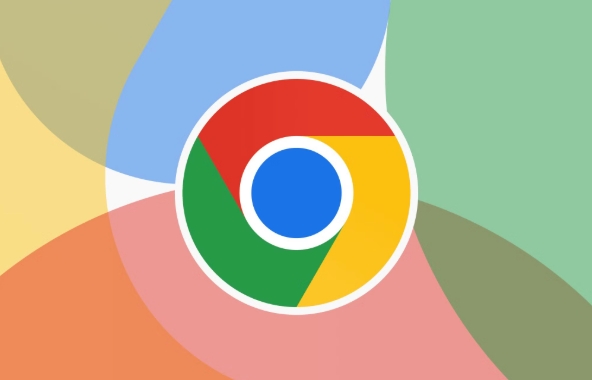
1. Use traceless mode
The easiest way is to use Chrome's "Tracesless Mode". In this mode, the browser will not save your browsing history, cookies, or form data.

- Open Chrome, click the three dots in the upper right corner → select "New Traceless Window"
- Or use the shortcut keys
Ctrl Shift N(Windows) orCommand Shift N(Mac)
Note: Although this method does not save history, the downloaded files and bookmark changes will still be preserved. And this is just a temporary solution, suitable for occasional use when you don’t want to leave traces.
2. Turn off the browsing history function
If you want Chrome to never automatically save browsing history, you can adjust the settings to turn off this feature:
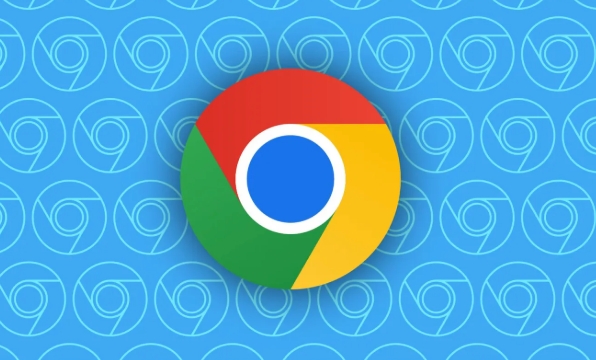
- Open Chrome Settings → Privacy and Security → Click “Clear Browse Data”
- In the Advanced tab, uncheck the Browsing History related options
- At the same time, under "Privacy and Security", enter "Synchronization and Google Services" and turn off the synchronization option of "Including Browsing History"
After setting this up, Chrome will no longer record which websites you visited.
3. Use extensions to control history
If you don't want to completely close history, but instead selectively block certain websites from keeping records, consider installing some extensions, such as:
- History Blocker : You can set specific websites not to be recorded
- Click&Clean : In addition to managing history, it can also clean up cookies and caches
This type of plug-in is flexible in operation and is suitable for users with special needs. However, you should pay attention to permission issues. It is safer to choose extensions with high ratings and frequent updates.
4. Modify Group Policy or Registration (Applicable to Advanced Users)
If you are an enterprise user or are familiar with system settings yourself, you can completely disable Chrome's history feature by modifying the group policy or registry. This method is relatively complex and prone to errors. It is recommended that people with a certain technical foundation try it.
For example, on Windows, you can configure policies through the following paths:
Computer\HKEY_LOCAL_MACHINE\SOFTWARE\Policies\Google\Chrome
Add a DWORD value named HistoryEnabled and set to 0
If you just want to avoid leaving records occasionally, using traceless mode is enough. If you don't want Chrome to record browsing history for a long time, adjusting settings is the most direct way. As for expansion and group policies, they are more suitable for users with specific needs. Basically these methods are all, but what is not complicated but easy to ignore is that even if the history is turned off, some behaviors (such as downloading files) will still be recorded.
The above is the detailed content of How to stop chrome from saving history. For more information, please follow other related articles on the PHP Chinese website!

Hot AI Tools

Undress AI Tool
Undress images for free

Undresser.AI Undress
AI-powered app for creating realistic nude photos

AI Clothes Remover
Online AI tool for removing clothes from photos.

Clothoff.io
AI clothes remover

Video Face Swap
Swap faces in any video effortlessly with our completely free AI face swap tool!

Hot Article

Hot Tools

Notepad++7.3.1
Easy-to-use and free code editor

SublimeText3 Chinese version
Chinese version, very easy to use

Zend Studio 13.0.1
Powerful PHP integrated development environment

Dreamweaver CS6
Visual web development tools

SublimeText3 Mac version
God-level code editing software (SublimeText3)

Hot Topics
 Chrome Remote Desktop Review
Jun 20, 2025 am 09:02 AM
Chrome Remote Desktop Review
Jun 20, 2025 am 09:02 AM
Chrome Remote Desktop is a free remote desktop program from Google that runs as an extension that's paired with the Chrome web browser.You can use it to set up any computer running Chrome to be a host computer that you can connect to at any time, whe
 What Is Safari?
Jun 14, 2025 am 10:56 AM
What Is Safari?
Jun 14, 2025 am 10:56 AM
Safari web browser is the default for the iPhone, iPad, and macOS, first released by Apple in 2003 and briefly offered on Windows from 2007 to 2012. The popularity of the Safari browser exploded with the iPhone and the iPad, and currently has about a
 7 Popular Ways to Save Links to Read Later
Jun 22, 2025 am 09:32 AM
7 Popular Ways to Save Links to Read Later
Jun 22, 2025 am 09:32 AM
Pin Links to Pinterest Pinterest is often seen as a social media platform, but many users treat it as their go-to bookmarking service. Its layout is ideal for this purpose, letting you set up individual boards and pin links connected to images for si
 DuckDuckGo vs. Google
Jun 19, 2025 am 09:06 AM
DuckDuckGo vs. Google
Jun 19, 2025 am 09:06 AM
Despite the presence of various search engines, the competition ultimately narrows down to two major players: Google and DuckDuckGo. Based on your specific requirements and preferences, Google might not necessarily be the optimal choice. DuckDuckGo h
 How to Fix a Connection-Is-Not Private Error
Jun 13, 2025 am 09:02 AM
How to Fix a Connection-Is-Not Private Error
Jun 13, 2025 am 09:02 AM
A message from your browser stating, “Your connection is not private,” “Your connection isn’t private,” or “Your connection is not secure” may appear whenever you visit a new website. This article will explain what these error messages mean and provi
 How to Clear Cookies and Cache in Chrome
Jun 18, 2025 am 09:39 AM
How to Clear Cookies and Cache in Chrome
Jun 18, 2025 am 09:39 AM
This article explains how to delete small files, known as cookies, that Google Chrome stores on your computer. You can remove these cookies for all websites or for specific ones. The steps provided here are applicable to the desktop version of Google
 How to Use the Chrome Cleanup Tool
Jun 17, 2025 pm 03:33 PM
How to Use the Chrome Cleanup Tool
Jun 17, 2025 pm 03:33 PM
This article details the process of utilizing the Cleanup Tool within Google Chrome. These instructions are applicable to Chrome 110 and earlier versions on Windows.How to Use the Chrome Cleanup Tool on Windows The Chrome Cleanup tool routinely scans
 How to Disable Protected Mode in Internet Explorer
Jun 21, 2025 am 11:04 AM
How to Disable Protected Mode in Internet Explorer
Jun 21, 2025 am 11:04 AM
This article describes the process of disabling Protected Mode in Internet Explorer, both through the browser interface and via the Windows Registry. The instructions are applicable to Internet Explorer versions 7, 8, 9, 10, and 11 installed on Windo






