The Chrome browser update method is simple, and you need to pay attention to the automatic and manual update steps. 1. Automatic update: It is enabled by default. The background is updated every few weeks and restart the browser; 2. Manually check for updates: Click the three dots in the upper right corner → Help → About Google Chrome, the system will automatically download the update and prompt to restart; 3. When it cannot be updated, troubleshoot permission issues, disk space and system support, and manually download the installation package to cover the installation if necessary. Staying updated helps improve performance and security.

Chrome browser updates are actually very simple, the key is not to ignore it. The system will automatically check for updates, but sometimes it needs to be manually intervened, especially on company computers or devices with limited permissions.
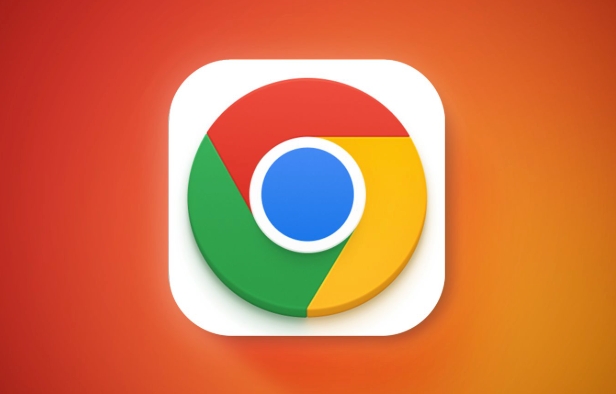
Automatic update: in most cases it is done
Chrome is enabled by default. As long as you are using a personal computer, it will be automatically updated in the background every few weeks. You just need to restart your browser.

- After the update is completed, a prompt "need to restart to complete the update" may pop up in the lower right corner.
- If you see this, just click "Restart" and it will not affect the page you are opening (unless there is a special setting)
Manually check for updates: Make sure you are using the latest version
If you are not sure if there is any update, or have not restarted your computer for a long time, you can take the initiative to check it out:
- Click the three dots in the upper right corner → Help → About Google Chrome
- At this time, it will jump to a page, display the current version, and automatically check for updates.
- If there is an update, it will automatically download and prompt you to restart your browser
Note: Some corporate environments or school networks may restrict automatic updates, so the administrator needs to operate them.

Can't update? FAQs and Solutions
Sometimes the update fails, which may be due to permission problems, insufficient disk space, or the system does not support it.
- Permissions issue : Make sure you are an administrator account, or have the administrator run the update program
- Insufficient disk space : Clean up the contents of the C drive, especially the temporary folder (%TEMP%)
- The old system no longer supports Chrome : For example, Windows 7 is no longer officially supported. At this time, you should consider changing the system or using another browser
If it still doesn't work, you can also go to the official website to manually download the installation package. Overwriting the installation can usually solve the problem.
Basically that's it. Updating Chrome is not complicated, but easy to ignore. Keeping your browser updated not only improves performance but also enhances security.
The above is the detailed content of How to update chrome. For more information, please follow other related articles on the PHP Chinese website!

Hot AI Tools

Undress AI Tool
Undress images for free

Undresser.AI Undress
AI-powered app for creating realistic nude photos

AI Clothes Remover
Online AI tool for removing clothes from photos.

Clothoff.io
AI clothes remover

Video Face Swap
Swap faces in any video effortlessly with our completely free AI face swap tool!

Hot Article

Hot Tools

Notepad++7.3.1
Easy-to-use and free code editor

SublimeText3 Chinese version
Chinese version, very easy to use

Zend Studio 13.0.1
Powerful PHP integrated development environment

Dreamweaver CS6
Visual web development tools

SublimeText3 Mac version
God-level code editing software (SublimeText3)

Hot Topics
 Chrome Remote Desktop Review
Jun 20, 2025 am 09:02 AM
Chrome Remote Desktop Review
Jun 20, 2025 am 09:02 AM
Chrome Remote Desktop is a free remote desktop program from Google that runs as an extension that's paired with the Chrome web browser.You can use it to set up any computer running Chrome to be a host computer that you can connect to at any time, whe
 What Is Safari?
Jun 14, 2025 am 10:56 AM
What Is Safari?
Jun 14, 2025 am 10:56 AM
Safari web browser is the default for the iPhone, iPad, and macOS, first released by Apple in 2003 and briefly offered on Windows from 2007 to 2012. The popularity of the Safari browser exploded with the iPhone and the iPad, and currently has about a
 7 Popular Ways to Save Links to Read Later
Jun 22, 2025 am 09:32 AM
7 Popular Ways to Save Links to Read Later
Jun 22, 2025 am 09:32 AM
Pin Links to Pinterest Pinterest is often seen as a social media platform, but many users treat it as their go-to bookmarking service. Its layout is ideal for this purpose, letting you set up individual boards and pin links connected to images for si
 DuckDuckGo vs. Google
Jun 19, 2025 am 09:06 AM
DuckDuckGo vs. Google
Jun 19, 2025 am 09:06 AM
Despite the presence of various search engines, the competition ultimately narrows down to two major players: Google and DuckDuckGo. Based on your specific requirements and preferences, Google might not necessarily be the optimal choice. DuckDuckGo h
 How to Fix a Connection-Is-Not Private Error
Jun 13, 2025 am 09:02 AM
How to Fix a Connection-Is-Not Private Error
Jun 13, 2025 am 09:02 AM
A message from your browser stating, “Your connection is not private,” “Your connection isn’t private,” or “Your connection is not secure” may appear whenever you visit a new website. This article will explain what these error messages mean and provi
 How to Clear Cookies and Cache in Chrome
Jun 18, 2025 am 09:39 AM
How to Clear Cookies and Cache in Chrome
Jun 18, 2025 am 09:39 AM
This article explains how to delete small files, known as cookies, that Google Chrome stores on your computer. You can remove these cookies for all websites or for specific ones. The steps provided here are applicable to the desktop version of Google
 How to Use the Chrome Cleanup Tool
Jun 17, 2025 pm 03:33 PM
How to Use the Chrome Cleanup Tool
Jun 17, 2025 pm 03:33 PM
This article details the process of utilizing the Cleanup Tool within Google Chrome. These instructions are applicable to Chrome 110 and earlier versions on Windows.How to Use the Chrome Cleanup Tool on Windows The Chrome Cleanup tool routinely scans
 How to Disable Protected Mode in Internet Explorer
Jun 21, 2025 am 11:04 AM
How to Disable Protected Mode in Internet Explorer
Jun 21, 2025 am 11:04 AM
This article describes the process of disabling Protected Mode in Internet Explorer, both through the browser interface and via the Windows Registry. The instructions are applicable to Internet Explorer versions 7, 8, 9, 10, and 11 installed on Windo







