To install Windows 10 cleanly, you need to prepare tools, back up data, and perform the installation process correctly. 1. Make a bootable USB drive, use the media creation tool of Microsoft's official website, select the corresponding version and architecture, and ensure that the USB drive is at least 8GB and is constantly opened during the production process; 2. Set the BIOS to support booting from the USB drive, and it may need to manually adjust the startup sequence; 3. Back up important data before installation, because the clean installation will format the system disk, and it is recommended to transfer files to an external hard disk or cloud disk; 4. Select "Customize: Install Windows only (Advanced)" during installation, and create a new primary partition after deleting all partitions. Note that this operation will clear the hard disk data; 5. Select the system version during installation and enter the product key. If Windows 10 has been activated before, the license will usually be automatically identified; 6. After installation, the drivers and necessary software are installed first, and automatic updates are enabled to keep the system up-to-date. The entire process needs to be operated with caution, especially the backup and partitioning process, to ensure smooth installation and ensure data security.

To install Windows 10 cleanly, the core is to prepare the tools, back up the data, and execute the installation process correctly. The whole process is not complicated, but there are several key points that must be paid attention to.
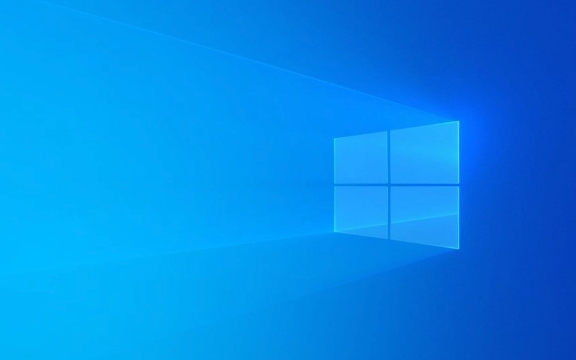
Get ready for installation media
The first step is to create a bootable USB installation disk. You need to download the "Media Creation Tool" from Microsoft's official website and prepare a USB drive with at least 8GB capacity. After running this tool, select Create Installation Media for Another Computer, and follow the prompts to select the language, version, and architecture (usually 64-bit). After completion, the USB drive becomes a tool that can be used to install the system.

- Make sure your computer supports booting from USB drive
- Startup sequence may be set manually in the BIOS
- Do not interrupt the operation during production, otherwise it may fail
Back up important data
Be sure to back up your personal files before starting the installation. Because "clean installation" means that you have to format the system disk and all the original content will be cleared. You can copy the information to an external hard drive or cloud drive, or use backup software for mirror backup.
A common misunderstanding is that you will not lose data if you only uninstall the program or reinstall the system, but it is not the case. Especially if you plan to format the C drive, the documents, download directories, etc. inside will disappear. It is recommended to sort out what documents must be kept in advance to ensure that they have been transferred safely.

Perform the installation steps correctly
After inserting the USB drive, restart the computer, and select Boot from USB drive in the BIOS or boot menu. After entering the installation interface, select Custom: Install Windows only (Advanced). At this time you will see the disk partition interface.
If it was previously a dual system or multi-partition, you can select the drive letter to format. Newbie recommends deleting all partitions first and then creating a new primary partition, which is cleaner. However, be careful that doing so will clear the entire hard disk data, so the previous data backup is particularly important.
During the installation process, you will also be asked to select a version (such as Home Edition, Professional Edition) and enter the product key. If you have activated Windows 10 on this computer before, the system will automatically recognize the digital license and do not require reactivate.
Basic settings after installation
After the system is installed, the first thing is to install the driver. If some hardware such as network cards and graphics cards are not driverless, it may affect network connection or display effect. You can update online through the driver management software provided by motherboard manufacturers, or using the Device Manager.
Next is to install common software, such as browsers, office suites, antivirus software, etc. It is recommended not to install too much software at once to keep the system light. Also remember to turn on automatic updates to ensure that the system remains up to date.
Basically that's it. As long as you do your preparation, the installation process is actually smooth, but don’t forget that every step may affect the final experience, especially the partitioning and backup links are prone to errors.
The above is the detailed content of How to do a clean install of Windows 10?. For more information, please follow other related articles on the PHP Chinese website!

Hot AI Tools

Undress AI Tool
Undress images for free

Undresser.AI Undress
AI-powered app for creating realistic nude photos

AI Clothes Remover
Online AI tool for removing clothes from photos.

Clothoff.io
AI clothes remover

Video Face Swap
Swap faces in any video effortlessly with our completely free AI face swap tool!

Hot Article

Hot Tools

Notepad++7.3.1
Easy-to-use and free code editor

SublimeText3 Chinese version
Chinese version, very easy to use

Zend Studio 13.0.1
Powerful PHP integrated development environment

Dreamweaver CS6
Visual web development tools

SublimeText3 Mac version
God-level code editing software (SublimeText3)

Hot Topics
 How to remove password from Windows 11 login
Jun 27, 2025 am 01:38 AM
How to remove password from Windows 11 login
Jun 27, 2025 am 01:38 AM
If you want to cancel the password login for Windows 11, there are three methods to choose: 1. Modify the automatic login settings, uncheck "To use this computer, users must enter their username and password", and then restart the automatic login after entering the password; 2. Switch to a passwordless login method, such as PIN, fingerprint or face recognition, configure it in "Settings>Account>Login Options" to improve convenience and security; 3. Delete the account password directly, but there are security risks and may lead to some functions being limited. It is recommended to choose a suitable solution based on actual needs.
 I Became a Windows Power User Overnight With This New Open-Source App from Microsoft
Jun 20, 2025 am 06:07 AM
I Became a Windows Power User Overnight With This New Open-Source App from Microsoft
Jun 20, 2025 am 06:07 AM
Like many Windows users, I am always on the lookout for ways to boost my productivity. Command Palette quickly became an essential tool for me. This powerful utility has completely changed how I interact with Windows, giving me instant access to the
 How to uninstall programs in Windows 11?
Jun 30, 2025 am 12:41 AM
How to uninstall programs in Windows 11?
Jun 30, 2025 am 12:41 AM
There are three main ways to uninstall programs on Windows 11: 1. Uninstall through "Settings", open the "Settings" > "Apps" > "Installed Applications", select the program and click "Uninstall", which is suitable for most users; 2. Use the control panel, search and enter "Control Panel" > "Programs and Functions", right-click the program and select "Uninstall", which is suitable for users who are accustomed to traditional interfaces; 3. Use third-party tools such as RevoUninstaller to clean up more thoroughly, but pay attention to the download source and operation risks, and novices can give priority to using the system's own methods.
 How to run an app as an administrator in Windows?
Jul 01, 2025 am 01:05 AM
How to run an app as an administrator in Windows?
Jul 01, 2025 am 01:05 AM
To run programs as administrator, you can use Windows' own functions: 1. Right-click the menu to select "Run as administrator", which is suitable for temporary privilege hike scenarios; 2. Create a shortcut and check "Run as administrator" to achieve automatic privilege hike start; 3. Use the task scheduler to configure automated tasks, suitable for running programs that require permissions on a scheduled or background basis, pay attention to setting details such as path changes and permission checks.
 Windows 11 Is Bringing Back Another Windows 10 Feature
Jun 18, 2025 am 01:27 AM
Windows 11 Is Bringing Back Another Windows 10 Feature
Jun 18, 2025 am 01:27 AM
This might not be at the top of the list of features people want to return from Windows 10, but it still offers some usefulness. If you'd like to view the current minutes and seconds without turning on that display in the main taskbar clock (where it
 Windows 10 KB5061087 fixes Start menu crash, direct download links
Jun 26, 2025 pm 04:22 PM
Windows 10 KB5061087 fixes Start menu crash, direct download links
Jun 26, 2025 pm 04:22 PM
Windows 10 KB5061087 is now rolling out as an optional preview update for those on version 22H2 with Start menu fixes.
 Microsoft: DHCP issue hits KB5060526, KB5060531 of Windows Server
Jun 26, 2025 pm 04:32 PM
Microsoft: DHCP issue hits KB5060526, KB5060531 of Windows Server
Jun 26, 2025 pm 04:32 PM
Microsoft confirmed that the DHCP server service might stop responding or refuse to connect after the June 2025 Update for Windows Server.
 Building Your First Gaming PC in 2025: What You Actually Need
Jun 24, 2025 am 12:52 AM
Building Your First Gaming PC in 2025: What You Actually Need
Jun 24, 2025 am 12:52 AM
In the past, I always viewed the i5 lineup as anemic when it came to gaming. However, in 2025, a mid-range CPU is more than enough to start your gaming journey. Many games still don’t fully utilize multi-core performance as well as they could, so






