Common causes of Windows Hello fingerprint login problems include driver incompatibility, hardware failure or system settings being wrongly modified. The solutions are as follows: 1. Confirm whether the fingerprint device is working properly, check the status in "Settings" and "Device Manager"; 2. Update or reinstall the fingerprint driver, and try to automatically update or manually download and install; 3. Reset Windows Hello settings, delete and re-add fingerprint information; 4. Check system policies and permission settings, turn off the disable biometric options or run sfc /scannow to repair system files; 5. Ensure that the system update is complete, clean the sensors and handle multi-user conflicts. If the above steps are invalid, it may be hardware damage. It is recommended to contact the manufacturer for after-sales service.

The most common reasons for Windows Hello fingerprint login may be driver incompatibility, hardware failure, or system settings that are wrongly modified. If you suddenly find that fingerprint recognition cannot be used, don’t rush to reinstall the system first, you can follow the steps to check.

1. Confirm whether the fingerprint device is working properly
First of all, we have to confirm whether it is a problem with the hardware itself or a problem with the software level. You can try to view the status of the fingerprint reader in Settings > Account > Login Options. If "Fingerprint reader not detected" is displayed, it may be that the hardware is not recognized.

- Check Device Manager (right-click Start Menu → Device Manager) for a "biometric device" or "fingerprint reader" with a yellow exclamation mark.
- If the relevant device is not found, try re-plug and unplug the external fingerprint device (if it is external), or restart the computer to see if it can be recognized.
- If there is a built-in fingerprint module, there may be a problem with the driver, please read it down.
2. Update or reinstall fingerprint driver
Driver problems are a common reason for Windows Hello fingerprint recognition failure. Update drivers are the most direct and effective solution.
- Open Device Manager → Expand "Biometric Device" → Right-click your fingerprint reader (such as "Synaptics Biometric Device") → Select "Update Driver".
- If the update is invalid, you can select "Uninstall Device", then restart the computer, and let the system automatically reinstall the driver.
- You can also go to the official website of the laptop brand (such as Dell, Lenovo, HP) to download the latest drivers of the corresponding models and install them manually.
Sometimes, there will be problems with the driver after the system is updated, especially after upgrading to Win11 or major version updates, which is more common.
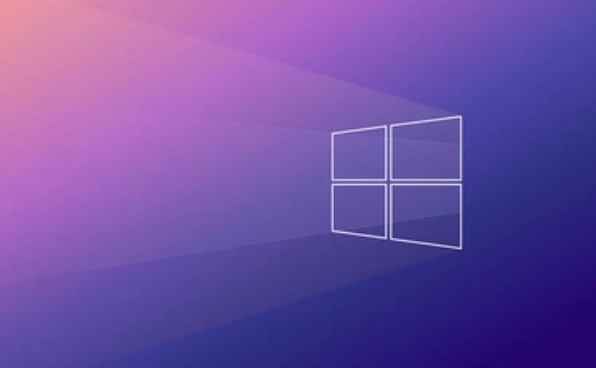
3. Reset Windows Hello settings
Sometimes, even if the hardware is fine, Windows Hello may have errors in configuration, causing the fingerprint function to be unusable.
- Go to "Settings > Account > Login Options", find "Windows Hello Fingerprint", and click "Delete" the existing fingerprint information.
- Then click "Add fingerprint" again and enter it as prompted.
- If you prompt "Fingerprint recognition cannot be set" when adding, it may be a system policy or permissions issue, continue to view the next item.
4. Check system policies and permission settings
Biometric login may be disabled for some enterprise versions of Windows or computers managed through Group Policy.
- Press
Win Rto entergpedit.mscto enter to open the local Group Policy Editor. - Navigate to Computer Configuration > Administrative Templates > System > Windows Hello for Business.
- Check if the Disable Biometrics setting is enabled, and if so, turn it off.
Ordinary home version users do not have a Group Policy Editor, so they can try running the system file checking tool:
-
Open a command prompt (administrator permissions) and enter:
sfc /scannow
This scans and repairs system files, and sometimes restores fingerprint recognition.
5. Other possible reasons
- Windows Update Incomplete : Make sure the system has the latest patches installed.
- The fingerprint sensor is dirty : Clean the fingerprint area, sometimes dust or oil stains can cause identification failure.
- Conflict in a multi-user environment : If multiple user accounts have fingerprints set, conflicts sometimes occur. You can try to clear all fingerprint data and add them one by one.
Basically, these common troubleshooting methods. In most cases, reinstalling the driver or resetting Windows Hello can solve the problem. If you have tried it all, it may be due to hardware damage. It is recommended to contact the manufacturer for further treatment after-sales service.
The above is the detailed content of Windows Hello fingerprint login not working. For more information, please follow other related articles on the PHP Chinese website!

Hot AI Tools

Undress AI Tool
Undress images for free

Undresser.AI Undress
AI-powered app for creating realistic nude photos

AI Clothes Remover
Online AI tool for removing clothes from photos.

Clothoff.io
AI clothes remover

Video Face Swap
Swap faces in any video effortlessly with our completely free AI face swap tool!

Hot Article

Hot Tools

Notepad++7.3.1
Easy-to-use and free code editor

SublimeText3 Chinese version
Chinese version, very easy to use

Zend Studio 13.0.1
Powerful PHP integrated development environment

Dreamweaver CS6
Visual web development tools

SublimeText3 Mac version
God-level code editing software (SublimeText3)
 How to Change Font Color on Desktop Icons (Windows 11)
Jul 07, 2025 pm 12:07 PM
How to Change Font Color on Desktop Icons (Windows 11)
Jul 07, 2025 pm 12:07 PM
If you're having trouble reading your desktop icons' text or simply want to personalize your desktop look, you may be looking for a way to change the font color on desktop icons in Windows 11. Unfortunately, Windows 11 doesn't offer an easy built-in
 Fixed Windows 11 Google Chrome not opening
Jul 08, 2025 pm 02:36 PM
Fixed Windows 11 Google Chrome not opening
Jul 08, 2025 pm 02:36 PM
Fixed Windows 11 Google Chrome not opening Google Chrome is the most popular browser right now, but even it sometimes requires help to open on Windows. Then follow the on-screen instructions to complete the process. After completing the above steps, launch Google Chrome again to see if it works properly now. 5. Delete Chrome User Profile If you are still having problems, it may be time to delete Chrome User Profile. This will delete all your personal information, so be sure to back up all relevant data. Typically, you delete the Chrome user profile through the browser itself. But given that you can't open it, here's another way: Turn on Windo
 How to fix second monitor not detected in Windows?
Jul 12, 2025 am 02:27 AM
How to fix second monitor not detected in Windows?
Jul 12, 2025 am 02:27 AM
When Windows cannot detect a second monitor, first check whether the physical connection is normal, including power supply, cable plug-in and interface compatibility, and try to replace the cable or adapter; secondly, update or reinstall the graphics card driver through the Device Manager, and roll back the driver version if necessary; then manually click "Detection" in the display settings to identify the monitor to confirm whether it is correctly identified by the system; finally check whether the monitor input source is switched to the corresponding interface, and confirm whether the graphics card output port connected to the cable is correct. Following the above steps to check in turn, most dual-screen recognition problems can usually be solved.
 Fixed the failure to upload files in Windows Google Chrome
Jul 08, 2025 pm 02:33 PM
Fixed the failure to upload files in Windows Google Chrome
Jul 08, 2025 pm 02:33 PM
Have problems uploading files in Google Chrome? This may be annoying, right? Whether you are attaching documents to emails, sharing images on social media, or submitting important files for work or school, a smooth file upload process is crucial. So, it can be frustrating if your file uploads continue to fail in Chrome on Windows PC. If you're not ready to give up your favorite browser, here are some tips for fixes that can't upload files on Windows Google Chrome 1. Start with Universal Repair Before we learn about any advanced troubleshooting tips, it's best to try some of the basic solutions mentioned below. Troubleshooting Internet connection issues: Internet connection
 Want to Build an Everyday Work Desktop? Get a Mini PC Instead
Jul 08, 2025 am 06:03 AM
Want to Build an Everyday Work Desktop? Get a Mini PC Instead
Jul 08, 2025 am 06:03 AM
Mini PCs have undergone
 How to clear the print queue in Windows?
Jul 11, 2025 am 02:19 AM
How to clear the print queue in Windows?
Jul 11, 2025 am 02:19 AM
When encountering the problem of printing task stuck, clearing the print queue and restarting the PrintSpooler service is an effective solution. First, open the "Device and Printer" interface to find the corresponding printer, right-click the task and select "Cancel" to clear a single task, or click "Cancel all documents" to clear the queue at one time; if the queue is inaccessible, press Win R to enter services.msc to open the service list, find "PrintSpooler" and stop it before starting the service. If necessary, you can manually delete the residual files under the C:\Windows\System32\spool\PRINTERS path to completely solve the problem.
 How to show file extensions in Windows 11 File Explorer?
Jul 08, 2025 am 02:40 AM
How to show file extensions in Windows 11 File Explorer?
Jul 08, 2025 am 02:40 AM
To display file extensions in Windows 11 File Explorer, you can follow the following steps: 1. Open any folder; 2. Click the "View" tab in the top menu bar; 3. Click the "Options" button in the upper right corner; 4. Switch to the "View" tab; 5. Uncheck "Hide extensions for known file types"; 6. Click "OK" to save settings. This setting helps identify file types, improve development efficiency, and troubleshoot problems. If you just want to view the extension temporarily, you can right-click the file and select "Rename" and press the Esc key to exit, and the system settings will not be changed.







