The method to enter safe mode varies depending on the Windows version and startup situation. There are mainly the following steps: 1. Windows 10/11 general entry: via "Settings → System → Recovery → Advanced Startup → Reboot Now", after entering, select "Troubleshooting → Advanced Options → Startup Settings → Reboot", and then press 4/F4 (with network) or 5/F5 (without network); 2. Forced entry on Windows 10/11: Press the power button three times in a row to turn off the power, and automatically enter the recovery environment for the fourth time, and the subsequent operations are the same as above; 3. Windows 7 and earlier versions: Press F8 repeatedly to call up the advanced boot options, select "Safe Mode". If it is invalid, you can configure the startup item through msconfig. In safe mode, it can uninstall problem software, delete suspicious startup items, detect viruses, update key drivers, etc., but it is normal to have limited functions. The problem should be solved first and then other settings should be adjusted.

Entering safe mode is a common method to troubleshoot Windows system problems, especially when encountering software conflicts, driver exceptions or virus interference. The following is a description of how to operate the most efficiently based on different system versions and startup conditions.

Windows 10/11: Enter safe mode in regular mode
If you can still enter the system normally, it is recommended to use the "Settings" menu to switch to safe mode:
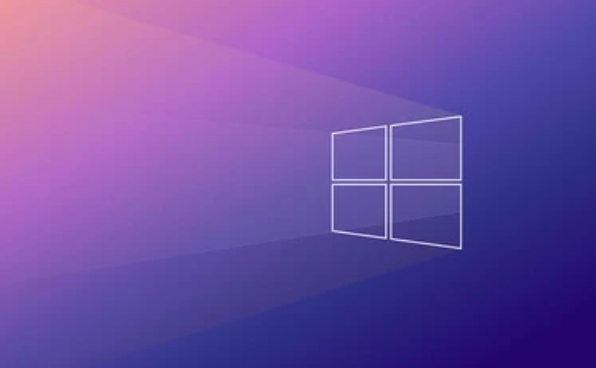
- Open the "Start Menu", click the power icon → select "Restart" while holding down the Shift key (or use the "Advanced Start" option in Settings → System → Recovery)
- After entering the "Select an Option" interface, click "Troubleshooting → Advanced Options → Start Repair"
- If you need to enter safe mode manually, you can continue to click "Troubleshooting → Advanced Options → Start Settings → Restart". After restarting, press the numeric keys 4 or F4 to enter safe mode with network. Press 5 or F5 without network
This method is suitable for situations where the system can still be started but run unstable, such as lags, frequent pop-ups, etc.
Windows 10/11: Forced restart method enters safe mode
If the system cannot start normally, or you cannot enter the desktop at all, you can try this "stupid" method:

- Force shutdown three times (long press the power button), usually the recovery environment will automatically enter the fourth time
- Then follow the above method to find "Startup Settings" and restart, then press the corresponding number key to enter safe mode
Although this method is a bit violent, it is quite effective when the system is completely stuck, especially when it encounters update failures, blue screens, etc.
Windows 7 and earlier: Press F8 to boot
For old systems such as Win7 and previous versions, usually press the F8 key repeatedly before the power-on self-test screen appears, call up the "Advanced Startup Options" menu, and then use the arrow keys to select "Safe Mode" to press the F8 keys.
However, it should be noted that some new computers may not support F8 shortcut keys even if they are installed with Win7. At this time, you have to use the msconfig configuration in the system to modify the startup item and add a secure boot check.
What can be done in safe mode?
After entering safe mode, the main uses are:
- Uninstall recently installed problem driver or software
- Delete suspicious startup items (adjust in task manager or msconfig)
- Scan for viruses or malicious programs
- Update graphics card or other key drivers
Note: Many functions are limited in safe mode, such as no sound, low resolution, and some peripherals do not recognize. Don't rush to make trouble, solve the problem first.
Basically these are the methods. Different system versions vary slightly, but the overall idea is similar. The key is whether you can enter the system or not. Choose the right method according to the situation. Don’t press F8 randomly as soon as you come up, which is no longer applicable to Win10/Win11.
The above is the detailed content of how to boot Windows in safe mode. For more information, please follow other related articles on the PHP Chinese website!

Hot AI Tools

Undress AI Tool
Undress images for free

Undresser.AI Undress
AI-powered app for creating realistic nude photos

AI Clothes Remover
Online AI tool for removing clothes from photos.

Clothoff.io
AI clothes remover

Video Face Swap
Swap faces in any video effortlessly with our completely free AI face swap tool!

Hot Article

Hot Tools

Notepad++7.3.1
Easy-to-use and free code editor

SublimeText3 Chinese version
Chinese version, very easy to use

Zend Studio 13.0.1
Powerful PHP integrated development environment

Dreamweaver CS6
Visual web development tools

SublimeText3 Mac version
God-level code editing software (SublimeText3)
 How to reset the TCP/IP stack in Windows
Aug 02, 2025 pm 01:25 PM
How to reset the TCP/IP stack in Windows
Aug 02, 2025 pm 01:25 PM
ToresolvenetworkconnectivityissuesinWindows,resettheTCP/IPstackbyfirstopeningCommandPromptasAdministrator,thenrunningthecommandnetshintipreset,andfinallyrestartingyourcomputertoapplychanges;ifissuespersist,optionallyrunnetshwinsockresetandrebootagain
 What are the main pros and cons of Linux vs. Windows?
Aug 03, 2025 am 02:56 AM
What are the main pros and cons of Linux vs. Windows?
Aug 03, 2025 am 02:56 AM
Linux is suitable for old hardware, has high security and is customizable, but has weak software compatibility; Windows software is rich and easy to use, but has high resource utilization. 1. In terms of performance, Linux is lightweight and efficient, suitable for old devices; Windows has high hardware requirements. 2. In terms of software, Windows has wider compatibility, especially professional tools and games; Linux needs to use tools to run some software. 3. In terms of security, Linux permission management is stricter and updates are convenient; although Windows is protected, it is still vulnerable to attacks. 4. In terms of difficulty of use, the Linux learning curve is steep; Windows operation is intuitive. Choose according to requirements: choose Linux with performance and security, and choose Windows with compatibility and ease of use.
 How to troubleshoot a failed Windows installation
Aug 02, 2025 pm 12:53 PM
How to troubleshoot a failed Windows installation
Aug 02, 2025 pm 12:53 PM
VerifytheWindowsISOisfromMicrosoftandrecreatethebootableUSBusingtheMediaCreationToolorRufuswithcorrectsettings;2.Ensurehardwaremeetsrequirements,testRAMandstoragehealth,anddisconnectunnecessaryperipherals;3.ConfirmBIOS/UEFIsettingsmatchtheinstallatio
 How to enable Hyper-V in Windows
Aug 04, 2025 am 12:53 AM
How to enable Hyper-V in Windows
Aug 04, 2025 am 12:53 AM
Hyper-VcanbeenabledonWindowsPro,Enterprise,orEducationeditionsbymeetingsystemrequirementsincluding64-bitCPUwithSLAT,VMMonitorModeExtension,BIOS/UEFIvirtualizationenabled,andatleast4GBRAM.2.EnableHyper-VviaWindowsFeaturesbyopeningoptionalfeatures,chec
 How to solve touchpad not working issues on Windows?
Aug 05, 2025 am 09:21 AM
How to solve touchpad not working issues on Windows?
Aug 05, 2025 am 09:21 AM
Checkifthetouchpadisdisabledbyusingthefunctionkey(Fn F6/F9/F12),adedicatedtogglebutton,orensuringit’sturnedoninSettings>Devices>Touchpad,andunplugexternalmice.2.UpdateorreinstallthetouchpaddriverviaDeviceManagerbyselectingUpdatedriverorUninstal
 How to change screen resolution in Windows
Aug 02, 2025 pm 03:08 PM
How to change screen resolution in Windows
Aug 02, 2025 pm 03:08 PM
Right-clickthedesktopandselect"Displaysettings"toopenthedisplayoptions.2.Underthe"Display"section,clickthe"Displayresolution"dropdownandchoosearesolution,preferablytherecommendedoneforbestimagequality.3.Confirmthechanges
 how to fix 'the computer is not configured for a smart card' on a win pc
Aug 02, 2025 am 10:26 AM
how to fix 'the computer is not configured for a smart card' on a win pc
Aug 02, 2025 am 10:26 AM
EnsureSmartCard,SmartCardRemovalPolicy,andCertificatePropagationservicesarerunningandsettoAutomaticinservices.msc;2.InstallorupdatesmartcardreaderdriversviaDeviceManagerorthemanufacturer’swebsite,andinstallrequiredmiddlewarelikeActivClientorOpenSCifn
 How to fix 'The default gateway is not available' in Windows
Aug 02, 2025 am 06:54 AM
How to fix 'The default gateway is not available' in Windows
Aug 02, 2025 am 06:54 AM
RestartyourcomputerandroutertorefreshDHCPleasesandresetnetworkinterfaces.2.RuntheNetworktroubleshooterviaSettingstoautomaticallydetectandfixcommonissues.3.OpenCommandPromptasAdministratorandrunipconfig/release,ipconfig/renew,ipconfig/flushdns,netshwi






