There are three ways to set the background of the picture in Word: First, insert the background image of the erosion effect through the watermark function, which is suitable for company head-up purposes; second, use the page color filling effect to add the background image of the page, which is suitable for electronic documents; third, insert the picture and set the text to "below the text", which is suitable for single-page background design. Each method requires attention to detail processing to ensure the beautiful layout.

It is not difficult to set pictures as background in Word, the key is to use the right method. Many people have tried inserting pictures directly and resizing them, but they found that the pictures covered the text or the layout was messy. In fact, Word provides several ways that are more suitable for setting background images. Here are a few practical methods.

Insert watermark background image
If you want the picture to be the light background of the page and does not affect the reading text content, you can set it to the "watermark" style.
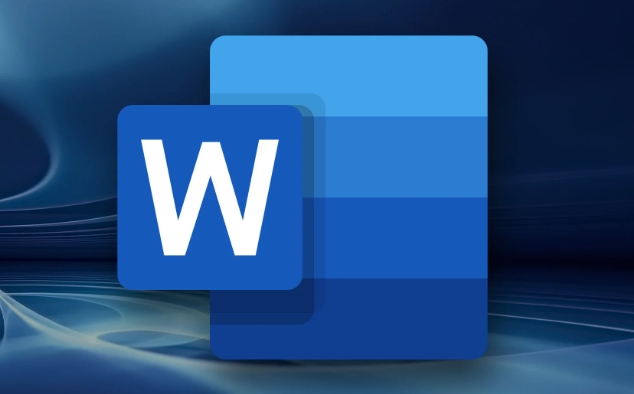
- Click on the menu bar design (the old version may be "page layout")
- Find the page background area, click on the watermark
- Select Custom Watermark from the drop-down menu
- Then you can select the picture and check the "Erosion" option so that the text will not be obscured
This method is suitable for company headings, document identification and other purposes, and will not interfere with the layout of the text.
Set background image with "page color"
If you want the entire document to have a unified background pattern, you can use the "Page Color" function to add pictures.
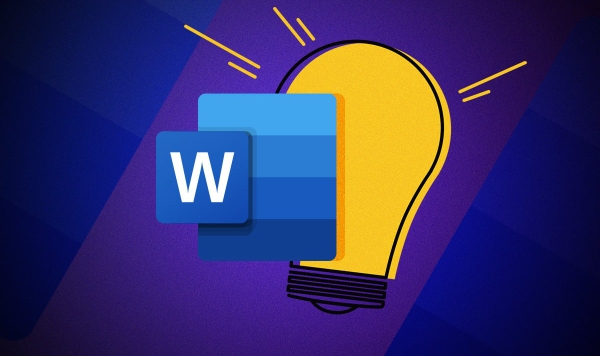
- Click Design > Page Color > Fill Effect
- Switch to picture tag
- Select the image you want as the background and it will be applied to the entire page after confirmation.
Note: This method will allow the picture to fill the entire page, which may affect the printing effect. It is recommended to be more suitable for electronic documents.
Insert the picture and set to the "behind" layout
If you just want to add a background image on a certain page, instead of using the whole article, you can use the method of inserting the image.
- Click Insert > Picture to select your image
- After the image is inserted, click it to find the arrangement section in the lower right corner or in the top menu
- Set the text wrapping of the image to "Face below the text"
At this time the picture becomes the background and the text can be displayed normally on it. This method is more flexible, but you should pay attention to controlling the size and position of the picture to avoid affecting reading.
These methods have their own applicable scenarios, such as using watermarks for formal documents, filling with electronic reports with pages, and using a single page cover to the picture below the text. The operation is not complicated, but only if the details are handled well can you look professional and not messy.
Basically all that is it, try to see which one is best for your needs.
The above is the detailed content of how to make an image a background in Word. For more information, please follow other related articles on the PHP Chinese website!

Hot AI Tools

Undress AI Tool
Undress images for free

Undresser.AI Undress
AI-powered app for creating realistic nude photos

AI Clothes Remover
Online AI tool for removing clothes from photos.

Clothoff.io
AI clothes remover

Video Face Swap
Swap faces in any video effortlessly with our completely free AI face swap tool!

Hot Article

Hot Tools

Notepad++7.3.1
Easy-to-use and free code editor

SublimeText3 Chinese version
Chinese version, very easy to use

Zend Studio 13.0.1
Powerful PHP integrated development environment

Dreamweaver CS6
Visual web development tools

SublimeText3 Mac version
God-level code editing software (SublimeText3)

Hot Topics
 How to Use Parentheses, Square Brackets, and Curly Braces in Microsoft Excel
Jun 19, 2025 am 03:03 AM
How to Use Parentheses, Square Brackets, and Curly Braces in Microsoft Excel
Jun 19, 2025 am 03:03 AM
Quick Links Parentheses: Controlling the Order of Opera
 Outlook Quick Access Toolbar: customize, move, hide and show
Jun 18, 2025 am 11:01 AM
Outlook Quick Access Toolbar: customize, move, hide and show
Jun 18, 2025 am 11:01 AM
This guide will walk you through how to customize, move, hide, and show the Quick Access Toolbar, helping you shape your Outlook workspace to fit your daily routine and preferences. The Quick Access Toolbar in Microsoft Outlook is a usefu
 Google Sheets IMPORTRANGE: The Complete Guide
Jun 18, 2025 am 09:54 AM
Google Sheets IMPORTRANGE: The Complete Guide
Jun 18, 2025 am 09:54 AM
Ever played the "just one quick copy-paste" game with Google Sheets... and lost an hour of your life? What starts as a simple data transfer quickly snowballs into a nightmare when working with dynamic information. Those "quick fixes&qu
 6 Cool Right-Click Tricks in Microsoft Excel
Jun 24, 2025 am 12:55 AM
6 Cool Right-Click Tricks in Microsoft Excel
Jun 24, 2025 am 12:55 AM
Quick Links Copy, Move, and Link Cell Elements
 Don't Ignore the Power of F9 in Microsoft Excel
Jun 21, 2025 am 06:23 AM
Don't Ignore the Power of F9 in Microsoft Excel
Jun 21, 2025 am 06:23 AM
Quick LinksRecalculating Formulas in Manual Calculation ModeDebugging Complex FormulasMinimizing the Excel WindowMicrosoft Excel has so many keyboard shortcuts that it can sometimes be difficult to remember the most useful. One of the most overlooked
 Prove Your Real-World Microsoft Excel Skills With the How-To Geek Test (Advanced)
Jun 17, 2025 pm 02:44 PM
Prove Your Real-World Microsoft Excel Skills With the How-To Geek Test (Advanced)
Jun 17, 2025 pm 02:44 PM
Whether you've recently taken a Microsoft Excel course or you want to verify that your knowledge of the program is current, try out the How-To Geek Advanced Excel Test and find out how well you do!This is the third in a three-part series. The first i
 How to recover unsaved Word document
Jun 27, 2025 am 11:36 AM
How to recover unsaved Word document
Jun 27, 2025 am 11:36 AM
1. Check the automatic recovery folder, open "Recover Unsaved Documents" in Word or enter the C:\Users\Users\Username\AppData\Roaming\Microsoft\Word path to find the .asd ending file; 2. Find temporary files or use OneDrive historical version, enter ~$ file name.docx in the original directory to see if it exists or log in to OneDrive to view the version history; 3. Use Windows' "Previous Versions" function or third-party tools such as Recuva and EaseUS to scan and restore and completely delete files. The above methods can improve the recovery success rate, but you need to operate as soon as possible and avoid writing new data. Automatic saving, regular saving or cloud use should be enabled
 5 New Microsoft Excel Features to Try in July 2025
Jul 02, 2025 am 03:02 AM
5 New Microsoft Excel Features to Try in July 2025
Jul 02, 2025 am 03:02 AM
Quick Links Let Copilot Determine Which Table to Manipu






