You can use the following steps to delete the saved password in Chrome browser: 1. Desktop version: Click the three dots in the upper right corner → Settings → Automatic fill → Password → Find the entry to be deleted → Three dots on the right → Delete, or click "Clear all" to delete it at once; 2. Mobile version: Open Chrome → Three dots → Settings → Password → Select entry → Click to delete; 3. If you delete it accidentally, you can log in to the website and save it again or import it from the backup. Note that the deletion operation is irreversible and synchronized to all devices. It is recommended to export password backups regularly to prevent error deletion.

Deleting the saved password in Chrome browser is actually quite straightforward, but many people may not be clear about the specific steps. The point is that you need to know where to enter the settings, and then find the corresponding password entry to delete it.
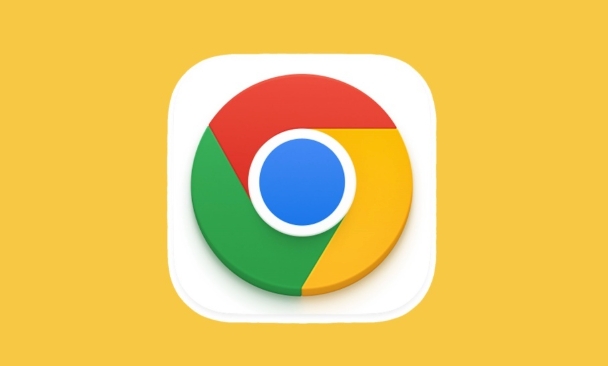
How to delete the saved password in Chrome on desktop
If you are using a Chrome browser on your computer, it is the most convenient to operate.
Open Chrome, click the three dots in the upper right corner → Settings → Select "Autofill" on the left → Click "Password".
At this time you will see a list of all saved accounts and passwords. Find the one you want to delete, click the three dots on the right → delete. If you want to delete it all at once, there is a "Clear All" button at the top of the page.
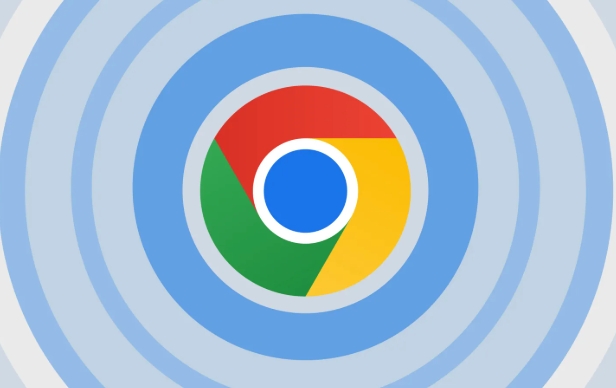
Note: This operation is irreversible. After deleting, it will not be saved automatically unless you log in again.
How to delete the password saved in Chrome on your phone
Both Android and iOS can operate, but the interface is slightly different.
Open Chrome on your phone, click the three dots in the lower right corner → Settings → Password.
You will see the exact same save record, and the delete option will appear after clicking on an item. Some versions may require you to click on a certain website before you can see the delete button.
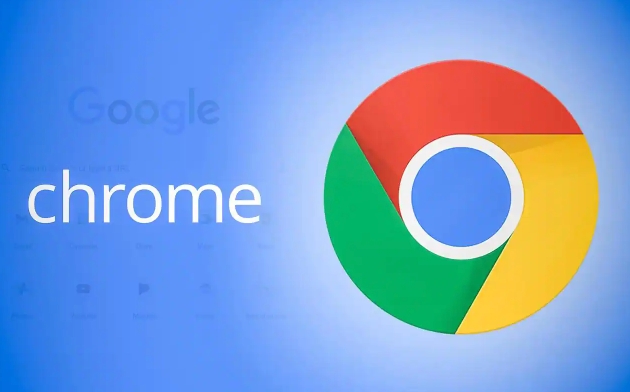
If you are using Android and have a Google account bound, it will be synced to other devices after deletion.
What to do if you delete it wrongly accidentally
Once the password is deleted, Chrome will not automatically recover.
You can try to log in to that website manually once, so it will prompt you if you want to save your password.
In addition, if you have exported a password backup before (such as exporting it as a CSV file on the desktop), you can re-import it. However, Chrome will not automatically backup by default, so you have to arrange this step in advance.
- If you want to avoid mistaken deletion, it is recommended to export passwords regularly for backup.
- The passwords on the mobile phone and computer are synchronized. If you delete a place, the other end will disappear.
- If you are worried about security, you can also turn off the "Save Password" function directly
Basically that's it. Deleting passwords is not complicated, but it is easy to ignore synchronization mechanisms and recovery methods. Just follow the steps, there is no big problem.
The above is the detailed content of How to delete saved passwords in Chrome. For more information, please follow other related articles on the PHP Chinese website!

Hot AI Tools

Undress AI Tool
Undress images for free

Undresser.AI Undress
AI-powered app for creating realistic nude photos

AI Clothes Remover
Online AI tool for removing clothes from photos.

Clothoff.io
AI clothes remover

Video Face Swap
Swap faces in any video effortlessly with our completely free AI face swap tool!

Hot Article

Hot Tools

Notepad++7.3.1
Easy-to-use and free code editor

SublimeText3 Chinese version
Chinese version, very easy to use

Zend Studio 13.0.1
Powerful PHP integrated development environment

Dreamweaver CS6
Visual web development tools

SublimeText3 Mac version
God-level code editing software (SublimeText3)

Hot Topics
 Chrome Remote Desktop Review
Jun 20, 2025 am 09:02 AM
Chrome Remote Desktop Review
Jun 20, 2025 am 09:02 AM
Chrome Remote Desktop is a free remote desktop program from Google that runs as an extension that's paired with the Chrome web browser.You can use it to set up any computer running Chrome to be a host computer that you can connect to at any time, whe
 7 Popular Ways to Save Links to Read Later
Jun 22, 2025 am 09:32 AM
7 Popular Ways to Save Links to Read Later
Jun 22, 2025 am 09:32 AM
Pin Links to Pinterest Pinterest is often seen as a social media platform, but many users treat it as their go-to bookmarking service. Its layout is ideal for this purpose, letting you set up individual boards and pin links connected to images for si
 What Is Safari?
Jun 14, 2025 am 10:56 AM
What Is Safari?
Jun 14, 2025 am 10:56 AM
Safari web browser is the default for the iPhone, iPad, and macOS, first released by Apple in 2003 and briefly offered on Windows from 2007 to 2012. The popularity of the Safari browser exploded with the iPhone and the iPad, and currently has about a
 DuckDuckGo vs. Google
Jun 19, 2025 am 09:06 AM
DuckDuckGo vs. Google
Jun 19, 2025 am 09:06 AM
Despite the presence of various search engines, the competition ultimately narrows down to two major players: Google and DuckDuckGo. Based on your specific requirements and preferences, Google might not necessarily be the optimal choice. DuckDuckGo h
 How to Clear Cookies and Cache in Chrome
Jun 18, 2025 am 09:39 AM
How to Clear Cookies and Cache in Chrome
Jun 18, 2025 am 09:39 AM
This article explains how to delete small files, known as cookies, that Google Chrome stores on your computer. You can remove these cookies for all websites or for specific ones. The steps provided here are applicable to the desktop version of Google
 How to Use the Chrome Cleanup Tool
Jun 17, 2025 pm 03:33 PM
How to Use the Chrome Cleanup Tool
Jun 17, 2025 pm 03:33 PM
This article details the process of utilizing the Cleanup Tool within Google Chrome. These instructions are applicable to Chrome 110 and earlier versions on Windows.How to Use the Chrome Cleanup Tool on Windows The Chrome Cleanup tool routinely scans
 How to Disable Protected Mode in Internet Explorer
Jun 21, 2025 am 11:04 AM
How to Disable Protected Mode in Internet Explorer
Jun 21, 2025 am 11:04 AM
This article describes the process of disabling Protected Mode in Internet Explorer, both through the browser interface and via the Windows Registry. The instructions are applicable to Internet Explorer versions 7, 8, 9, 10, and 11 installed on Windo
 How to Clear Search History on iPhone
Jun 17, 2025 pm 12:52 PM
How to Clear Search History on iPhone
Jun 17, 2025 pm 12:52 PM
The Safari web browser on your iPhone maintains a record of the websites you access. If you'd like to erase your browsing history, you can accomplish this either via Safari or the Settings app on your iPhone.Clear Browsing History Through the Safari






