There are three ways to install fonts on Windows 11. 1. Double-click the font file and click "Install for all users"; 2. Press Win R to enter fonts to enter, copy and paste the font file to the open window; 3. Select the file installation by setting → personalization → Font → Click "Add Font" to select the file installation. When downloading fonts, you should choose trusted websites such as Google Fonts, DaFont or Adobe Fonts to avoid advertising inducement. After installation, you can check whether the font is displayed successfully in software such as Word, Photoshop, etc. If it does not appear, try restarting the software or computer. If the problem still exists, it may be that the font file is corrupt or the format is not supported. It is recommended to download it again.

Installing fonts is actually not complicated on Windows 11, but many people may be a little confused when they first operate it. You just need to find the right font file and add it in the right way.
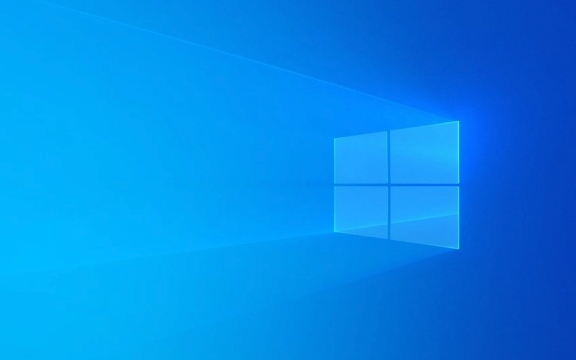
Download and unzip the font file
Most fonts are available in .ttf or .otf formats and you can download them online for free or for paid. After the download is completed, you will usually get a compressed package. You need to right-click and select "Decompress" or open it with the decompression software.

Note: Some websites will induce you to download installers with ads, and it is best to go to trusted font websites, such as Google Fonts, DaFont, or Adobe Fonts.
Several ways to install fonts
Windows 11 provides a variety of ways to install fonts, just choose one that you think is the most convenient:

- Double-click the font file to install : find your unzipped font file, double-click to open it directly, and then click the "Install for all users" button.
- Install through the font folder : Press
Win Rto enterfontsand press Enter, and the system font management window will open. You can copy and paste the font file into this window, and the system will automatically install it. - Install using settings (suitable for batch): Open "Settings" → "Personalization" → "Font", click the "Add Font" button, and select the font file you want to install.
These methods can successfully install fonts, mainly because of the differences in habits and scenarios.
Check whether the font is installed successfully
After installation, it is recommended that you open Word, Photoshop or other software that requires fonts to see if the newly installed fonts appear in the font list. If it does not appear, you can try restarting the software or restarting the computer.
Sometimes the font cannot be displayed, which may be because the file is damaged or the format does not support it. At this time, try to download it again with another source.
Basically these steps. It seems a bit too much, but it is very fast to operate, especially after the second time, you almost don't have to think about it. The key is to confirm that the font source is reliable and the installation method is correct.
The above is the detailed content of How to install fonts on Windows 11?. For more information, please follow other related articles on the PHP Chinese website!

Hot AI Tools

Undress AI Tool
Undress images for free

Undresser.AI Undress
AI-powered app for creating realistic nude photos

AI Clothes Remover
Online AI tool for removing clothes from photos.

Clothoff.io
AI clothes remover

Video Face Swap
Swap faces in any video effortlessly with our completely free AI face swap tool!

Hot Article

Hot Tools

Notepad++7.3.1
Easy-to-use and free code editor

SublimeText3 Chinese version
Chinese version, very easy to use

Zend Studio 13.0.1
Powerful PHP integrated development environment

Dreamweaver CS6
Visual web development tools

SublimeText3 Mac version
God-level code editing software (SublimeText3)
 How to Change Font Color on Desktop Icons (Windows 11)
Jul 07, 2025 pm 12:07 PM
How to Change Font Color on Desktop Icons (Windows 11)
Jul 07, 2025 pm 12:07 PM
If you're having trouble reading your desktop icons' text or simply want to personalize your desktop look, you may be looking for a way to change the font color on desktop icons in Windows 11. Unfortunately, Windows 11 doesn't offer an easy built-in
 Fixed Windows 11 Google Chrome not opening
Jul 08, 2025 pm 02:36 PM
Fixed Windows 11 Google Chrome not opening
Jul 08, 2025 pm 02:36 PM
Fixed Windows 11 Google Chrome not opening Google Chrome is the most popular browser right now, but even it sometimes requires help to open on Windows. Then follow the on-screen instructions to complete the process. After completing the above steps, launch Google Chrome again to see if it works properly now. 5. Delete Chrome User Profile If you are still having problems, it may be time to delete Chrome User Profile. This will delete all your personal information, so be sure to back up all relevant data. Typically, you delete the Chrome user profile through the browser itself. But given that you can't open it, here's another way: Turn on Windo
 How to fix second monitor not detected in Windows?
Jul 12, 2025 am 02:27 AM
How to fix second monitor not detected in Windows?
Jul 12, 2025 am 02:27 AM
When Windows cannot detect a second monitor, first check whether the physical connection is normal, including power supply, cable plug-in and interface compatibility, and try to replace the cable or adapter; secondly, update or reinstall the graphics card driver through the Device Manager, and roll back the driver version if necessary; then manually click "Detection" in the display settings to identify the monitor to confirm whether it is correctly identified by the system; finally check whether the monitor input source is switched to the corresponding interface, and confirm whether the graphics card output port connected to the cable is correct. Following the above steps to check in turn, most dual-screen recognition problems can usually be solved.
 Fixed the failure to upload files in Windows Google Chrome
Jul 08, 2025 pm 02:33 PM
Fixed the failure to upload files in Windows Google Chrome
Jul 08, 2025 pm 02:33 PM
Have problems uploading files in Google Chrome? This may be annoying, right? Whether you are attaching documents to emails, sharing images on social media, or submitting important files for work or school, a smooth file upload process is crucial. So, it can be frustrating if your file uploads continue to fail in Chrome on Windows PC. If you're not ready to give up your favorite browser, here are some tips for fixes that can't upload files on Windows Google Chrome 1. Start with Universal Repair Before we learn about any advanced troubleshooting tips, it's best to try some of the basic solutions mentioned below. Troubleshooting Internet connection issues: Internet connection
 Want to Build an Everyday Work Desktop? Get a Mini PC Instead
Jul 08, 2025 am 06:03 AM
Want to Build an Everyday Work Desktop? Get a Mini PC Instead
Jul 08, 2025 am 06:03 AM
Mini PCs have undergone
 How to clear the print queue in Windows?
Jul 11, 2025 am 02:19 AM
How to clear the print queue in Windows?
Jul 11, 2025 am 02:19 AM
When encountering the problem of printing task stuck, clearing the print queue and restarting the PrintSpooler service is an effective solution. First, open the "Device and Printer" interface to find the corresponding printer, right-click the task and select "Cancel" to clear a single task, or click "Cancel all documents" to clear the queue at one time; if the queue is inaccessible, press Win R to enter services.msc to open the service list, find "PrintSpooler" and stop it before starting the service. If necessary, you can manually delete the residual files under the C:\Windows\System32\spool\PRINTERS path to completely solve the problem.
 How to show file extensions in Windows 11 File Explorer?
Jul 08, 2025 am 02:40 AM
How to show file extensions in Windows 11 File Explorer?
Jul 08, 2025 am 02:40 AM
To display file extensions in Windows 11 File Explorer, you can follow the following steps: 1. Open any folder; 2. Click the "View" tab in the top menu bar; 3. Click the "Options" button in the upper right corner; 4. Switch to the "View" tab; 5. Uncheck "Hide extensions for known file types"; 6. Click "OK" to save settings. This setting helps identify file types, improve development efficiency, and troubleshoot problems. If you just want to view the extension temporarily, you can right-click the file and select "Rename" and press the Esc key to exit, and the system settings will not be changed.







