The print spooler service is not running on Windows
Jul 06, 2025 am 01:09 AMWhen encountering the problem of "Print Spooler service not running" in Windows, you can solve it through the following steps: 1. Start the service manually: Press Win R to enter services.msc and find Print Spooler and right-click to select Start; 2. Clean the print queue cache: enter C:\Windows\System32\spool\PRINTERS after stopping the service and clear the file; 3. Check the dependency service: Make sure that Remote Procedure Call (RPC) and Local Session Manager are running normally; 4. Run the command prompt as an administrator and enter net stop spooler and net start spooler; 5. Use sfc /scannow to repair system files; 6. Set the service to the automatic startup type to avoid duplication problems.

If you encounter problems when printing using Windows and the system prompts "The Print Spooler service is not running", this problem is indeed quite common. It can prevent you from printing documents, adding printers, and sometimes automatically shutting down connected printers. Don't worry, the following methods can help you.
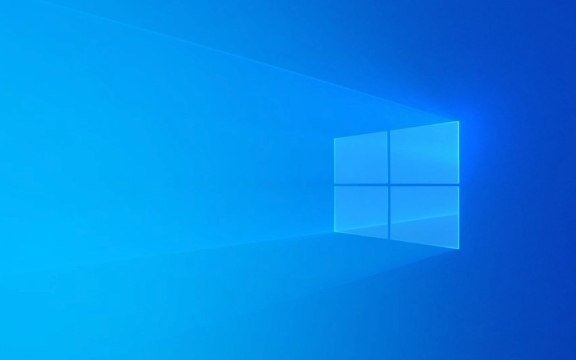
What is the Print Spooler service?
Print Spooler is a background service in Windows systems that manages all printing-related tasks. Simply put, it is like a dispatcher, queuing the content you want to print to the printer. If this service is not started, the printing will naturally be stuck.

Common manifestations include:
- Failed to add printer
- The print queue keeps showing "processing"
- Tip "The operation cannot be completed because the printing background processor is not running"
How to start Print Spooler service manually?
You can try to start this service manually, this is the most straightforward way:
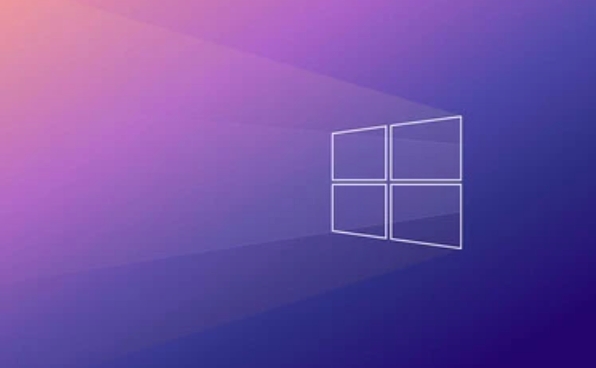
- Press
Win Rand enterservices.mscto enter. - Find Print Spooler in the list.
- Right-click it and select "Start".
- If it is gray, it means it has been run.
- Try printing or adding printer operation again after startup.
If the startup fails, it may be due to corruption of the system file or insufficient permissions. You can read it down at this time.
How to fix the problem of Print Spooler failure?
Sometimes you will find that Print Spooler cannot start at all, or it will stop automatically after starting. In this case, try the following method:
-
Clean the print queue cache
- Stop Print Spooler Service
- Enter the path:
C:\Windows\System32\spool\PRINTERS - Clear the files inside (these are tasks to be printed)
- Start the service again
-
Check if the dependency service is normal
- Print Spooler relies on services such as "Remote Procedure Call (RPC)" and "Local Session Manager"
- Make sure these services are running too
-
Run command prompt as administrator
- Enter:
net stop spooler - Then enter:
net start spooler
- Enter:
-
Reset service configuration
- Use the system file check tool: Open the command prompt (administrator), enter
sfc /scannow - If there are corrupt system files, this command will try to repair
- Use the system file check tool: Open the command prompt (administrator), enter
Do I need to enable Print Spooler's auto-start?
If you often need to print, it is recommended to set Print Spooler to start "automatically":
- Right-click Print Spooler in the service list
- Select "Properties"
- Change "Start Type" to "Auto"
- Click App to save
This way, it will run automatically every time you turn on the computer, avoiding the problem of the service not starting again.
Basically these methods are all. Although it seems that there are a lot of steps, it is not difficult to actually operate. The key is to first confirm whether the service is disabled or stuck, and then clean and repair it according to the situation. If you encounter problems, refresh the service a few more times, maybe it will be fine.
The above is the detailed content of The print spooler service is not running on Windows. For more information, please follow other related articles on the PHP Chinese website!

Hot AI Tools

Undress AI Tool
Undress images for free

Undresser.AI Undress
AI-powered app for creating realistic nude photos

AI Clothes Remover
Online AI tool for removing clothes from photos.

Clothoff.io
AI clothes remover

Video Face Swap
Swap faces in any video effortlessly with our completely free AI face swap tool!

Hot Article

Hot Tools

Notepad++7.3.1
Easy-to-use and free code editor

SublimeText3 Chinese version
Chinese version, very easy to use

Zend Studio 13.0.1
Powerful PHP integrated development environment

Dreamweaver CS6
Visual web development tools

SublimeText3 Mac version
God-level code editing software (SublimeText3)
 How to reset the TCP/IP stack in Windows
Aug 02, 2025 pm 01:25 PM
How to reset the TCP/IP stack in Windows
Aug 02, 2025 pm 01:25 PM
ToresolvenetworkconnectivityissuesinWindows,resettheTCP/IPstackbyfirstopeningCommandPromptasAdministrator,thenrunningthecommandnetshintipreset,andfinallyrestartingyourcomputertoapplychanges;ifissuespersist,optionallyrunnetshwinsockresetandrebootagain
 What are the main pros and cons of Linux vs. Windows?
Aug 03, 2025 am 02:56 AM
What are the main pros and cons of Linux vs. Windows?
Aug 03, 2025 am 02:56 AM
Linux is suitable for old hardware, has high security and is customizable, but has weak software compatibility; Windows software is rich and easy to use, but has high resource utilization. 1. In terms of performance, Linux is lightweight and efficient, suitable for old devices; Windows has high hardware requirements. 2. In terms of software, Windows has wider compatibility, especially professional tools and games; Linux needs to use tools to run some software. 3. In terms of security, Linux permission management is stricter and updates are convenient; although Windows is protected, it is still vulnerable to attacks. 4. In terms of difficulty of use, the Linux learning curve is steep; Windows operation is intuitive. Choose according to requirements: choose Linux with performance and security, and choose Windows with compatibility and ease of use.
 How to change screen resolution in Windows
Aug 02, 2025 pm 03:08 PM
How to change screen resolution in Windows
Aug 02, 2025 pm 03:08 PM
Right-clickthedesktopandselect"Displaysettings"toopenthedisplayoptions.2.Underthe"Display"section,clickthe"Displayresolution"dropdownandchoosearesolution,preferablytherecommendedoneforbestimagequality.3.Confirmthechanges
 How to enable Hyper-V in Windows
Aug 04, 2025 am 12:53 AM
How to enable Hyper-V in Windows
Aug 04, 2025 am 12:53 AM
Hyper-VcanbeenabledonWindowsPro,Enterprise,orEducationeditionsbymeetingsystemrequirementsincluding64-bitCPUwithSLAT,VMMonitorModeExtension,BIOS/UEFIvirtualizationenabled,andatleast4GBRAM.2.EnableHyper-VviaWindowsFeaturesbyopeningoptionalfeatures,chec
 How to troubleshoot a failed Windows installation
Aug 02, 2025 pm 12:53 PM
How to troubleshoot a failed Windows installation
Aug 02, 2025 pm 12:53 PM
VerifytheWindowsISOisfromMicrosoftandrecreatethebootableUSBusingtheMediaCreationToolorRufuswithcorrectsettings;2.Ensurehardwaremeetsrequirements,testRAMandstoragehealth,anddisconnectunnecessaryperipherals;3.ConfirmBIOS/UEFIsettingsmatchtheinstallatio
 How to solve touchpad not working issues on Windows?
Aug 05, 2025 am 09:21 AM
How to solve touchpad not working issues on Windows?
Aug 05, 2025 am 09:21 AM
Checkifthetouchpadisdisabledbyusingthefunctionkey(Fn F6/F9/F12),adedicatedtogglebutton,orensuringit’sturnedoninSettings>Devices>Touchpad,andunplugexternalmice.2.UpdateorreinstallthetouchpaddriverviaDeviceManagerbyselectingUpdatedriverorUninstal
 How to roll back a driver update in Windows
Aug 03, 2025 am 11:10 AM
How to roll back a driver update in Windows
Aug 03, 2025 am 11:10 AM
OpenDeviceManagerbypressingWin XandselectingitorsearchingintheStartmenu.2.Locatetheproblematicdevice—suchasDisplayadapters,Soundvideoandgamecontrollers,Networkadapters,orinputdevices—right-clickitandselectProperties.3.GototheDrivertabandclick“RollBac
 How to change the processor affinity for an application permanently in Windows
Aug 03, 2025 am 12:37 AM
How to change the processor affinity for an application permanently in Windows
Aug 03, 2025 am 12:37 AM
Windowsdoesnotnativelysupportpermanentlysavingprocessoraffinityforapplications,butyoucanachievepersistentaffinityusingscriptsorthird-partytools.1.ProcessoraffinitybindsaprocesstospecificCPUcores,improvingperformanceorthermalmanagement,thoughWindowsre






