Installing Windows usually takes 20 minutes to 1 hour, depending on the hardware, version and installation type. First, make sure you have a valid license, prepare to boot USB or DVD, and back up your data; use SSD to speed up the installation. During the installation process, select the language, accept the terms, and select the drive and start copying the files. The SSD is about 10-15 minutes, and the HDD is longer. It will restart multiple times during installation, be careful not to interrupt the file copying stage; if it is stuck in "Extended Windows Files", wait for at least 15 minutes. After the installation is completed, initial settings are required, such as creating an account and connecting to Wi-Fi, which takes 5-10 minutes. The driver and update are then installed, which may take an additional 10-30 minutes. To speed up the installation, it is recommended to use USB 3.0 port, select the NTFS file system, retain at least 20GB of space, and disable unnecessary boot programs; users who frequently reinstall may consider creating a custom ISO image containing drivers and tools.

It usually takes between 20 minutes to an hour to install Windows, depending on several factors like your hardware, the version of Windows you're installing, and whether you're doing a clean install or an upgrade.
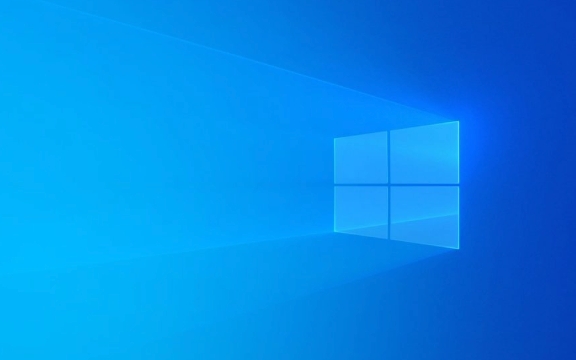
Preparing for Installation
Before you even start the installation process, there are a few things you should take care of. First, make sure you have a valid Windows license key — otherwise, you'll hit a roadblock halfway through. You'll also need a bootable USB drive or DVD with the correct Windows ISO file. If you're not familiar with creating one, Microsoft provides a free tool called Media Creation Tool that can help.

Another important thing is backing up your data. Even if you're installing on a new drive, it's good practice to be ready in case something goes sideways. Also, check your system specs — especially storage type (SSD vs HDD) since this has a big impact on installation speed.
The Actual Installation Process
Once you've booted from the USB or DVD, the installation steps are pretty straightforward: choose language, accept terms, select drive, and let it run. On an SSD, the actual file copying part might only take 10–15 minutes. On an older HDD, it could stretch to 30 minutes or more.
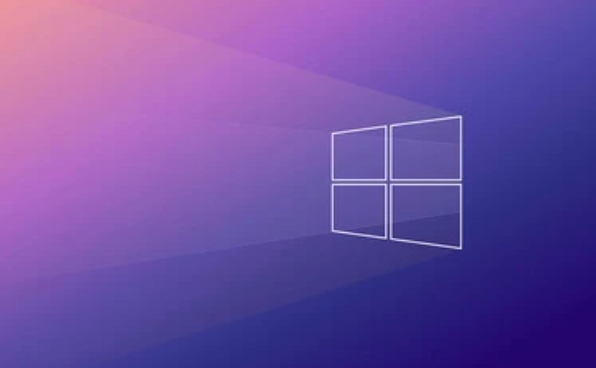
You'll also go through a couple of reboots during the setup. One thing that can slow things down is driver compatibility checks or unexpected hardware issues — especially on older laptops or custom-built PCs.
- Make sure all cables and peripherals are unplugged except for keyboard, mouse, and monitor
- Don't interrupt the process once it starts copying files
- If it gets stuck at "Expanding Windows files," gives it at least 15 more minutes before assuming something's wrong
Post-Installation Setup
After the main installation finishes, you're not quite done yet. There's still the initial setup screen where you create a user account, connect to Wi-Fi, and enable settings like Cortana or location tracking. This part usually takes 5–10 minutes.
Then comes the real time sink: installing drivers and updates. Windows will often prompt you to download and install additional updates right after setup, which can add another 10–30 minutes to the whole process. It's also a good idea to install your motherboard's chipset drivers and any other manufacturer-specific software (like Intel or NVIDIA drivers).
If you're using a brand-name PC (like Dell or HP), expect some bloatware to come along for the ride unless you're doing a completely clean install from a fresh image.
Speed ??Tips to Keep Things Moving
There are a few tricks to keep the install moving smoothly:
- Use a USB 3.0 port for your bootable drive — it makes a noticeable difference
- Choose NTFS as your file system unless you have a reason not to
- Don't install Windows on a nearly full drive — leave at least 20GB free
- Disable unnecessary startup programs afterward to reduce boot time
Also, if you're reinstalling Windows often, consider making a custom ISO with your favorite drivers and tools already included. It takes some upfront work but pays off over time.
Basically that's it.
The above is the detailed content of How long does it take to install Windows. For more information, please follow other related articles on the PHP Chinese website!

Hot AI Tools

Undress AI Tool
Undress images for free

Undresser.AI Undress
AI-powered app for creating realistic nude photos

AI Clothes Remover
Online AI tool for removing clothes from photos.

Clothoff.io
AI clothes remover

Video Face Swap
Swap faces in any video effortlessly with our completely free AI face swap tool!

Hot Article

Hot Tools

Notepad++7.3.1
Easy-to-use and free code editor

SublimeText3 Chinese version
Chinese version, very easy to use

Zend Studio 13.0.1
Powerful PHP integrated development environment

Dreamweaver CS6
Visual web development tools

SublimeText3 Mac version
God-level code editing software (SublimeText3)
 How to reset the TCP/IP stack in Windows
Aug 02, 2025 pm 01:25 PM
How to reset the TCP/IP stack in Windows
Aug 02, 2025 pm 01:25 PM
ToresolvenetworkconnectivityissuesinWindows,resettheTCP/IPstackbyfirstopeningCommandPromptasAdministrator,thenrunningthecommandnetshintipreset,andfinallyrestartingyourcomputertoapplychanges;ifissuespersist,optionallyrunnetshwinsockresetandrebootagain
 What are the main pros and cons of Linux vs. Windows?
Aug 03, 2025 am 02:56 AM
What are the main pros and cons of Linux vs. Windows?
Aug 03, 2025 am 02:56 AM
Linux is suitable for old hardware, has high security and is customizable, but has weak software compatibility; Windows software is rich and easy to use, but has high resource utilization. 1. In terms of performance, Linux is lightweight and efficient, suitable for old devices; Windows has high hardware requirements. 2. In terms of software, Windows has wider compatibility, especially professional tools and games; Linux needs to use tools to run some software. 3. In terms of security, Linux permission management is stricter and updates are convenient; although Windows is protected, it is still vulnerable to attacks. 4. In terms of difficulty of use, the Linux learning curve is steep; Windows operation is intuitive. Choose according to requirements: choose Linux with performance and security, and choose Windows with compatibility and ease of use.
 How to change screen resolution in Windows
Aug 02, 2025 pm 03:08 PM
How to change screen resolution in Windows
Aug 02, 2025 pm 03:08 PM
Right-clickthedesktopandselect"Displaysettings"toopenthedisplayoptions.2.Underthe"Display"section,clickthe"Displayresolution"dropdownandchoosearesolution,preferablytherecommendedoneforbestimagequality.3.Confirmthechanges
 How to enable Hyper-V in Windows
Aug 04, 2025 am 12:53 AM
How to enable Hyper-V in Windows
Aug 04, 2025 am 12:53 AM
Hyper-VcanbeenabledonWindowsPro,Enterprise,orEducationeditionsbymeetingsystemrequirementsincluding64-bitCPUwithSLAT,VMMonitorModeExtension,BIOS/UEFIvirtualizationenabled,andatleast4GBRAM.2.EnableHyper-VviaWindowsFeaturesbyopeningoptionalfeatures,chec
 How to solve touchpad not working issues on Windows?
Aug 05, 2025 am 09:21 AM
How to solve touchpad not working issues on Windows?
Aug 05, 2025 am 09:21 AM
Checkifthetouchpadisdisabledbyusingthefunctionkey(Fn F6/F9/F12),adedicatedtogglebutton,orensuringit’sturnedoninSettings>Devices>Touchpad,andunplugexternalmice.2.UpdateorreinstallthetouchpaddriverviaDeviceManagerbyselectingUpdatedriverorUninstal
 How to troubleshoot a failed Windows installation
Aug 02, 2025 pm 12:53 PM
How to troubleshoot a failed Windows installation
Aug 02, 2025 pm 12:53 PM
VerifytheWindowsISOisfromMicrosoftandrecreatethebootableUSBusingtheMediaCreationToolorRufuswithcorrectsettings;2.Ensurehardwaremeetsrequirements,testRAMandstoragehealth,anddisconnectunnecessaryperipherals;3.ConfirmBIOS/UEFIsettingsmatchtheinstallatio
 How to roll back a driver update in Windows
Aug 03, 2025 am 11:10 AM
How to roll back a driver update in Windows
Aug 03, 2025 am 11:10 AM
OpenDeviceManagerbypressingWin XandselectingitorsearchingintheStartmenu.2.Locatetheproblematicdevice—suchasDisplayadapters,Soundvideoandgamecontrollers,Networkadapters,orinputdevices—right-clickitandselectProperties.3.GototheDrivertabandclick“RollBac
 How to change the processor affinity for an application permanently in Windows
Aug 03, 2025 am 12:37 AM
How to change the processor affinity for an application permanently in Windows
Aug 03, 2025 am 12:37 AM
Windowsdoesnotnativelysupportpermanentlysavingprocessoraffinityforapplications,butyoucanachievepersistentaffinityusingscriptsorthird-partytools.1.ProcessoraffinitybindsaprocesstospecificCPUcores,improvingperformanceorthermalmanagement,thoughWindowsre






