The key to working with file and I/O streams in Java is to understand the basic concepts of streams and choose the right class library. 1. When reading text files, small files can be loaded quickly with Files.readAllLines(). It is recommended to use BufferedReader to read line by line to reduce memory usage. Pay attention to using try-with-resources to close streams and Paths.get() to build cross-platform paths. 2. It is recommended to use BufferedWriter to improve efficiency when writing files. Passing true when constructing FileWriter can achieve content addition. 3. You can use the Files.copy() and Files.move() methods to copy or move files, paying attention to the impact of non-atomic operations and cross-partition movement. 4. When processing binary data, you should use byte streams such as FileInputStream and FileOutputStream, and copying and other operations should be completed through buffer loop reading and writing. The buffer size can be adjusted according to requirements. Mastering the difference between character streams and byte streams, inputs and outputs will help to clearly respond to various I/O needs.

It is not actually mysterious to handle files and I/O streams in Java. As long as you understand the basic concepts of streams and the differences between input and output, most common file operations can be done more easily. Java provides a rich class library to support these operations, such as File , InputStream , OutputStream , Reader , Writer , etc.
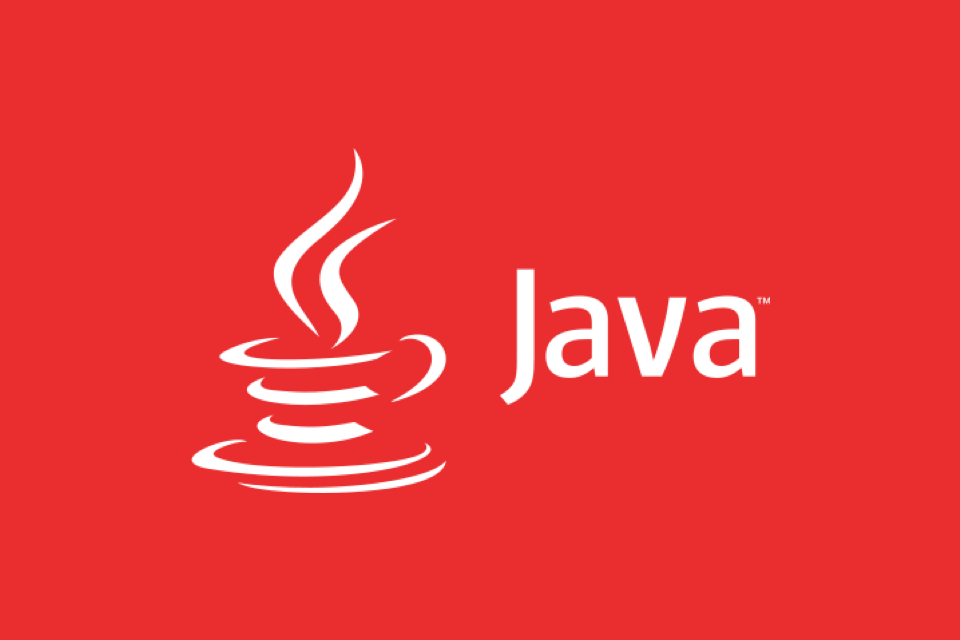
Below are some common scenarios and practical suggestions to help you better understand file and I/O streaming operations in Java.

Read text file content
If you just want to quickly read the contents of a text file, using BufferedReader or Files.readAllLines() is the most straightforward way.
List<String> lines = Files.readAllLines(Paths.get("example.txt"));This method is suitable for situations where the document is not particularly large. If the file is large, it is recommended to read it line by line to avoid excessive memory usage:

- Read by line using
BufferedReader - Post-processing for each read one line, such as parsing or writing to other files
- Finally remember to close the stream (you can use try-with-resources)
Note: Path issues are prone to errors, especially under different operating systems. It is recommended to use Paths.get() to build cross-platform compatible paths.
Write data to file
When writing files, FileWriter and BufferedWriter are commonly used, which belong to character streams and are suitable for writing text content.
A simple example:
try (BufferedWriter writer = new BufferedWriter(new FileWriter("output.txt"))) {
writer.write("This is what to write");
}A few suggestions:
- Use try-with-resources to automatically close resources
- If you write frequently, use
BufferedWriterto be more efficient - If you want to append content instead of overwriting, pass in
trueparameter when constructingFileWriter
Binary data should use a byte stream, such as FileOutputStream , which will be mentioned later.
Copy or move files
The easiest way to copy files is to use Files.copy() method:
Files.copy(sourcePath, targetPath);
If you want to replace the existing target file, you can add options:
Files.copy(sourcePath, targetPath, StandardCopyOption.REPLACE_EXISTING);
Moving files is similar, except that the method name is changed move() . What should be noted is:
- Move operations may not be atomic, depending on the file system
- If you cross disk partition, you actually copy first and then delete the original file
- File permissions may be lost, especially on Unix/Linux systems
Processing non-text data using byte stream
When you process non-text data such as pictures, audio, video, etc., you should use byte streams, such as FileInputStream and FileOutputStream .
A common way to copy binary files is as follows:
try (InputStream in = new FileInputStream("source.bin");
OutputStream out = new FileOutputStream("dest.bin")) {
byte[] buffer = new byte[1024];
int length;
while ((length = in.read(buffer)) > 0) {
out.write(buffer, 0, length);
}
}This mode is suitable for any binary file operation. Note that the buffer size can be adjusted according to actual conditions, such as using 8KB or 32KB to improve efficiency.
Basically that's it. Although there are many types of I/O classes in Java, as long as you distinguish between character streams and byte streams, inputs and outputs, and select the appropriate class based on specific needs, it is still very clear to operate.
The above is the detailed content of Working with Files and I/O Streams in Java. For more information, please follow other related articles on the PHP Chinese website!

Hot AI Tools

Undress AI Tool
Undress images for free

Undresser.AI Undress
AI-powered app for creating realistic nude photos

AI Clothes Remover
Online AI tool for removing clothes from photos.

Clothoff.io
AI clothes remover

Video Face Swap
Swap faces in any video effortlessly with our completely free AI face swap tool!

Hot Article

Hot Tools

Notepad++7.3.1
Easy-to-use and free code editor

SublimeText3 Chinese version
Chinese version, very easy to use

Zend Studio 13.0.1
Powerful PHP integrated development environment

Dreamweaver CS6
Visual web development tools

SublimeText3 Mac version
God-level code editing software (SublimeText3)

Hot Topics
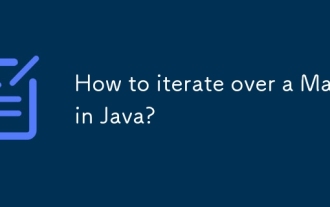 How to iterate over a Map in Java?
Jul 13, 2025 am 02:54 AM
How to iterate over a Map in Java?
Jul 13, 2025 am 02:54 AM
There are three common methods to traverse Map in Java: 1. Use entrySet to obtain keys and values at the same time, which is suitable for most scenarios; 2. Use keySet or values to traverse keys or values respectively; 3. Use Java8's forEach to simplify the code structure. entrySet returns a Set set containing all key-value pairs, and each loop gets the Map.Entry object, suitable for frequent access to keys and values; if only keys or values are required, you can call keySet() or values() respectively, or you can get the value through map.get(key) when traversing the keys; Java 8 can use forEach((key,value)->
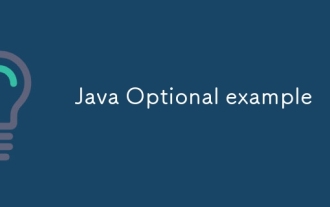 Java Optional example
Jul 12, 2025 am 02:55 AM
Java Optional example
Jul 12, 2025 am 02:55 AM
Optional can clearly express intentions and reduce code noise for null judgments. 1. Optional.ofNullable is a common way to deal with null objects. For example, when taking values ??from maps, orElse can be used to provide default values, so that the logic is clearer and concise; 2. Use chain calls maps to achieve nested values ??to safely avoid NPE, and automatically terminate if any link is null and return the default value; 3. Filter can be used for conditional filtering, and subsequent operations will continue to be performed only if the conditions are met, otherwise it will jump directly to orElse, which is suitable for lightweight business judgment; 4. It is not recommended to overuse Optional, such as basic types or simple logic, which will increase complexity, and some scenarios will directly return to nu.
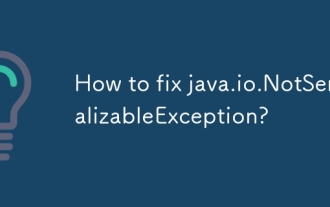 How to fix java.io.NotSerializableException?
Jul 12, 2025 am 03:07 AM
How to fix java.io.NotSerializableException?
Jul 12, 2025 am 03:07 AM
The core workaround for encountering java.io.NotSerializableException is to ensure that all classes that need to be serialized implement the Serializable interface and check the serialization support of nested objects. 1. Add implementsSerializable to the main class; 2. Ensure that the corresponding classes of custom fields in the class also implement Serializable; 3. Use transient to mark fields that do not need to be serialized; 4. Check the non-serialized types in collections or nested objects; 5. Check which class does not implement the interface; 6. Consider replacement design for classes that cannot be modified, such as saving key data or using serializable intermediate structures; 7. Consider modifying
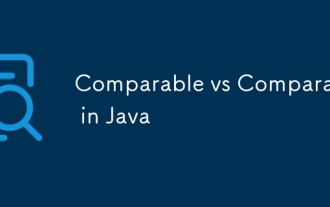 Comparable vs Comparator in Java
Jul 13, 2025 am 02:31 AM
Comparable vs Comparator in Java
Jul 13, 2025 am 02:31 AM
In Java, Comparable is used to define default sorting rules internally, and Comparator is used to define multiple sorting logic externally. 1.Comparable is an interface implemented by the class itself. It defines the natural order by rewriting the compareTo() method. It is suitable for classes with fixed and most commonly used sorting methods, such as String or Integer. 2. Comparator is an externally defined functional interface, implemented through the compare() method, suitable for situations where multiple sorting methods are required for the same class, the class source code cannot be modified, or the sorting logic is often changed. The difference between the two is that Comparable can only define a sorting logic and needs to modify the class itself, while Compar
 Java method references explained
Jul 12, 2025 am 02:59 AM
Java method references explained
Jul 12, 2025 am 02:59 AM
Method reference is a way to simplify the writing of Lambda expressions in Java, making the code more concise. It is not a new syntax, but a shortcut to Lambda expressions introduced by Java 8, suitable for the context of functional interfaces. The core is to use existing methods directly as implementations of functional interfaces. For example, System.out::println is equivalent to s->System.out.println(s). There are four main forms of method reference: 1. Static method reference (ClassName::staticMethodName); 2. Instance method reference (binding to a specific object, instance::methodName); 3.
 How to handle character encoding issues in Java?
Jul 13, 2025 am 02:46 AM
How to handle character encoding issues in Java?
Jul 13, 2025 am 02:46 AM
To deal with character encoding problems in Java, the key is to clearly specify the encoding used at each step. 1. Always specify encoding when reading and writing text, use InputStreamReader and OutputStreamWriter and pass in an explicit character set to avoid relying on system default encoding. 2. Make sure both ends are consistent when processing strings on the network boundary, set the correct Content-Type header and explicitly specify the encoding with the library. 3. Use String.getBytes() and newString(byte[]) with caution, and always manually specify StandardCharsets.UTF_8 to avoid data corruption caused by platform differences. In short, by
 How to parse JSON in Java?
Jul 11, 2025 am 02:18 AM
How to parse JSON in Java?
Jul 11, 2025 am 02:18 AM
There are three common ways to parse JSON in Java: use Jackson, Gson, or org.json. 1. Jackson is suitable for most projects, with good performance and comprehensive functions, and supports conversion and annotation mapping between objects and JSON strings; 2. Gson is more suitable for Android projects or lightweight needs, and is simple to use but slightly inferior in handling complex structures and high-performance scenarios; 3.org.json is suitable for simple tasks or small scripts, and is not recommended for large projects because of its lack of flexibility and type safety. The choice should be decided based on actual needs.
 Outlook shortcut for new email
Jul 11, 2025 am 03:25 AM
Outlook shortcut for new email
Jul 11, 2025 am 03:25 AM
How to quickly create new emails in Outlook is as follows: 1. The desktop version uses the shortcut key Ctrl Shift M to directly pop up a new email window; 2. The web version can create new emails in one-click by creating a bookmark containing JavaScript (such as javascript:document.querySelector("divrole='button'").click()); 3. Use browser plug-ins (such as Vimium, CrxMouseGestures) to trigger the "New Mail" button; 4. Windows users can also select "New Mail" by right-clicking the Outlook icon of the taskbar






