There are several ways to force exit from unresponsive Chrome on your Mac. First, use the keyboard shortcut Command Option Esc to open the Force Exit Application window, select Google Chrome and click Force Exit. Secondly, click on the Apple menu, select "Force Exit", and then select Chrome from the list and confirm quit. If Chrome completely freezes or consumes too much memory, you can open Activity Monitor, find all Chrome-related processes, and click the X button one by one to end them. Finally, as an alternative, you can enter the killall Google\ Chrome command in Terminal to try to exit. If it is invalid, use kill -9 to force the process to terminate with the ps and awk commands.

If Chrome on your Mac freezes or stops responding, knowing how to force quit it can save you time and frustration. The good news is that there are a few simple ways to do this, whether through keyboard shortcuts, the menu bar, or even Terminal.
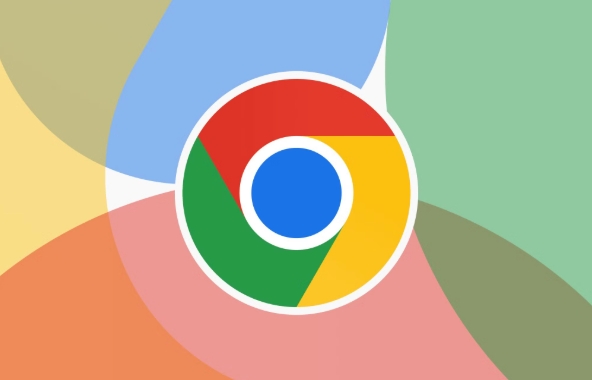
Use the Keyboard Shortcut (Fastest Method)
The quickest way to force quit any app on Mac—including Google Chrome—is using a built-in keyboard shortcut.
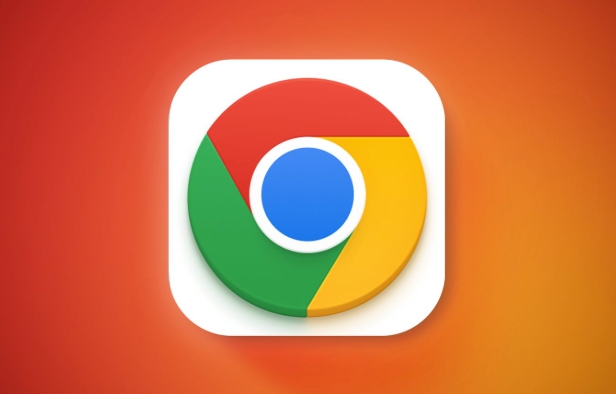
- Press Command Option Esc at the same time.
- This opens the "Force Quit Applications" window.
- Select Google Chrome from the list and click Force Quit .
This method works most of the time and doesn't require you to go digging through menus or tools.
Force Quit from the Menu Bar
If you prefer using your mouse or trackpad instead of keyboard shortcuts, this method is for you.

- Click the Apple logo in the top-left corner of your screen.
- Choose Force Quit… from the dropdown menu.
- In the window that appears, select Google Chrome , then click Force Quit .
This is especially handy if you're not comfortable with keyboard combos or if Chrome only partially responds.
Use Activity Monitor (For More Control)
If Chrome has completely frozen or is using too much memory, Activity Monitor gives you more detailed control.
- Open Applications > Utilities > Activity Monitor .
- In the list, find all processes related to Google Chrome .
- Select each one and click the X button in the toolbar to quit them.
Tip: Sometimes Chrome runs multiple background processes. Make sure to close all of them to fully stop the app.
Try Terminal If All Else Fails
If none of the above work, you can use Terminal as a last resort. It's powerful but requires typing a short command.
- Open Terminal from Applications > Utilities .
- Type the following command and press Enter :
killall Google\ Chrome
If that doesn't work, try:
kill -9 $(ps ax | grep 'Google Chrome' | awk '{print $1}') Be careful when using kill -9 —it's a stronger command and should only be used if needed.
That's about it. Most of the time, the keyboard shortcut or menu method will do the trick. But it's good to know the other options just in case.
The above is the detailed content of How to force quit Google Chrome on Mac. For more information, please follow other related articles on the PHP Chinese website!

Hot AI Tools

Undress AI Tool
Undress images for free

Undresser.AI Undress
AI-powered app for creating realistic nude photos

AI Clothes Remover
Online AI tool for removing clothes from photos.

Clothoff.io
AI clothes remover

Video Face Swap
Swap faces in any video effortlessly with our completely free AI face swap tool!

Hot Article

Hot Tools

Notepad++7.3.1
Easy-to-use and free code editor

SublimeText3 Chinese version
Chinese version, very easy to use

Zend Studio 13.0.1
Powerful PHP integrated development environment

Dreamweaver CS6
Visual web development tools

SublimeText3 Mac version
God-level code editing software (SublimeText3)

Hot Topics
 Chrome Remote Desktop Review
Jun 20, 2025 am 09:02 AM
Chrome Remote Desktop Review
Jun 20, 2025 am 09:02 AM
Chrome Remote Desktop is a free remote desktop program from Google that runs as an extension that's paired with the Chrome web browser.You can use it to set up any computer running Chrome to be a host computer that you can connect to at any time, whe
 7 Popular Ways to Save Links to Read Later
Jun 22, 2025 am 09:32 AM
7 Popular Ways to Save Links to Read Later
Jun 22, 2025 am 09:32 AM
Pin Links to Pinterest Pinterest is often seen as a social media platform, but many users treat it as their go-to bookmarking service. Its layout is ideal for this purpose, letting you set up individual boards and pin links connected to images for si
 DuckDuckGo vs. Google
Jun 19, 2025 am 09:06 AM
DuckDuckGo vs. Google
Jun 19, 2025 am 09:06 AM
Despite the presence of various search engines, the competition ultimately narrows down to two major players: Google and DuckDuckGo. Based on your specific requirements and preferences, Google might not necessarily be the optimal choice. DuckDuckGo h
 How to Clear Cookies and Cache in Chrome
Jun 18, 2025 am 09:39 AM
How to Clear Cookies and Cache in Chrome
Jun 18, 2025 am 09:39 AM
This article explains how to delete small files, known as cookies, that Google Chrome stores on your computer. You can remove these cookies for all websites or for specific ones. The steps provided here are applicable to the desktop version of Google
 How to Use the Chrome Cleanup Tool
Jun 17, 2025 pm 03:33 PM
How to Use the Chrome Cleanup Tool
Jun 17, 2025 pm 03:33 PM
This article details the process of utilizing the Cleanup Tool within Google Chrome. These instructions are applicable to Chrome 110 and earlier versions on Windows.How to Use the Chrome Cleanup Tool on Windows The Chrome Cleanup tool routinely scans
 How to Disable Protected Mode in Internet Explorer
Jun 21, 2025 am 11:04 AM
How to Disable Protected Mode in Internet Explorer
Jun 21, 2025 am 11:04 AM
This article describes the process of disabling Protected Mode in Internet Explorer, both through the browser interface and via the Windows Registry. The instructions are applicable to Internet Explorer versions 7, 8, 9, 10, and 11 installed on Windo
 How to Clear Search History on iPhone
Jun 17, 2025 pm 12:52 PM
How to Clear Search History on iPhone
Jun 17, 2025 pm 12:52 PM
The Safari web browser on your iPhone maintains a record of the websites you access. If you'd like to erase your browsing history, you can accomplish this either via Safari or the Settings app on your iPhone.Clear Browsing History Through the Safari
 The 5 Best Opera Plugins of 2024
Jun 17, 2025 am 10:38 AM
The 5 Best Opera Plugins of 2024
Jun 17, 2025 am 10:38 AM
Manage Passwords: LastPass Syncs data across mobile phones and computersAuto log-in optionsInfo is encrypted and decrypted locally on your machineStores credit card informationCons - Premium version required to sync across devices or use family shari






