Why does Windows keep asking for my password after sleep
Jul 07, 2025 am 12:23 AMWindows requires password input after wakeup for security reasons. This feature is enabled by default to prevent unauthorized access. Users can turn off this feature by modifying the "Require password on wakeup" option in the power settings; in addition, Fast Startup, network drive or credential manager and outdated drivers or BIOS may also cause additional authentication prompts, which can be solved by disabling Fast Startup, properly configuring network connections, and updating drivers, respectively.

If you're wondering why Windows keeps asking for your password after waking from sleep, the short answer is: it's a security feature . By default, Windows requires re-authentication after certain low-power states to protect your device if someone else tries to use it while you're away.
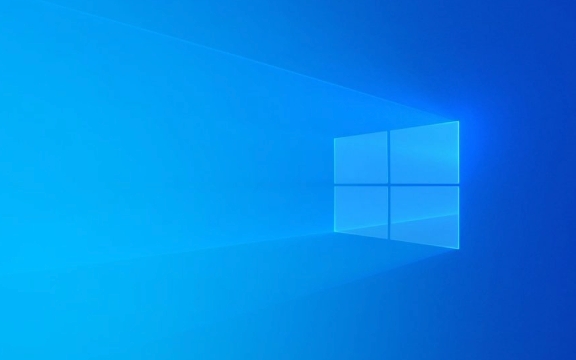
Here's a closer look at what's going on and how you can manage it.

1. Windows Security Settings Require Re-Login After Sleep
By design, Windows treatments waking from sleep like unlocking a locked computer. This behavior helps prevent unauthorized access—especially important on laptops or shared devices.
You can check or change this in:

- Settings > System > Power > Additional power settings > Choose when to turn off the display
- Then click "Change advanced power settings"
- Look under "Require a password on wake"
If it's set to "Yes", that's why you're being asked for a password.
? Tip: If you want to skip the password prompt, change this setting to "No". But be aware of the security trade-off.
2. Fast Startup Can Sometimes Cause Unexpected Behavior
Windows has a feature called Fast Startup, which is a hybrid shutdown mode designed to make booting faster. In some cases, especially after updates or driver changes, this can interfere with session management and cause unexpected logins or prompts.
To disable Fast Startup (and possible fix login issues):
- Open Control Panel > Power Options > Choose what the power buttons do
- Click "Change settings that are currently unavailable"
- Uncheck "Turn on fast startup"
- Save changes and restart
This might help stabilize login behavior after sleep, especially on systems with hardware compatibility quirks.
3. Network Drives or Credential Managers May Trigger Extra Prompts
If your system connects to network drives or services that require authentication, waking from sleep may cause those connections to drop or time out. When they try to reconnect automatically, Windows might prompt you for credentials again.
Common causes:
- Network shares mapped without the “remember me” option
- Credential Manager entries that have expired or been cleared
- Corporate environments using domain accounts or sync tools
To reduce these prompts:
- Make sure network drives are set to reconnect at sign-in
- Use Credential Manager to store network passwords securely
- Avoid auto-connecting to unreliable or frequently changing networks
4. Outdated Drivers or BIOS Can Also Be a Factor
Sometimes, the issue isn't Windows itself but outdated drivers or BIOS firmware. Graphics cards, power management chips, and network adapters often play a role in how your PC handles sleep and resume operations.
Check for updates from your device manufacturer:
- Go to the official website of your laptop/desktop brand
- Search by model number for latest BIOS and driver updates
- Pay attention to chipset , power , and display drivers
Updating these can resolve glitches related to sleep, wake, and login behavior.
Generally speaking, Windows asking for a password after sleep is normal—and secure. If you'd rather skip it, adjusting the power settings is usually enough. But if the behavior feels erratic or new, it's worth checking drivers, Fast Startup, or network-related triggers.
Basically that's it.
The above is the detailed content of Why does Windows keep asking for my password after sleep. For more information, please follow other related articles on the PHP Chinese website!

Hot AI Tools

Undress AI Tool
Undress images for free

Undresser.AI Undress
AI-powered app for creating realistic nude photos

AI Clothes Remover
Online AI tool for removing clothes from photos.

Clothoff.io
AI clothes remover

Video Face Swap
Swap faces in any video effortlessly with our completely free AI face swap tool!

Hot Article

Hot Tools

Notepad++7.3.1
Easy-to-use and free code editor

SublimeText3 Chinese version
Chinese version, very easy to use

Zend Studio 13.0.1
Powerful PHP integrated development environment

Dreamweaver CS6
Visual web development tools

SublimeText3 Mac version
God-level code editing software (SublimeText3)

Hot Topics
 How to remove password from Windows 11 login
Jun 27, 2025 am 01:38 AM
How to remove password from Windows 11 login
Jun 27, 2025 am 01:38 AM
If you want to cancel the password login for Windows 11, there are three methods to choose: 1. Modify the automatic login settings, uncheck "To use this computer, users must enter their username and password", and then restart the automatic login after entering the password; 2. Switch to a passwordless login method, such as PIN, fingerprint or face recognition, configure it in "Settings>Account>Login Options" to improve convenience and security; 3. Delete the account password directly, but there are security risks and may lead to some functions being limited. It is recommended to choose a suitable solution based on actual needs.
 I Became a Windows Power User Overnight With This New Open-Source App from Microsoft
Jun 20, 2025 am 06:07 AM
I Became a Windows Power User Overnight With This New Open-Source App from Microsoft
Jun 20, 2025 am 06:07 AM
Like many Windows users, I am always on the lookout for ways to boost my productivity. Command Palette quickly became an essential tool for me. This powerful utility has completely changed how I interact with Windows, giving me instant access to the
 How to uninstall programs in Windows 11?
Jun 30, 2025 am 12:41 AM
How to uninstall programs in Windows 11?
Jun 30, 2025 am 12:41 AM
There are three main ways to uninstall programs on Windows 11: 1. Uninstall through "Settings", open the "Settings" > "Apps" > "Installed Applications", select the program and click "Uninstall", which is suitable for most users; 2. Use the control panel, search and enter "Control Panel" > "Programs and Functions", right-click the program and select "Uninstall", which is suitable for users who are accustomed to traditional interfaces; 3. Use third-party tools such as RevoUninstaller to clean up more thoroughly, but pay attention to the download source and operation risks, and novices can give priority to using the system's own methods.
 How to run an app as an administrator in Windows?
Jul 01, 2025 am 01:05 AM
How to run an app as an administrator in Windows?
Jul 01, 2025 am 01:05 AM
To run programs as administrator, you can use Windows' own functions: 1. Right-click the menu to select "Run as administrator", which is suitable for temporary privilege hike scenarios; 2. Create a shortcut and check "Run as administrator" to achieve automatic privilege hike start; 3. Use the task scheduler to configure automated tasks, suitable for running programs that require permissions on a scheduled or background basis, pay attention to setting details such as path changes and permission checks.
 Windows 10 KB5061087 fixes Start menu crash, direct download links
Jun 26, 2025 pm 04:22 PM
Windows 10 KB5061087 fixes Start menu crash, direct download links
Jun 26, 2025 pm 04:22 PM
Windows 10 KB5061087 is now rolling out as an optional preview update for those on version 22H2 with Start menu fixes.
 Microsoft: DHCP issue hits KB5060526, KB5060531 of Windows Server
Jun 26, 2025 pm 04:32 PM
Microsoft: DHCP issue hits KB5060526, KB5060531 of Windows Server
Jun 26, 2025 pm 04:32 PM
Microsoft confirmed that the DHCP server service might stop responding or refuse to connect after the June 2025 Update for Windows Server.
 Windows 11 Is Bringing Back Another Windows 10 Feature
Jun 18, 2025 am 01:27 AM
Windows 11 Is Bringing Back Another Windows 10 Feature
Jun 18, 2025 am 01:27 AM
This might not be at the top of the list of features people want to return from Windows 10, but it still offers some usefulness. If you'd like to view the current minutes and seconds without turning on that display in the main taskbar clock (where it
 Building Your First Gaming PC in 2025: What You Actually Need
Jun 24, 2025 am 12:52 AM
Building Your First Gaming PC in 2025: What You Actually Need
Jun 24, 2025 am 12:52 AM
In the past, I always viewed the i5 lineup as anemic when it came to gaming. However, in 2025, a mid-range CPU is more than enough to start your gaming journey. Many games still don’t fully utilize multi-core performance as well as they could, so






