Yes, you can install Windows 11 on an unsupported CPU but with limitations. 1. Bypass the TPM and CPU check during installation using an unofficial ISO or modified installer like Rufus. 2. Manually skip checks via command prompt by editing registry keys during setup. 3. Modify installer files to ignore hardware compatibility checks, though effectiveness may vary after updates. However, performance may suffer due to missing CPU features, driver support could be limited, and future updates might not install. Alternatively, consider staying with Windows 10 for broader support or switching to Linux for better performance on older hardware without strict compatibility checks.

Yes, you can install Windows 11 on an unsupported CPU — but there are caveats. Microsoft has a list of supported processors, and if your CPU isn’t on it, the official installer might block the installation. That said, it’s not impossible, and many people have done it without major issues.
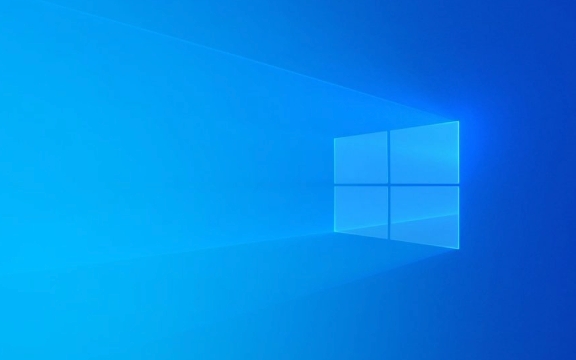
Bypassing the CPU Check During Installation
The main hurdle is getting past Windows 11’s TPM and CPU check during setup. Here's how to work around it:
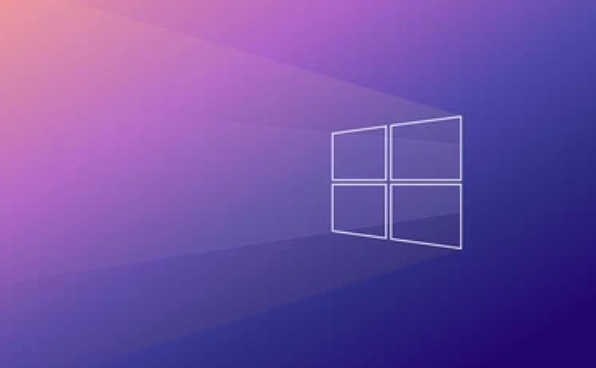
Use an unofficial ISO or modified installer
Some third-party tools let you create an installation USB that skips the hardware checks. Rufus, for example, has an option to bypass Secure Boot and TPM requirements.-
Skip the check manually during setup
When installing from a standard ISO, you can pressShift F10to open a command prompt, then typeregedit, navigate to the relevant registry key, and add a bypass flag. This method changes the system behavior mid-install.
Edit the installer files (advanced)
If you're comfortable with file manipulation, you can modify thesetup.execonfiguration to ignore hardware compatibility checks.
This doesn’t always work across all versions of Windows 11, especially after major updates, so results may vary.
Performance and Stability Considerations
Even if you manage to install Windows 11 on an older CPU, performance and stability depend on more than just passing the initial check.
Older CPUs may lack features used by Windows 11
For example, some background optimizations and security protections rely on newer instruction sets. Without them, the system might run slower or miss out on certain features.Driver support could be spotty
While most hardware will still work, some drivers might not be updated for Windows 11, especially for older chipsets.No official updates in the long run
Microsoft won't offer support if something breaks, and future updates may refuse to install altogether.
In practice, many users report decent performance on systems like Intel 7th Gen or AMD Ryzen 1000 series — just don’t expect peak efficiency or full feature parity.
Alternative: Stick With Windows 10 or Use Linux
If stability matters more than having the latest OS, consider staying with Windows 10. It supports a much wider range of CPUs and will continue receiving support until 2025.
Or, go the Linux route. Many lightweight Linux distributions run well on older hardware and avoid the whole compatibility issue entirely.
- Ubuntu, Mint, and Pop!_OS are good starting points
- Lightweight options like Xubuntu or Linux Lite use fewer resources
- No forced updates or strict hardware checks
You lose access to some Windows-only software, but gain flexibility and often better performance on older machines.
All this said, installing Windows 11 on an unsupported CPU isn’t hard technically — it’s more about understanding what you’re giving up in terms of support and functionality. If you're okay with that, it’s doable.
The above is the detailed content of Can I install Windows 11 on an unsupported CPU?. For more information, please follow other related articles on the PHP Chinese website!

Hot AI Tools

Undress AI Tool
Undress images for free

Undresser.AI Undress
AI-powered app for creating realistic nude photos

AI Clothes Remover
Online AI tool for removing clothes from photos.

Clothoff.io
AI clothes remover

Video Face Swap
Swap faces in any video effortlessly with our completely free AI face swap tool!

Hot Article

Hot Tools

Notepad++7.3.1
Easy-to-use and free code editor

SublimeText3 Chinese version
Chinese version, very easy to use

Zend Studio 13.0.1
Powerful PHP integrated development environment

Dreamweaver CS6
Visual web development tools

SublimeText3 Mac version
God-level code editing software (SublimeText3)

Hot Topics
 How to remove password from Windows 11 login
Jun 27, 2025 am 01:38 AM
How to remove password from Windows 11 login
Jun 27, 2025 am 01:38 AM
If you want to cancel the password login for Windows 11, there are three methods to choose: 1. Modify the automatic login settings, uncheck "To use this computer, users must enter their username and password", and then restart the automatic login after entering the password; 2. Switch to a passwordless login method, such as PIN, fingerprint or face recognition, configure it in "Settings>Account>Login Options" to improve convenience and security; 3. Delete the account password directly, but there are security risks and may lead to some functions being limited. It is recommended to choose a suitable solution based on actual needs.
 I Became a Windows Power User Overnight With This New Open-Source App from Microsoft
Jun 20, 2025 am 06:07 AM
I Became a Windows Power User Overnight With This New Open-Source App from Microsoft
Jun 20, 2025 am 06:07 AM
Like many Windows users, I am always on the lookout for ways to boost my productivity. Command Palette quickly became an essential tool for me. This powerful utility has completely changed how I interact with Windows, giving me instant access to the
 How to uninstall programs in Windows 11?
Jun 30, 2025 am 12:41 AM
How to uninstall programs in Windows 11?
Jun 30, 2025 am 12:41 AM
There are three main ways to uninstall programs on Windows 11: 1. Uninstall through "Settings", open the "Settings" > "Apps" > "Installed Applications", select the program and click "Uninstall", which is suitable for most users; 2. Use the control panel, search and enter "Control Panel" > "Programs and Functions", right-click the program and select "Uninstall", which is suitable for users who are accustomed to traditional interfaces; 3. Use third-party tools such as RevoUninstaller to clean up more thoroughly, but pay attention to the download source and operation risks, and novices can give priority to using the system's own methods.
 How to run an app as an administrator in Windows?
Jul 01, 2025 am 01:05 AM
How to run an app as an administrator in Windows?
Jul 01, 2025 am 01:05 AM
To run programs as administrator, you can use Windows' own functions: 1. Right-click the menu to select "Run as administrator", which is suitable for temporary privilege hike scenarios; 2. Create a shortcut and check "Run as administrator" to achieve automatic privilege hike start; 3. Use the task scheduler to configure automated tasks, suitable for running programs that require permissions on a scheduled or background basis, pay attention to setting details such as path changes and permission checks.
 Windows 10 KB5061087 fixes Start menu crash, direct download links
Jun 26, 2025 pm 04:22 PM
Windows 10 KB5061087 fixes Start menu crash, direct download links
Jun 26, 2025 pm 04:22 PM
Windows 10 KB5061087 is now rolling out as an optional preview update for those on version 22H2 with Start menu fixes.
 Microsoft: DHCP issue hits KB5060526, KB5060531 of Windows Server
Jun 26, 2025 pm 04:32 PM
Microsoft: DHCP issue hits KB5060526, KB5060531 of Windows Server
Jun 26, 2025 pm 04:32 PM
Microsoft confirmed that the DHCP server service might stop responding or refuse to connect after the June 2025 Update for Windows Server.
 Windows 11 Is Bringing Back Another Windows 10 Feature
Jun 18, 2025 am 01:27 AM
Windows 11 Is Bringing Back Another Windows 10 Feature
Jun 18, 2025 am 01:27 AM
This might not be at the top of the list of features people want to return from Windows 10, but it still offers some usefulness. If you'd like to view the current minutes and seconds without turning on that display in the main taskbar clock (where it
 Building Your First Gaming PC in 2025: What You Actually Need
Jun 24, 2025 am 12:52 AM
Building Your First Gaming PC in 2025: What You Actually Need
Jun 24, 2025 am 12:52 AM
In the past, I always viewed the i5 lineup as anemic when it came to gaming. However, in 2025, a mid-range CPU is more than enough to start your gaming journey. Many games still don’t fully utilize multi-core performance as well as they could, so







