The Windows 11 Start Menu can be personalized by arranging and pinning applications for efficiency; 2. You can change the appearance and layout, such as switching views and closing distracting widgets; 3. You can also adjust the behavior of the Start Menu, such as manually resizing or using shortcut keys to open settings directly. Through these steps, users can optimize the appearance and functionality of the start menu according to their personal preferences, making it more practical and personal.

Customizing the Start Menu in Windows 11 is one of those small changes that can make a big difference in how you use your PC. It's not just about looks — it's also about efficiency. Whether you want to declutter, add quick access to your favorite apps, or change how things look, here's how to tweak it to fit your style.
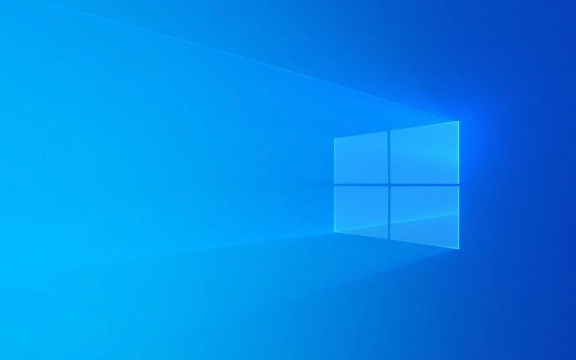
Rearrangement and Pinning Apps
One of the most common ways people customize their Start Menu is by rearrangement and pinning apps. By default, Windows shows a list of recently opened apps and some suggestions, but you can replace those with what you actually use.

- To pin an app , open the Start Menu, click “All apps” at the top, find the program you want, right-click it, and choose “Pin to Start.”
- To unpin something , just right-click the tile or app name and select “Unpin from Start.”
- You can also drag and drop tiles to organize them into groups or move them around for easier access.
This is especially handy if you have a set of tools you use daily — like a browser, email client, or productivity suite.
Changing the Look and Layout
Windows 11 gives you more visual control over the Start Menu than before. You can switch between different layouts and decide whether to show more info like recent files or weather.
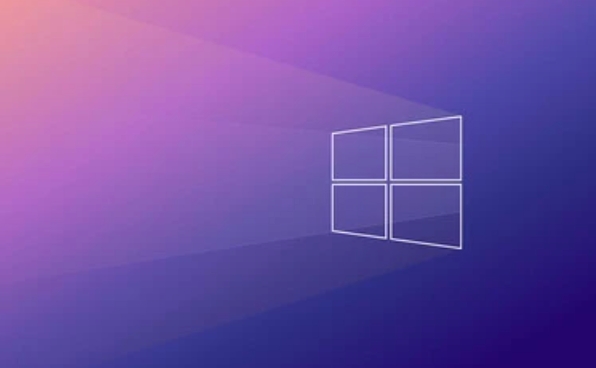
- Right-click the Taskbar , go to “Taskbar settings,” and scroll down to the “Start” section.
- Toggle options like “Show recently added apps” or “Show recently opened items in Start, Jump Lists, and Taskbar.”
- If you prefer a cleaner layout, turn off widgets or live updates that might be distracting.
You'll notice there are fewer visual themes compared to older versions of Windows, but the focus now is on simplicity and integration with the overall system design.
Tweaking How Start Works
Beyond appears, you can also change how the Start Menu behaves — especially if you're coming from Windows 10 and miss some features.
- Want the classic full-screen Start Menu back? Unfortunately, Microsoft removed that option in Windows 11, but you can get close by resizing the menu manually each time you open it.
- For keyboard users: hitting the Windows key Ctrl Enter opens the Settings app directly, which is a neighbor shortcut if you frequently adjust your pinned apps or preferences.
Also, if you're using a tablet or 2-in-1 device, Windows might automatically optimize the Start Menu for touch — so keep that in mind if things feel spaced differently.
Basically, customizing the Start Menu in Windows 11 is straightforward once you know where to look. A few tweaks here and there can help you build a setup that feels more personal and functional without getting bogged down in complex settings.
The above is the detailed content of How to customize the Start Menu in Windows 11?. For more information, please follow other related articles on the PHP Chinese website!

Hot AI Tools

Undress AI Tool
Undress images for free

Undresser.AI Undress
AI-powered app for creating realistic nude photos

AI Clothes Remover
Online AI tool for removing clothes from photos.

Clothoff.io
AI clothes remover

Video Face Swap
Swap faces in any video effortlessly with our completely free AI face swap tool!

Hot Article

Hot Tools

Notepad++7.3.1
Easy-to-use and free code editor

SublimeText3 Chinese version
Chinese version, very easy to use

Zend Studio 13.0.1
Powerful PHP integrated development environment

Dreamweaver CS6
Visual web development tools

SublimeText3 Mac version
God-level code editing software (SublimeText3)

Hot Topics
 How to remove password from Windows 11 login
Jun 27, 2025 am 01:38 AM
How to remove password from Windows 11 login
Jun 27, 2025 am 01:38 AM
If you want to cancel the password login for Windows 11, there are three methods to choose: 1. Modify the automatic login settings, uncheck "To use this computer, users must enter their username and password", and then restart the automatic login after entering the password; 2. Switch to a passwordless login method, such as PIN, fingerprint or face recognition, configure it in "Settings>Account>Login Options" to improve convenience and security; 3. Delete the account password directly, but there are security risks and may lead to some functions being limited. It is recommended to choose a suitable solution based on actual needs.
 I Became a Windows Power User Overnight With This New Open-Source App from Microsoft
Jun 20, 2025 am 06:07 AM
I Became a Windows Power User Overnight With This New Open-Source App from Microsoft
Jun 20, 2025 am 06:07 AM
Like many Windows users, I am always on the lookout for ways to boost my productivity. Command Palette quickly became an essential tool for me. This powerful utility has completely changed how I interact with Windows, giving me instant access to the
 How to uninstall programs in Windows 11?
Jun 30, 2025 am 12:41 AM
How to uninstall programs in Windows 11?
Jun 30, 2025 am 12:41 AM
There are three main ways to uninstall programs on Windows 11: 1. Uninstall through "Settings", open the "Settings" > "Apps" > "Installed Applications", select the program and click "Uninstall", which is suitable for most users; 2. Use the control panel, search and enter "Control Panel" > "Programs and Functions", right-click the program and select "Uninstall", which is suitable for users who are accustomed to traditional interfaces; 3. Use third-party tools such as RevoUninstaller to clean up more thoroughly, but pay attention to the download source and operation risks, and novices can give priority to using the system's own methods.
 How to run an app as an administrator in Windows?
Jul 01, 2025 am 01:05 AM
How to run an app as an administrator in Windows?
Jul 01, 2025 am 01:05 AM
To run programs as administrator, you can use Windows' own functions: 1. Right-click the menu to select "Run as administrator", which is suitable for temporary privilege hike scenarios; 2. Create a shortcut and check "Run as administrator" to achieve automatic privilege hike start; 3. Use the task scheduler to configure automated tasks, suitable for running programs that require permissions on a scheduled or background basis, pay attention to setting details such as path changes and permission checks.
 Windows 11 Is Bringing Back Another Windows 10 Feature
Jun 18, 2025 am 01:27 AM
Windows 11 Is Bringing Back Another Windows 10 Feature
Jun 18, 2025 am 01:27 AM
This might not be at the top of the list of features people want to return from Windows 10, but it still offers some usefulness. If you'd like to view the current minutes and seconds without turning on that display in the main taskbar clock (where it
 Windows 10 KB5061087 fixes Start menu crash, direct download links
Jun 26, 2025 pm 04:22 PM
Windows 10 KB5061087 fixes Start menu crash, direct download links
Jun 26, 2025 pm 04:22 PM
Windows 10 KB5061087 is now rolling out as an optional preview update for those on version 22H2 with Start menu fixes.
 Microsoft: DHCP issue hits KB5060526, KB5060531 of Windows Server
Jun 26, 2025 pm 04:32 PM
Microsoft: DHCP issue hits KB5060526, KB5060531 of Windows Server
Jun 26, 2025 pm 04:32 PM
Microsoft confirmed that the DHCP server service might stop responding or refuse to connect after the June 2025 Update for Windows Server.
 Building Your First Gaming PC in 2025: What You Actually Need
Jun 24, 2025 am 12:52 AM
Building Your First Gaming PC in 2025: What You Actually Need
Jun 24, 2025 am 12:52 AM
In the past, I always viewed the i5 lineup as anemic when it came to gaming. However, in 2025, a mid-range CPU is more than enough to start your gaming journey. Many games still don’t fully utilize multi-core performance as well as they could, so






