Sumif is a function used for single-condition summing in Excel. Its basic structure is =SUMIF (judgment range, condition, summing range). If the judgment is consistent with the summing range, the third parameter can be omitted; common conditions include fixed values ??such as "Zhang San", comparison operations such as ">100", wildcard characters such as "Zhang*" and cell references such as E1; when using it, you need to pay attention to the consistent data type, avoid unnecessary spaces, and write the conditional format correctly; when summing multiple conditions, use the SUMIFS function.

Sumif is a very practical function in Excel, suitable for summing data that meets specific conditions. If you process sales data, inventory records or daily reports frequently, mastering Sumif can save a lot of time.
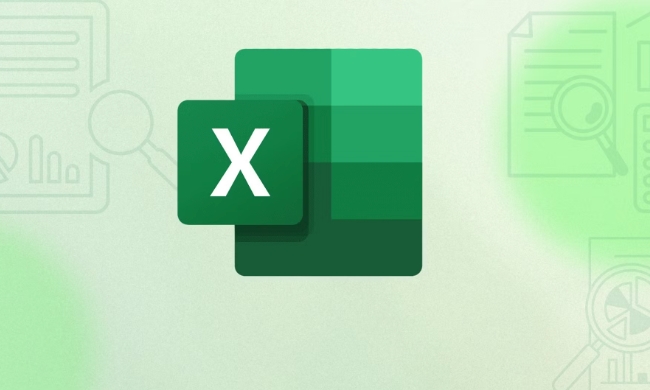
Basic usage: one condition, one scope
The structure of Sumif is actually very simple, with only three parameters:

=SUMIF (judging which range, what conditions to judge, which range is actually summed)
For example, if you want to know the sum of sales of "Zhang San", assuming that column A is the name and column B is the sales, then the formula is:
=SUMIF(A:A, "Zhang San", B:B)
What this means here is: look for "Zhang San" in column A, and then add up the corresponding column B values ??after finding them.
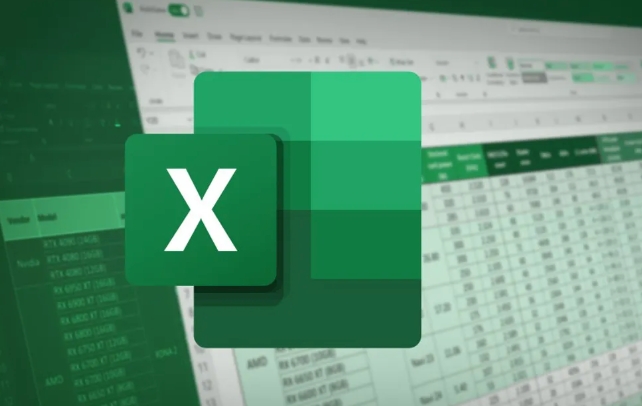
It should be noted that if the "judgment range" and "total range" are the same (for example, you only want to calculate the number greater than 100 in column A), the third parameter can be omitted.
Conditional writing: Flexible but with rules
The second parameter of Sumif is the condition, and several common writing methods include:
- Fixed value:
"張三"or100 - Comparison operation:
">100"or"<>"&A1 - Wildcard characters:
"張*"can match "Zhang San", "Zhang Xiaosan", etc. - Cell reference:
E1, which allows dynamic adjustment of conditions
For example, if you want to count the sum of sales of more than 500, you can write it as:
=SUMIF(B:B, ">500")
Or if you want to count based on the name in cell E1, change it to:
=SUMIF(A:A, E1, B:B)
Remember, conditions with comparison symbols should be enclosed in double quotes, and if it is a cell reference, it is not necessary.
FAQ: Why doesn't sumif take effect?
Sometimes when you write a formula, you have no results. There may be several reasons:
- Data types are inconsistent: for example, one is a number and the other is a number in text format
- Extra spaces or hidden characters: especially data imported from outside
- The condition is written incorrectly: Don't mess with the judgment range and the total range
- Conditions are too fuzzy or syntax errors: for example, quotation marks are missing or wrong symbols are incorrect
For example, you copied a name in column A, which looked like "Zhang San", but it was actually "Zhang San" (there was a space behind), and Sumif couldn't find it at this time. You can use TRIM() function to clean it up, or check whether the data is clean first.
Simple advancement: What to do with multiple conditions?
Sumif only supports one condition. If you need multiple conditions, such as the sales of "Zhangsan Shanghai", you have to use the SUMIFS function. Its order is different from Sumif. The first parameter is the summation range, and the following are the conditional range conditions.
But that's another topic, let's talk about Sumif first.
Basically that's it. Once you use it carefully, you will find that it is really common and not difficult, but some details are easy to ignore.
The above is the detailed content of how to use sumif in excel. For more information, please follow other related articles on the PHP Chinese website!

Hot AI Tools

Undress AI Tool
Undress images for free

Undresser.AI Undress
AI-powered app for creating realistic nude photos

AI Clothes Remover
Online AI tool for removing clothes from photos.

Clothoff.io
AI clothes remover

Video Face Swap
Swap faces in any video effortlessly with our completely free AI face swap tool!

Hot Article

Hot Tools

Notepad++7.3.1
Easy-to-use and free code editor

SublimeText3 Chinese version
Chinese version, very easy to use

Zend Studio 13.0.1
Powerful PHP integrated development environment

Dreamweaver CS6
Visual web development tools

SublimeText3 Mac version
God-level code editing software (SublimeText3)

Hot Topics
 How to Use Parentheses, Square Brackets, and Curly Braces in Microsoft Excel
Jun 19, 2025 am 03:03 AM
How to Use Parentheses, Square Brackets, and Curly Braces in Microsoft Excel
Jun 19, 2025 am 03:03 AM
Quick Links Parentheses: Controlling the Order of Opera
 Outlook Quick Access Toolbar: customize, move, hide and show
Jun 18, 2025 am 11:01 AM
Outlook Quick Access Toolbar: customize, move, hide and show
Jun 18, 2025 am 11:01 AM
This guide will walk you through how to customize, move, hide, and show the Quick Access Toolbar, helping you shape your Outlook workspace to fit your daily routine and preferences. The Quick Access Toolbar in Microsoft Outlook is a usefu
 Google Sheets IMPORTRANGE: The Complete Guide
Jun 18, 2025 am 09:54 AM
Google Sheets IMPORTRANGE: The Complete Guide
Jun 18, 2025 am 09:54 AM
Ever played the "just one quick copy-paste" game with Google Sheets... and lost an hour of your life? What starts as a simple data transfer quickly snowballs into a nightmare when working with dynamic information. Those "quick fixes&qu
 Don't Ignore the Power of F9 in Microsoft Excel
Jun 21, 2025 am 06:23 AM
Don't Ignore the Power of F9 in Microsoft Excel
Jun 21, 2025 am 06:23 AM
Quick LinksRecalculating Formulas in Manual Calculation ModeDebugging Complex FormulasMinimizing the Excel WindowMicrosoft Excel has so many keyboard shortcuts that it can sometimes be difficult to remember the most useful. One of the most overlooked
 6 Cool Right-Click Tricks in Microsoft Excel
Jun 24, 2025 am 12:55 AM
6 Cool Right-Click Tricks in Microsoft Excel
Jun 24, 2025 am 12:55 AM
Quick Links Copy, Move, and Link Cell Elements
 Prove Your Real-World Microsoft Excel Skills With the How-To Geek Test (Advanced)
Jun 17, 2025 pm 02:44 PM
Prove Your Real-World Microsoft Excel Skills With the How-To Geek Test (Advanced)
Jun 17, 2025 pm 02:44 PM
Whether you've recently taken a Microsoft Excel course or you want to verify that your knowledge of the program is current, try out the How-To Geek Advanced Excel Test and find out how well you do!This is the third in a three-part series. The first i
 How to recover unsaved Word document
Jun 27, 2025 am 11:36 AM
How to recover unsaved Word document
Jun 27, 2025 am 11:36 AM
1. Check the automatic recovery folder, open "Recover Unsaved Documents" in Word or enter the C:\Users\Users\Username\AppData\Roaming\Microsoft\Word path to find the .asd ending file; 2. Find temporary files or use OneDrive historical version, enter ~$ file name.docx in the original directory to see if it exists or log in to OneDrive to view the version history; 3. Use Windows' "Previous Versions" function or third-party tools such as Recuva and EaseUS to scan and restore and completely delete files. The above methods can improve the recovery success rate, but you need to operate as soon as possible and avoid writing new data. Automatic saving, regular saving or cloud use should be enabled
 5 New Microsoft Excel Features to Try in July 2025
Jul 02, 2025 am 03:02 AM
5 New Microsoft Excel Features to Try in July 2025
Jul 02, 2025 am 03:02 AM
Quick Links Let Copilot Determine Which Table to Manipu






