To compare two columns in Excel for differences, you can use a simple formula, conditional formatting, or advanced tools like Power Query or VBA. First, using a formula such as =IF(A2=B2, "Match", "No Match") or =A2B2 allows you to identify mismatches row by row. Second, applying conditional formatting with the formula =A2B2 highlights differences visually without adding extra columns. Third, Excel functions like EXACT enable case-sensitive comparisons, and custom formulas can display the actual differing values. Finally, for large datasets, Power Query can automate the process by performing a full outer join and filtering out matching rows, while VBA offers scripting capabilities for frequent, complex comparisons. Each method serves different needs, from quick checks to automated workflows.

Comparing two columns in Excel for differences is a common task, especially when you're checking data consistency or verifying lists. The good news is, there are several simple and effective ways to do this without having to manually scan through rows.
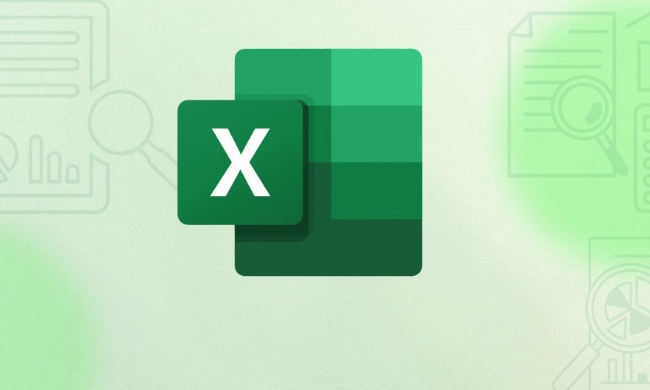
Use a Simple Formula to Spot Differences
One of the most straightforward methods is using a formula, like IF combined with equals sign (=), to compare each row.

For example, if you have Column A (A2:A10) and Column B (B2:B10), you can enter this formula in cell C2:
=IF(A2=B2, "Match", "No Match")
Then drag it down to apply to all rows. This gives you a clear view of where mismatches occur.
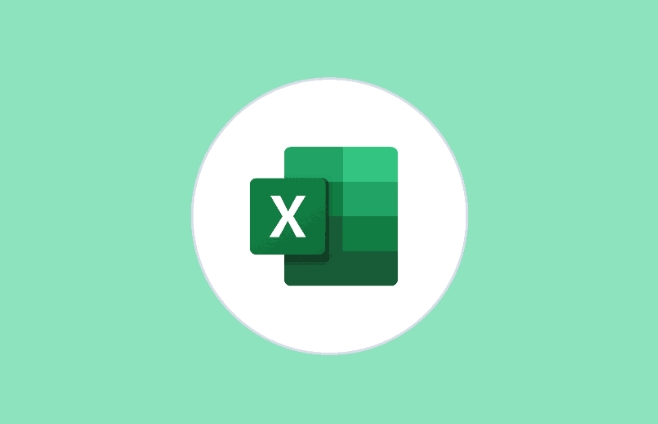
If you want to highlight only the differences, you could simplify it further by just typing:
=A2<>B2
This returns TRUE when values differ and FALSE when they match — handy for filtering or conditional formatting.
Try Conditional Formatting to Highlight Diffs
If you prefer visual cues instead of extra columns, conditional formatting works great.
Here’s how:
- Select both columns (e.g., A2:A10 and B2:B10)
- Go to Home > Conditional Formatting > New Rule
- Choose "Use a formula to determine which cells to format"
- Enter the formula:
=A2<>B2 - Set a format (like red fill), then click OK
Now any mismatched cells will be highlighted, making it easy to spot inconsistencies at a glance.
This method doesn’t add new columns but changes how your data looks based on content — perfect for quick reviews.
Consider Using Excel Functions for More Detail
If you need more than a yes/no answer, you can use functions like EXACT for case-sensitive comparisons:
=IF(EXACT(A2,B2), "Match", "No Match")
Or even return the differing value itself:
=IF(A2=B2, "", "Difference: "&A2&" vs "&B2)
These variations give you richer output depending on what you plan to do with the results later.
Also, for large datasets, consider combining this with filters so you can quickly isolate rows that don’t match.
Bonus Tip: Use Power Query or VBA for Bulk Data
If you work with big spreadsheets often, tools like Power Query or VBA macros can automate column comparisons across multiple sheets or files.
For example, in Power Query:
- Load both columns into separate queries
- Merge them as "Full Outer Join"
- Filter out rows where both columns match
- What's left are the differences
It takes a bit more setup but pays off if you do this regularly.
In short, comparing two columns in Excel doesn't have to be hard. Whether you go with a basic formula, conditional formatting, or a more advanced tool, the key is picking the method that fits your workflow best.
Most of the time, the built-in formula options are more than enough to get the job done.
The above is the detailed content of how to compare two columns in excel for differences. For more information, please follow other related articles on the PHP Chinese website!

Hot AI Tools

Undress AI Tool
Undress images for free

Undresser.AI Undress
AI-powered app for creating realistic nude photos

AI Clothes Remover
Online AI tool for removing clothes from photos.

Clothoff.io
AI clothes remover

Video Face Swap
Swap faces in any video effortlessly with our completely free AI face swap tool!

Hot Article

Hot Tools

Notepad++7.3.1
Easy-to-use and free code editor

SublimeText3 Chinese version
Chinese version, very easy to use

Zend Studio 13.0.1
Powerful PHP integrated development environment

Dreamweaver CS6
Visual web development tools

SublimeText3 Mac version
God-level code editing software (SublimeText3)

Hot Topics
 How to Use Parentheses, Square Brackets, and Curly Braces in Microsoft Excel
Jun 19, 2025 am 03:03 AM
How to Use Parentheses, Square Brackets, and Curly Braces in Microsoft Excel
Jun 19, 2025 am 03:03 AM
Quick Links Parentheses: Controlling the Order of Opera
 Outlook Quick Access Toolbar: customize, move, hide and show
Jun 18, 2025 am 11:01 AM
Outlook Quick Access Toolbar: customize, move, hide and show
Jun 18, 2025 am 11:01 AM
This guide will walk you through how to customize, move, hide, and show the Quick Access Toolbar, helping you shape your Outlook workspace to fit your daily routine and preferences. The Quick Access Toolbar in Microsoft Outlook is a usefu
 Google Sheets IMPORTRANGE: The Complete Guide
Jun 18, 2025 am 09:54 AM
Google Sheets IMPORTRANGE: The Complete Guide
Jun 18, 2025 am 09:54 AM
Ever played the "just one quick copy-paste" game with Google Sheets... and lost an hour of your life? What starts as a simple data transfer quickly snowballs into a nightmare when working with dynamic information. Those "quick fixes&qu
 Don't Ignore the Power of F9 in Microsoft Excel
Jun 21, 2025 am 06:23 AM
Don't Ignore the Power of F9 in Microsoft Excel
Jun 21, 2025 am 06:23 AM
Quick LinksRecalculating Formulas in Manual Calculation ModeDebugging Complex FormulasMinimizing the Excel WindowMicrosoft Excel has so many keyboard shortcuts that it can sometimes be difficult to remember the most useful. One of the most overlooked
 6 Cool Right-Click Tricks in Microsoft Excel
Jun 24, 2025 am 12:55 AM
6 Cool Right-Click Tricks in Microsoft Excel
Jun 24, 2025 am 12:55 AM
Quick Links Copy, Move, and Link Cell Elements
 Prove Your Real-World Microsoft Excel Skills With the How-To Geek Test (Advanced)
Jun 17, 2025 pm 02:44 PM
Prove Your Real-World Microsoft Excel Skills With the How-To Geek Test (Advanced)
Jun 17, 2025 pm 02:44 PM
Whether you've recently taken a Microsoft Excel course or you want to verify that your knowledge of the program is current, try out the How-To Geek Advanced Excel Test and find out how well you do!This is the third in a three-part series. The first i
 How to recover unsaved Word document
Jun 27, 2025 am 11:36 AM
How to recover unsaved Word document
Jun 27, 2025 am 11:36 AM
1. Check the automatic recovery folder, open "Recover Unsaved Documents" in Word or enter the C:\Users\Users\Username\AppData\Roaming\Microsoft\Word path to find the .asd ending file; 2. Find temporary files or use OneDrive historical version, enter ~$ file name.docx in the original directory to see if it exists or log in to OneDrive to view the version history; 3. Use Windows' "Previous Versions" function or third-party tools such as Recuva and EaseUS to scan and restore and completely delete files. The above methods can improve the recovery success rate, but you need to operate as soon as possible and avoid writing new data. Automatic saving, regular saving or cloud use should be enabled
 5 New Microsoft Excel Features to Try in July 2025
Jul 02, 2025 am 03:02 AM
5 New Microsoft Excel Features to Try in July 2025
Jul 02, 2025 am 03:02 AM
Quick Links Let Copilot Determine Which Table to Manipu






