Why do you need to customize video controls? Because the browser comes with control styles and functions are limited, customization is required when unifying the website style, adding custom functions, or implementing a consistent UI on the mobile side. 2. How to build the infrastructure? Use the video tag and button to build a basic HTML structure, and place the controls in the video parent container for layout, and use range type input to implement progress bars and volume bars. 3. How to implement key functions? Listen to the button to click events and operate video elements through JavaScript, including play/pause toggle, progress bar synchronization and jump, mute buttons and volume control. 4. Style and compatibility considerations? Use CSS to position the controls above the video, display the controls when hover or click, pay attention to the smoothness of mobile touch operation and the limitations of iOS automatic playback, and gradually implement core functions before expanding other details.

Direct response to the title:
Want to customize the control bar of HTML5 video player yourself? Actually, it is not difficult. Just use a little HTML, CSS and JavaScript to implement a basic but complete custom control.

1. Why do you need to customize video controls?
Although the <video></video> controls that come with the browser are convenient, their style and functions are limited. For example, if you want to unify the website style, add custom buttons (such as "screenshots" and "double-speed playback"), or you also need a consistent UI on the mobile terminal, you have to make a set of controls yourself.

A common practice is to hide native controls ( controlsList and webkit-playsinline properties, etc.), then use divs and buttons to build your own interface, and then operate video objects through JS binding events.
2. How to build the infrastructure?
First write a basic HTML structure, including video tags and a set of buttons:
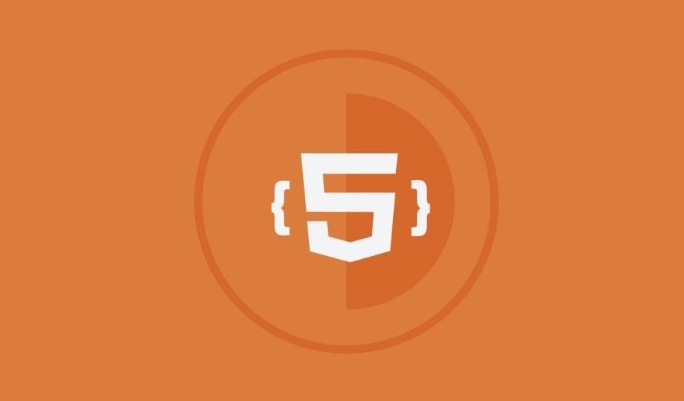
<div class="video-wrapper">
<video id="myVideo" src="your-video.mp4"></video>
<div class="custom-controls">
<button id="playPauseBtn">Play</button>
<input type="range" id="seekBar" value="0">
<button id="muteBtn">Unmute</button>
<input type="range" id="volumeBar" min="0" max="1" step="0.01" value="1">
</div>
</div>Note:
- Put the control in the parent container of video to facilitate positioning and layout
- Use range type input to make progress bars and volume bars, with better compatibility
- It is recommended to be careful when adding
mutedorautoplayattributes to the initial status.
3. How to implement key functions?
This part mainly relies on JavaScript listening button clicks and interacting with video elements.
Play/pause toggle
const video = document.getElementById('myVideo');
const playPauseBtn = document.getElementById('playPauseBtn');
playPauseBtn.addEventListener('click', () => {
if (video.paused) {
video.play();
playPauseBtn.textContent = 'Pause';
} else {
video.pause();
playPauseBtn.textContent = 'Play';
}
});Progress bar synchronization and jump
const seekBar = document.getElementById('seekBar');
video.addEventListener('timeupdate', () => {
const percent = (video.currentTime / video.duration) * 100;
seekBar.value = percent;
});
seekBar.addEventListener('change', () => {
const time = (seekBar.value / 100) * video.duration;
video.currentTime = time;
});Mute buttons and volume controls
const muteBtn = document.getElementById('muteBtn');
const volumeBar = document.getElementById('volumeBar');
muteBtn.addEventListener('click', () => {
video.muted = !video.muted;
muteBtn.textContent = video.muted ? 'Unmute' : 'Mute';
});
volumeBar.addEventListener('input', () => {
video.volume = volumeBar.value;
video.muted = false;
muteBtn.textContent = 'Mute';
});These functions are combined to make a basic player that can be used.
4. Style and compatibility considerations
- The control is hidden by default and can be positioned above the video with CSS.
- Display controls when hover or click (suitable for web pages)
- The mobile terminal should consider whether the touch operation is smooth, such as whether the progress bar is dragging sensitively.
- Automatic playback on iOS may require
mutedand user interaction trigger
Sample CSS snippet:
.video-wrapper {
position: relative;
max-width: 640px;
}
.custom-controls {
position: absolute;
bottom: 0;
width: 100%;
background: rgba(0,0,0,0.5);
color: white;
padding: 8px;
display: flex;
align-items: center;
gap: 10px;
} Basically that's it.
Making a video player of custom controls by yourself is not complicated, but what is easy to ignore is compatibility and detailed processing, such as loading failure, full-screen switching, browser default behavior interference, etc. You can do it step by step, first implement the core functions, and then slowly expand it.
The above is the detailed content of HTML5 video player custom controls example. For more information, please follow other related articles on the PHP Chinese website!

Hot AI Tools

Undress AI Tool
Undress images for free

Undresser.AI Undress
AI-powered app for creating realistic nude photos

AI Clothes Remover
Online AI tool for removing clothes from photos.

Clothoff.io
AI clothes remover

Video Face Swap
Swap faces in any video effortlessly with our completely free AI face swap tool!

Hot Article

Hot Tools

Notepad++7.3.1
Easy-to-use and free code editor

SublimeText3 Chinese version
Chinese version, very easy to use

Zend Studio 13.0.1
Powerful PHP integrated development environment

Dreamweaver CS6
Visual web development tools

SublimeText3 Mac version
God-level code editing software (SublimeText3)

Hot Topics
 Audio and Video: HTML5 VS Youtube Embedding
Jun 19, 2025 am 12:51 AM
Audio and Video: HTML5 VS Youtube Embedding
Jun 19, 2025 am 12:51 AM
HTML5isbetterforcontrolandcustomization,whileYouTubeisbetterforeaseandperformance.1)HTML5allowsfortailoreduserexperiencesbutrequiresmanagingcodecsandcompatibility.2)YouTubeofferssimpleembeddingwithoptimizedperformancebutlimitscontroloverappearanceand
 Adding drag and drop functionality using the HTML5 Drag and Drop API.
Jul 05, 2025 am 02:43 AM
Adding drag and drop functionality using the HTML5 Drag and Drop API.
Jul 05, 2025 am 02:43 AM
The way to add drag and drop functionality to a web page is to use HTML5's DragandDrop API, which is natively supported without additional libraries. The specific steps are as follows: 1. Set the element draggable="true" to enable drag; 2. Listen to dragstart, dragover, drop and dragend events; 3. Set data in dragstart, block default behavior in dragover, and handle logic in drop. In addition, element movement can be achieved through appendChild and file upload can be achieved through e.dataTransfer.files. Note: preventDefault must be called
 Audio and Video: can i record it?
Jun 14, 2025 am 12:15 AM
Audio and Video: can i record it?
Jun 14, 2025 am 12:15 AM
Yes,youcanrecordaudioandvideo.Here'show:1)Foraudio,useasoundcheckscripttofindthequietestspotandtestlevels.2)Forvideo,useOpenCVtomonitorbrightnessandadjustlighting.3)Torecordbothsimultaneously,usethreadinginPythonforsynchronization,oroptforuser-friend
 Adding Audio and Video to HTML: Best Practices and Examples
Jun 13, 2025 am 12:01 AM
Adding Audio and Video to HTML: Best Practices and Examples
Jun 13, 2025 am 12:01 AM
Use and elements to add audio and video to HTML. 1) Use elements to embed audio, make sure to include controls attributes and alternate text. 2) Use elements to embed video, set width and height attributes, and provide multiple video sources to ensure compatibility. 3) Add subtitles to improve accessibility. 4) Optimize performance through adaptive bit rate streaming and delayed loading. 5) Avoid automatic playback unless muted, ensuring user control and a clear interface.
 How can you animate an SVG with CSS?
Jun 30, 2025 am 02:06 AM
How can you animate an SVG with CSS?
Jun 30, 2025 am 02:06 AM
AnimatingSVGwithCSSispossibleusingkeyframesforbasicanimationsandtransitionsforinteractiveeffects.1.Use@keyframestodefineanimationstagesforpropertieslikescale,opacity,andcolor.2.ApplytheanimationtoSVGelementssuchas,,orviaCSSclasses.3.Forhoverorstate-b
 What is the purpose of the input type='range'?
Jun 23, 2025 am 12:17 AM
What is the purpose of the input type='range'?
Jun 23, 2025 am 12:17 AM
inputtype="range" is used to create a slider control, allowing the user to select a value from a predefined range. 1. It is mainly suitable for scenes where values ??need to be selected intuitively, such as adjusting volume, brightness or scoring systems; 2. The basic structure includes min, max and step attributes, which set the minimum value, maximum value and step size respectively; 3. This value can be obtained and used in real time through JavaScript to improve the interactive experience; 4. It is recommended to display the current value and pay attention to accessibility and browser compatibility issues when using it.
 HTML audio and video: Examples
Jun 19, 2025 am 12:54 AM
HTML audio and video: Examples
Jun 19, 2025 am 12:54 AM
Audio and video elements in HTML can improve the dynamics and user experience of web pages. 1. Embed audio files using elements and realize automatic and loop playback of background music through autoplay and loop properties. 2. Use elements to embed video files, set width and height and controls properties, and provide multiple formats to ensure browser compatibility.
 What is WebRTC and what are its main use cases?
Jun 24, 2025 am 12:47 AM
What is WebRTC and what are its main use cases?
Jun 24, 2025 am 12:47 AM
WebRTC is a free, open source technology that supports real-time communication between browsers and devices. It realizes audio and video capture, encoding and point-to-point transmission through built-in API, without plug-ins. Its working principle includes: 1. The browser captures audio and video input; 2. The data is encoded and transmitted directly to another browser through a security protocol; 3. The signaling server assists in the initial connection but does not participate in media transmission; 4. The connection is established to achieve low-latency direct communication. The main application scenarios are: 1. Video conferencing (such as GoogleMeet, Jitsi); 2. Customer service voice/video chat; 3. Online games and collaborative applications; 4. IoT and real-time monitoring. Its advantages are cross-platform compatibility, no download required, default encryption and low latency, suitable for point-to-point communication






