To view Chrome browsing history on your phone, first open the Chrome app and click "History" in the menu to view the recently visited website; if you are using an Android phone, click the three dots in the upper right corner to enter the history; if you are using an iPhone, click the clock icon at the bottom or the "History" in the three dot menu; in addition, if you are logged into your Google account and enable the synchronization function, you can view the cross-device browsing history in "Other devices"; if you accidentally delete the history, you can try to recover through Google Takeout or third-party tools, but use it with caution; finally it is recommended to bookmark important pages or add reading lists to search in the future.

If you want to check your Chrome browser history on a phone, it's actually pretty straightforward. Whether you're using an Android or an iPhone, the process is similar and doesn't require any special tools.
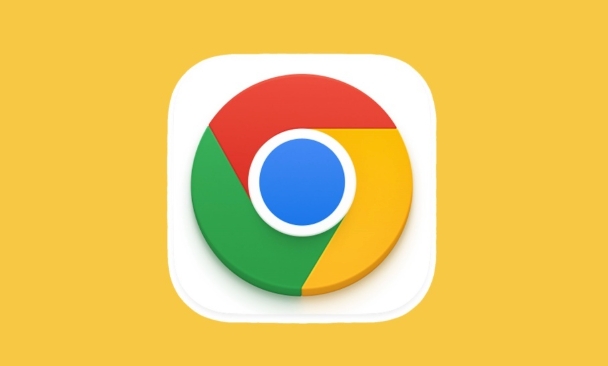
How to find Chrome history in the app
The most direct way to view your browser history is right inside the Chrome app itself.

On Android : Open Chrome, tap the three dots in the top-right corner, then select "History." From there, you'll see a list of websites you've visited recently.
-
On iPhone : Open Chrome, tap the clock icon at the bottom-right (or again, the three dots), then choose "History." You'll land on a page that shows all your recent visits.

You can scroll through the list or use the search bar if available to look for specific sites.
Viewing synced history across devices
If you're signed into Chrome with your Google account and have syncing turned on, you can see not just your phone's history but also what you've browsed on other devices.
- In Chrome on your phone, go to the History menu as described above.
- Look for a section labeled something like "From other devices" or "Other tabs from other devices."
- Tap that, and you'll see a list of activity from your computer or tablet too.
This works best when all devices are signed into the same Google account and Chrome sync is enabled.
Tips for managing and recovering history
Sometimes you might need to recover something you accidentally cleared or didn't bookmark.
- If you clear your history by mistake, there's no built-in undo button. But if you're signed in and syncing was on, you may be able to recover some data via Google Takeout or by checking synchronized history before the clear happened.
- You can also use third-party apps or browser extensions to back up or recovering browser history, though these aren't always reliable and should be used carefully.
- To keep track more easily in the future, consider bookmarking important pages or using the "Add to Reading List" feature if available.
Basically that's it. As long as you open the Chrome menu, it is not difficult to find history, and it can also be viewed across devices. However, pay attention to privacy issues, especially if you're sharing your phone with someone else.
The above is the detailed content of How to check chrome history on phone. For more information, please follow other related articles on the PHP Chinese website!

Hot AI Tools

Undress AI Tool
Undress images for free

Undresser.AI Undress
AI-powered app for creating realistic nude photos

AI Clothes Remover
Online AI tool for removing clothes from photos.

Clothoff.io
AI clothes remover

Video Face Swap
Swap faces in any video effortlessly with our completely free AI face swap tool!

Hot Article

Hot Tools

Notepad++7.3.1
Easy-to-use and free code editor

SublimeText3 Chinese version
Chinese version, very easy to use

Zend Studio 13.0.1
Powerful PHP integrated development environment

Dreamweaver CS6
Visual web development tools

SublimeText3 Mac version
God-level code editing software (SublimeText3)

Hot Topics
 Chrome Remote Desktop Review
Jun 20, 2025 am 09:02 AM
Chrome Remote Desktop Review
Jun 20, 2025 am 09:02 AM
Chrome Remote Desktop is a free remote desktop program from Google that runs as an extension that's paired with the Chrome web browser.You can use it to set up any computer running Chrome to be a host computer that you can connect to at any time, whe
 What Is Safari?
Jun 14, 2025 am 10:56 AM
What Is Safari?
Jun 14, 2025 am 10:56 AM
Safari web browser is the default for the iPhone, iPad, and macOS, first released by Apple in 2003 and briefly offered on Windows from 2007 to 2012. The popularity of the Safari browser exploded with the iPhone and the iPad, and currently has about a
 7 Popular Ways to Save Links to Read Later
Jun 22, 2025 am 09:32 AM
7 Popular Ways to Save Links to Read Later
Jun 22, 2025 am 09:32 AM
Pin Links to Pinterest Pinterest is often seen as a social media platform, but many users treat it as their go-to bookmarking service. Its layout is ideal for this purpose, letting you set up individual boards and pin links connected to images for si
 DuckDuckGo vs. Google
Jun 19, 2025 am 09:06 AM
DuckDuckGo vs. Google
Jun 19, 2025 am 09:06 AM
Despite the presence of various search engines, the competition ultimately narrows down to two major players: Google and DuckDuckGo. Based on your specific requirements and preferences, Google might not necessarily be the optimal choice. DuckDuckGo h
 How to Fix a Connection-Is-Not Private Error
Jun 13, 2025 am 09:02 AM
How to Fix a Connection-Is-Not Private Error
Jun 13, 2025 am 09:02 AM
A message from your browser stating, “Your connection is not private,” “Your connection isn’t private,” or “Your connection is not secure” may appear whenever you visit a new website. This article will explain what these error messages mean and provi
 How to Clear Cookies and Cache in Chrome
Jun 18, 2025 am 09:39 AM
How to Clear Cookies and Cache in Chrome
Jun 18, 2025 am 09:39 AM
This article explains how to delete small files, known as cookies, that Google Chrome stores on your computer. You can remove these cookies for all websites or for specific ones. The steps provided here are applicable to the desktop version of Google
 How to Use the Chrome Cleanup Tool
Jun 17, 2025 pm 03:33 PM
How to Use the Chrome Cleanup Tool
Jun 17, 2025 pm 03:33 PM
This article details the process of utilizing the Cleanup Tool within Google Chrome. These instructions are applicable to Chrome 110 and earlier versions on Windows.How to Use the Chrome Cleanup Tool on Windows The Chrome Cleanup tool routinely scans
 How to Disable Protected Mode in Internet Explorer
Jun 21, 2025 am 11:04 AM
How to Disable Protected Mode in Internet Explorer
Jun 21, 2025 am 11:04 AM
This article describes the process of disabling Protected Mode in Internet Explorer, both through the browser interface and via the Windows Registry. The instructions are applicable to Internet Explorer versions 7, 8, 9, 10, and 11 installed on Windo







