To merge multiple Word documents, three methods can be adopted: First, use Word's built-in "insert" function to suit documents with a unified format and a small number of them; second, copy and paste and select "Retain text" to avoid format conflicts, which is suitable for situations where typesetting needs to be flexibly controlled; third, use third, use third-party tools such as Power Automate, WPS Office or online tools to achieve batch processing, which is suitable for frequent merging of large amounts of documents. Each method has its own applicable scenarios and should be selected according to actual needs.

If you have multiple Word documents that need to be merged into one, the operation is actually not complicated, but the key is to choose the right method to avoid confusion in format or loss of content.
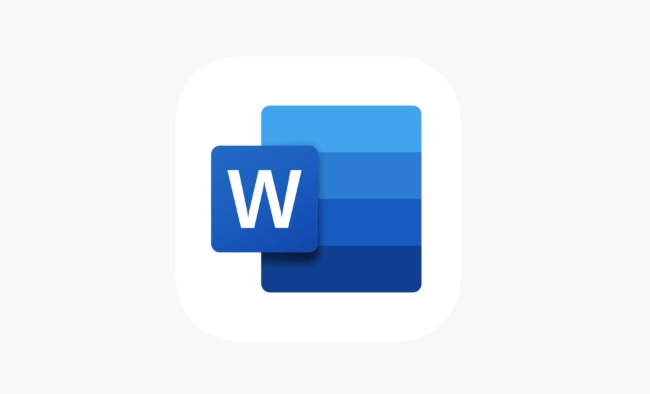
Merge directly using Word built-in features
The easiest way is to use Word's own "insert" function. Open a new or main document and insert the other documents in turn:

- Click Insert > Object > Text from File
- Select the document you want to merge (multiple selections)
- Click "Insert" and it will be automatically added to the current document.
This method is suitable for documents with a unified format and a small number of documents. Be careful to back up the original file in advance to prevent the formatting from being messed up after insertion.
Use copy and paste to more flexible control
If the formats between documents are inconsistent, or you only want to merge some of the content, then using copy-paste will be more flexible:
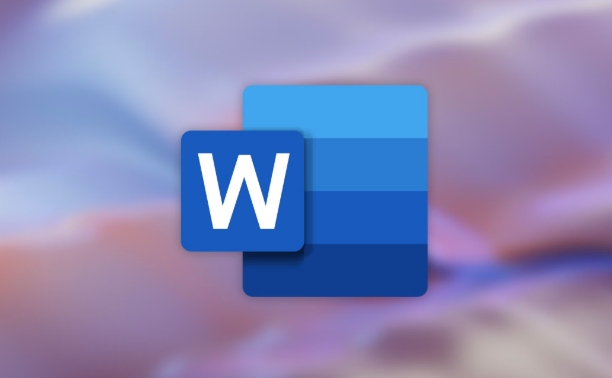
- Open two documents, one as the main document, and the other is the source file where you want to copy the content
- Select the required content, press Ctrl A to select all, and then Ctrl C to copy
- Switch to the main document, click the position you want to insert, press Ctrl V to paste
- You can use "Reserve Text" in "Paste Special" to avoid format conflicts
Although this method has a little more steps, it can give you better control over the layout and paragraph structure.
Batch processing with third-party tools
If you often need to merge large amounts of Word files, manual operation is too cumbersome, you can consider using some gadgets to improve efficiency:
- Microsoft Power Automate : You can set up automated processes and merge multiple Word files in one click
- WPS Office / PDFelement / Docx Merge Tools : These software support batch merging Word documents, and some also provide preview functions
- Online tools such as Smallpdf or ILovePDF also provide the function of merging Word, which can generate an integrated document after uploading.
However, it should be noted that when using online tools, try to avoid sensitive content and avoid privacy leakage.
Basically these are the methods. Which method is more suitable for you depends on the number of documents, format complexity, and whether you pursue efficiency or fine control.
The above is the detailed content of how to combine multiple Word documents. For more information, please follow other related articles on the PHP Chinese website!

Hot AI Tools

Undress AI Tool
Undress images for free

Undresser.AI Undress
AI-powered app for creating realistic nude photos

AI Clothes Remover
Online AI tool for removing clothes from photos.

Clothoff.io
AI clothes remover

Video Face Swap
Swap faces in any video effortlessly with our completely free AI face swap tool!

Hot Article

Hot Tools

Notepad++7.3.1
Easy-to-use and free code editor

SublimeText3 Chinese version
Chinese version, very easy to use

Zend Studio 13.0.1
Powerful PHP integrated development environment

Dreamweaver CS6
Visual web development tools

SublimeText3 Mac version
God-level code editing software (SublimeText3)

Hot Topics
 How to Use Parentheses, Square Brackets, and Curly Braces in Microsoft Excel
Jun 19, 2025 am 03:03 AM
How to Use Parentheses, Square Brackets, and Curly Braces in Microsoft Excel
Jun 19, 2025 am 03:03 AM
Quick Links Parentheses: Controlling the Order of Opera
 Outlook Quick Access Toolbar: customize, move, hide and show
Jun 18, 2025 am 11:01 AM
Outlook Quick Access Toolbar: customize, move, hide and show
Jun 18, 2025 am 11:01 AM
This guide will walk you through how to customize, move, hide, and show the Quick Access Toolbar, helping you shape your Outlook workspace to fit your daily routine and preferences. The Quick Access Toolbar in Microsoft Outlook is a usefu
 Google Sheets IMPORTRANGE: The Complete Guide
Jun 18, 2025 am 09:54 AM
Google Sheets IMPORTRANGE: The Complete Guide
Jun 18, 2025 am 09:54 AM
Ever played the "just one quick copy-paste" game with Google Sheets... and lost an hour of your life? What starts as a simple data transfer quickly snowballs into a nightmare when working with dynamic information. Those "quick fixes&qu
 6 Cool Right-Click Tricks in Microsoft Excel
Jun 24, 2025 am 12:55 AM
6 Cool Right-Click Tricks in Microsoft Excel
Jun 24, 2025 am 12:55 AM
Quick Links Copy, Move, and Link Cell Elements
 Don't Ignore the Power of F9 in Microsoft Excel
Jun 21, 2025 am 06:23 AM
Don't Ignore the Power of F9 in Microsoft Excel
Jun 21, 2025 am 06:23 AM
Quick LinksRecalculating Formulas in Manual Calculation ModeDebugging Complex FormulasMinimizing the Excel WindowMicrosoft Excel has so many keyboard shortcuts that it can sometimes be difficult to remember the most useful. One of the most overlooked
 Prove Your Real-World Microsoft Excel Skills With the How-To Geek Test (Advanced)
Jun 17, 2025 pm 02:44 PM
Prove Your Real-World Microsoft Excel Skills With the How-To Geek Test (Advanced)
Jun 17, 2025 pm 02:44 PM
Whether you've recently taken a Microsoft Excel course or you want to verify that your knowledge of the program is current, try out the How-To Geek Advanced Excel Test and find out how well you do!This is the third in a three-part series. The first i
 How to recover unsaved Word document
Jun 27, 2025 am 11:36 AM
How to recover unsaved Word document
Jun 27, 2025 am 11:36 AM
1. Check the automatic recovery folder, open "Recover Unsaved Documents" in Word or enter the C:\Users\Users\Username\AppData\Roaming\Microsoft\Word path to find the .asd ending file; 2. Find temporary files or use OneDrive historical version, enter ~$ file name.docx in the original directory to see if it exists or log in to OneDrive to view the version history; 3. Use Windows' "Previous Versions" function or third-party tools such as Recuva and EaseUS to scan and restore and completely delete files. The above methods can improve the recovery success rate, but you need to operate as soon as possible and avoid writing new data. Automatic saving, regular saving or cloud use should be enabled
 5 New Microsoft Excel Features to Try in July 2025
Jul 02, 2025 am 03:02 AM
5 New Microsoft Excel Features to Try in July 2025
Jul 02, 2025 am 03:02 AM
Quick Links Let Copilot Determine Which Table to Manipu






