To solve the problem of confusing pasting text formats in Word, there are three methods: First, use shortcut keys to clear the format, press Ctrl Space (Windows) or Command Space (Mac) after selecting text, to quickly restore the default text style; second, adjust it uniformly through the "Style" panel, and apply the "Text" style after selecting text, which is suitable for handling complex formats and keeping the document style consistent; third, use "Paste Special", right-click to select "Keep text only" or use Ctrl Alt V and select "Text" to avoid format problems from the source. These three methods are applicable to different scenarios. After mastering them proficiently, you can effectively deal with the troubles of confusing formats.

Sometimes you copy a paragraph of text in Word, and the format is messy and it looks very annoying. The most direct way at this time is to clear all formats and let the text return to its most original state.
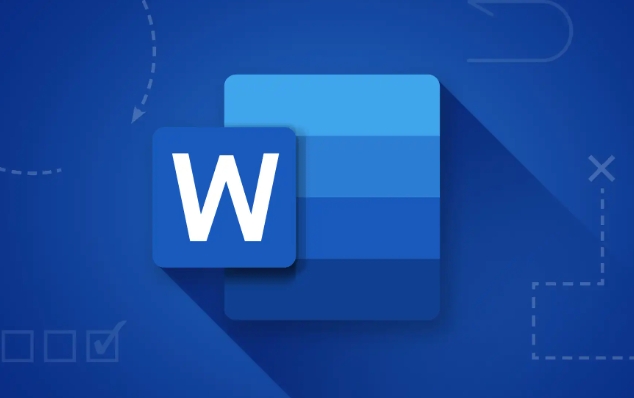
Shortcuts to clear format
If you just want to quickly remove the formatting of a paragraph of text, the easiest way is to select the paragraph of text and press Ctrl Space (Windows) or Command Space (Mac). This shortcut key will immediately restore the selected text to the default text style, and the font, size, color, etc. will be cleared.
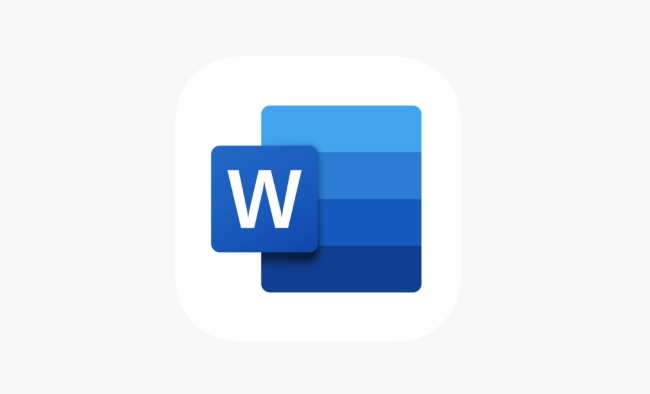
This method is suitable for daily use, especially when you copy content from a web page or other document, and is very practical.
Use the "Style" function to clear it uniformly
If the content you paste not only has font changes, but also has complex styles such as title, bolding, and italics, you can try using the "Style" panel to handle it uniformly:
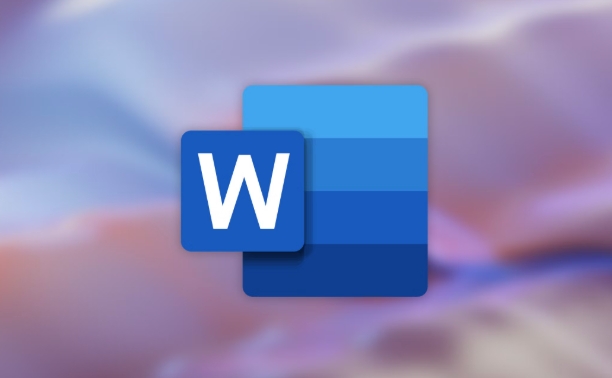
- Open the Start tab of Word
- Find the Body style in the Style area (Normal)
- Select the text you want to modify and click "Text"
This not only clears the format, but also makes the entire paragraph of text conform to the overall style of the document. If the style is locked or does not work, it may be that the document is protected and the restrictions need to be lifted first.
Use Paste Special to avoid formatting
In fact, the most fundamental way is to not include format when pasting. You can do this:
- Copy the text you need
- Go back to Word, right-click
- Select Paste Special > Keep Text Only
Or use the shortcut key Ctrl Alt V and select the "Text" option. In this way, the text pasted in will not have any original format that affects your layout.
Basically, there are only a few methods, each with applicable scenarios. Shortcut keys are suitable for temporary cleaning for a short period of time, and selective pasting is more suitable for avoiding problems from the beginning. After using it, the problem of confusing format will basically not cause you any headaches.
The above is the detailed content of how to clear all formatting in Word. For more information, please follow other related articles on the PHP Chinese website!

Hot AI Tools

Undress AI Tool
Undress images for free

Undresser.AI Undress
AI-powered app for creating realistic nude photos

AI Clothes Remover
Online AI tool for removing clothes from photos.

Clothoff.io
AI clothes remover

Video Face Swap
Swap faces in any video effortlessly with our completely free AI face swap tool!

Hot Article

Hot Tools

Notepad++7.3.1
Easy-to-use and free code editor

SublimeText3 Chinese version
Chinese version, very easy to use

Zend Studio 13.0.1
Powerful PHP integrated development environment

Dreamweaver CS6
Visual web development tools

SublimeText3 Mac version
God-level code editing software (SublimeText3)

Hot Topics
 How to Use Parentheses, Square Brackets, and Curly Braces in Microsoft Excel
Jun 19, 2025 am 03:03 AM
How to Use Parentheses, Square Brackets, and Curly Braces in Microsoft Excel
Jun 19, 2025 am 03:03 AM
Quick Links Parentheses: Controlling the Order of Opera
 Outlook Quick Access Toolbar: customize, move, hide and show
Jun 18, 2025 am 11:01 AM
Outlook Quick Access Toolbar: customize, move, hide and show
Jun 18, 2025 am 11:01 AM
This guide will walk you through how to customize, move, hide, and show the Quick Access Toolbar, helping you shape your Outlook workspace to fit your daily routine and preferences. The Quick Access Toolbar in Microsoft Outlook is a usefu
 Google Sheets IMPORTRANGE: The Complete Guide
Jun 18, 2025 am 09:54 AM
Google Sheets IMPORTRANGE: The Complete Guide
Jun 18, 2025 am 09:54 AM
Ever played the "just one quick copy-paste" game with Google Sheets... and lost an hour of your life? What starts as a simple data transfer quickly snowballs into a nightmare when working with dynamic information. Those "quick fixes&qu
 6 Cool Right-Click Tricks in Microsoft Excel
Jun 24, 2025 am 12:55 AM
6 Cool Right-Click Tricks in Microsoft Excel
Jun 24, 2025 am 12:55 AM
Quick Links Copy, Move, and Link Cell Elements
 Don't Ignore the Power of F9 in Microsoft Excel
Jun 21, 2025 am 06:23 AM
Don't Ignore the Power of F9 in Microsoft Excel
Jun 21, 2025 am 06:23 AM
Quick LinksRecalculating Formulas in Manual Calculation ModeDebugging Complex FormulasMinimizing the Excel WindowMicrosoft Excel has so many keyboard shortcuts that it can sometimes be difficult to remember the most useful. One of the most overlooked
 Prove Your Real-World Microsoft Excel Skills With the How-To Geek Test (Advanced)
Jun 17, 2025 pm 02:44 PM
Prove Your Real-World Microsoft Excel Skills With the How-To Geek Test (Advanced)
Jun 17, 2025 pm 02:44 PM
Whether you've recently taken a Microsoft Excel course or you want to verify that your knowledge of the program is current, try out the How-To Geek Advanced Excel Test and find out how well you do!This is the third in a three-part series. The first i
 How to recover unsaved Word document
Jun 27, 2025 am 11:36 AM
How to recover unsaved Word document
Jun 27, 2025 am 11:36 AM
1. Check the automatic recovery folder, open "Recover Unsaved Documents" in Word or enter the C:\Users\Users\Username\AppData\Roaming\Microsoft\Word path to find the .asd ending file; 2. Find temporary files or use OneDrive historical version, enter ~$ file name.docx in the original directory to see if it exists or log in to OneDrive to view the version history; 3. Use Windows' "Previous Versions" function or third-party tools such as Recuva and EaseUS to scan and restore and completely delete files. The above methods can improve the recovery success rate, but you need to operate as soon as possible and avoid writing new data. Automatic saving, regular saving or cloud use should be enabled
 5 New Microsoft Excel Features to Try in July 2025
Jul 02, 2025 am 03:02 AM
5 New Microsoft Excel Features to Try in July 2025
Jul 02, 2025 am 03:02 AM
Quick Links Let Copilot Determine Which Table to Manipu






