There are three main ways to insert Excel files into Word documents: embed, link, and copy-paste. First, embed Excel files as objects can be opened and edited directly in Word, suitable for static content; second, linking Excel data can be automatically updated, suitable for reports that need to be synchronized with the original data; third, copy the required content and selectively paste it into a table or picture, suitable for situations where only part of the data is needed and pay attention to layout. Each method has its own advantages depending on the usage scenario.

You can insert an Excel file into a Word document in several useful ways, depending on what you want the final result to look like and how you plan to use it. Whether you want the data to stay linked or just need a snapshot of the spreadsheet, here are some straightforward methods that work well.
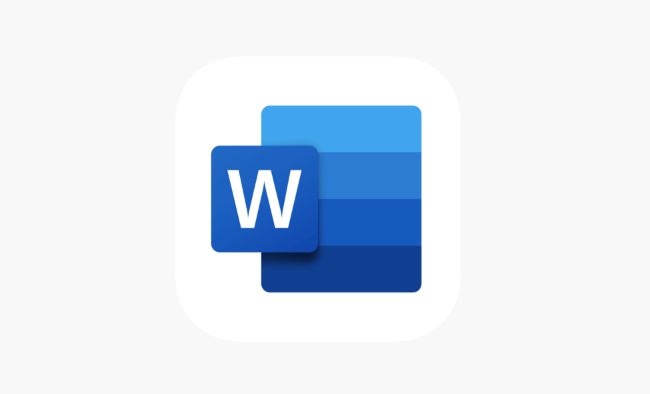
Embed the Excel File as an Object
This method lets you open and edit the Excel file directly from within Word. It's ideal if you want to keep everything self-contained and don't need the data to update automatically.
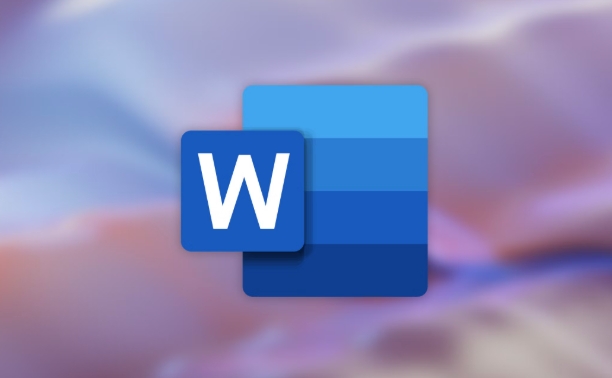
To embed an Excel file:
- Go to the Insert tab in Word
- Click Object > Text from File or Object > Create from File
- Browse your computer for the Excel file
- Select it and click Insert
Once inserted, you'll see a small Excel icon in your Word doc. Double-clicking it opens the file in a mini Excel window inside Word. Keep in mind this is more of a static copy unless you manually update it later.
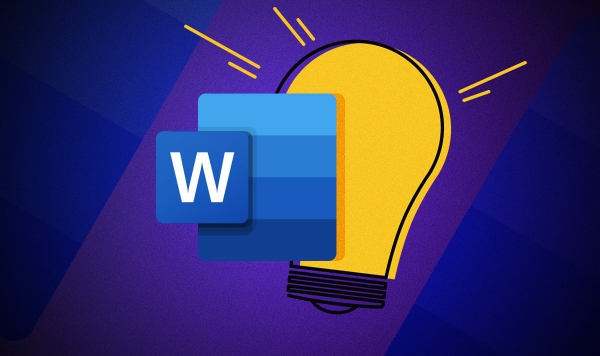
Link the Excel Data to Your Word Document
If you want changes made in the original Excel file to show up automatically in your Word document, linking is the way to go. This works great for reports or proposals that reference live financial data, schedules, or charts.
Here's how to link instead of just embedding:
- Insert the file using the same Object > Create from File route
- Before inserting, check the box labeled Link to file
Now, whenever you update the Excel file, the Word document will reflect those changes next time you open it — handy for ongoing projects where data gets updated frequently.
Paste Excel Content as a Table or Image
Sometimes all you really need is a clean table or chart from Excel, not the whole file. In that case, copying and pasting is often the simplest solution.
Just follow these steps:
- Open Excel and select the cells or chart you want
- Copy them ( Ctrl C )
- Switch to Word and click Paste
- Use Keep Source Formatting if pasting as a table
- Or choose Picture if you want it as an image
Pasting as a table keeps the formatting and allows for light editing in Word. Pasting as an image makes it easier to position anywhere without worrying about layout shifts.
Depending on your needs, any of these methods could be the right choice. If you're making a one-time report, embedding might be easiest. For ongoing updates, linking works better. And when only part of the data matters, a simple paste job usually does the trick.
The above is the detailed content of how to insert an Excel file into a Word document. For more information, please follow other related articles on the PHP Chinese website!

Hot AI Tools

Undress AI Tool
Undress images for free

Undresser.AI Undress
AI-powered app for creating realistic nude photos

AI Clothes Remover
Online AI tool for removing clothes from photos.

Clothoff.io
AI clothes remover

Video Face Swap
Swap faces in any video effortlessly with our completely free AI face swap tool!

Hot Article

Hot Tools

Notepad++7.3.1
Easy-to-use and free code editor

SublimeText3 Chinese version
Chinese version, very easy to use

Zend Studio 13.0.1
Powerful PHP integrated development environment

Dreamweaver CS6
Visual web development tools

SublimeText3 Mac version
God-level code editing software (SublimeText3)

Hot Topics
 How to Use Parentheses, Square Brackets, and Curly Braces in Microsoft Excel
Jun 19, 2025 am 03:03 AM
How to Use Parentheses, Square Brackets, and Curly Braces in Microsoft Excel
Jun 19, 2025 am 03:03 AM
Quick Links Parentheses: Controlling the Order of Opera
 Outlook Quick Access Toolbar: customize, move, hide and show
Jun 18, 2025 am 11:01 AM
Outlook Quick Access Toolbar: customize, move, hide and show
Jun 18, 2025 am 11:01 AM
This guide will walk you through how to customize, move, hide, and show the Quick Access Toolbar, helping you shape your Outlook workspace to fit your daily routine and preferences. The Quick Access Toolbar in Microsoft Outlook is a usefu
 Google Sheets IMPORTRANGE: The Complete Guide
Jun 18, 2025 am 09:54 AM
Google Sheets IMPORTRANGE: The Complete Guide
Jun 18, 2025 am 09:54 AM
Ever played the "just one quick copy-paste" game with Google Sheets... and lost an hour of your life? What starts as a simple data transfer quickly snowballs into a nightmare when working with dynamic information. Those "quick fixes&qu
 6 Cool Right-Click Tricks in Microsoft Excel
Jun 24, 2025 am 12:55 AM
6 Cool Right-Click Tricks in Microsoft Excel
Jun 24, 2025 am 12:55 AM
Quick Links Copy, Move, and Link Cell Elements
 Don't Ignore the Power of F9 in Microsoft Excel
Jun 21, 2025 am 06:23 AM
Don't Ignore the Power of F9 in Microsoft Excel
Jun 21, 2025 am 06:23 AM
Quick LinksRecalculating Formulas in Manual Calculation ModeDebugging Complex FormulasMinimizing the Excel WindowMicrosoft Excel has so many keyboard shortcuts that it can sometimes be difficult to remember the most useful. One of the most overlooked
 Prove Your Real-World Microsoft Excel Skills With the How-To Geek Test (Advanced)
Jun 17, 2025 pm 02:44 PM
Prove Your Real-World Microsoft Excel Skills With the How-To Geek Test (Advanced)
Jun 17, 2025 pm 02:44 PM
Whether you've recently taken a Microsoft Excel course or you want to verify that your knowledge of the program is current, try out the How-To Geek Advanced Excel Test and find out how well you do!This is the third in a three-part series. The first i
 How to recover unsaved Word document
Jun 27, 2025 am 11:36 AM
How to recover unsaved Word document
Jun 27, 2025 am 11:36 AM
1. Check the automatic recovery folder, open "Recover Unsaved Documents" in Word or enter the C:\Users\Users\Username\AppData\Roaming\Microsoft\Word path to find the .asd ending file; 2. Find temporary files or use OneDrive historical version, enter ~$ file name.docx in the original directory to see if it exists or log in to OneDrive to view the version history; 3. Use Windows' "Previous Versions" function or third-party tools such as Recuva and EaseUS to scan and restore and completely delete files. The above methods can improve the recovery success rate, but you need to operate as soon as possible and avoid writing new data. Automatic saving, regular saving or cloud use should be enabled
 5 New Microsoft Excel Features to Try in July 2025
Jul 02, 2025 am 03:02 AM
5 New Microsoft Excel Features to Try in July 2025
Jul 02, 2025 am 03:02 AM
Quick Links Let Copilot Determine Which Table to Manipu






