Yes, Microsoft Teams meetings can be recorded, but pay attention to permissions and settings. First, only meeting organizers or users with permissions (such as administrators or authorized users) can start recording, and ordinary participants cannot actively start; second, companies may disable the recording feature due to compliance or privacy policies. To start recording, click the "More Actions" (...) button and select "Start Recording". All participants will be notified. The recording file will be saved in OneDrive or SharePoint, and the link will be posted through chat or channel after processing is completed. The recorded content includes audio, video and screen sharing, but does not include chat messages and non-video activities; if someone joins over the phone, only audio will be included. Common reasons for not recording include using free versions of Teams, administrator disables, or large live events with over 10,000 participants. If you encounter problems, you can contact the IT department or try a small test meeting to confirm whether the function is normal.

Yes, you can record a Microsoft Teams meeting—but there are a few things to keep in mind. The feature is built into Teams, but it's not always obvious how to use it, and not everyone can start a recording right away.
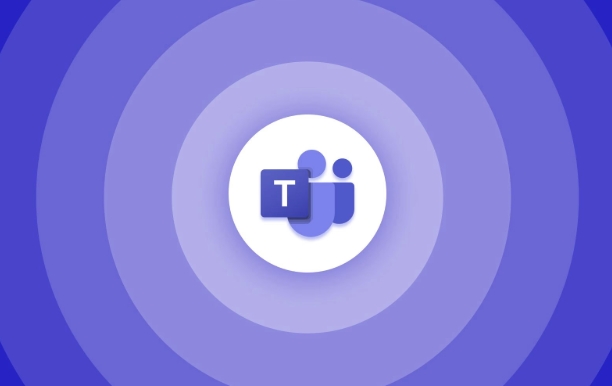
Who Can Record a Teams Meeting?
First off, only the organizer or someone with permission in the organization (like an admin or licensed user) can start a recording. If you're just joining as a regular participant, you won't see the option unless someone else starts it first.
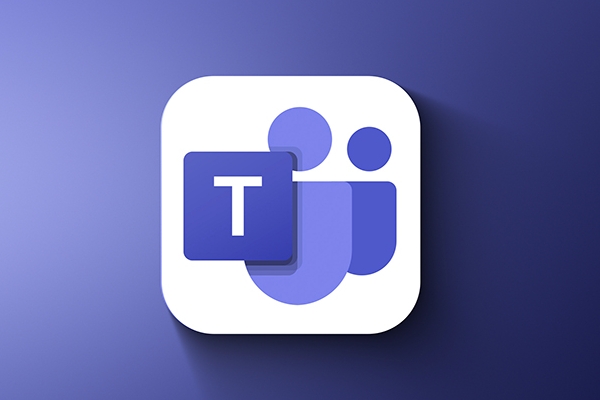
Also, your company might have policies that block recordings for compliance or privacy reasons. So if you don't see the option at all, it could be due to your organization's settings—not a technical issue on your end.
How to Start Recording
Once you're in a Teams meeting and you have permission, here's what you do:

- Look for the “More actions” (...) button in the meeting controls.
- Click it, then select “Start recording.”
- A small banner will appear letting everyone know the meeting is being recorded.
It's important to note that all participants get a notification when recording starts. That's a privacy feature—no secret recordings allowed.
The file isn't saved to your computer directly. Instead, it goes to the cloud: either OneDrive or SharePoint, depending on who started the meeting. Once processing is done (which usually takes a few minutes), a link to the recording shows up in the chat or channel post.
What Gets Recorded?
When you hit record, Teams captures:
- Audio from everyone in the call
- Video feeds (including screen shares)
- Any content shared during the meeting, like presentations or whiteboard sessions
However, chat messages, reactions, or non-video activity aren't included in the final video. Also, if someone joins via phone instead of the app, their audio is captured, but they may not show up visually unless they turn on their camera later.
One thing people often miss: if you share your screen, make sure nothing sensitive is open in the background. It's easy to forget and accidentally capture something private.
When You Can't Record
There are a few cases where you won't be able to record even if you expect to:
- You're using a free version of Teams — some features are limited
- Your admin has disabled recording for your account
- You're in a live event with more than 10,000 attendees (recording isn't supported there)
If you run into issues, check with your IT department or try starting a smaller test meeting to see if recording works there.
Basically that's it.
The above is the detailed content of How to record a Teams meeting?. For more information, please follow other related articles on the PHP Chinese website!

Hot AI Tools

Undress AI Tool
Undress images for free

Undresser.AI Undress
AI-powered app for creating realistic nude photos

AI Clothes Remover
Online AI tool for removing clothes from photos.

Clothoff.io
AI clothes remover

Video Face Swap
Swap faces in any video effortlessly with our completely free AI face swap tool!

Hot Article

Hot Tools

Notepad++7.3.1
Easy-to-use and free code editor

SublimeText3 Chinese version
Chinese version, very easy to use

Zend Studio 13.0.1
Powerful PHP integrated development environment

Dreamweaver CS6
Visual web development tools

SublimeText3 Mac version
God-level code editing software (SublimeText3)

Hot Topics
 How to Use Parentheses, Square Brackets, and Curly Braces in Microsoft Excel
Jun 19, 2025 am 03:03 AM
How to Use Parentheses, Square Brackets, and Curly Braces in Microsoft Excel
Jun 19, 2025 am 03:03 AM
Quick Links Parentheses: Controlling the Order of Opera
 Outlook Quick Access Toolbar: customize, move, hide and show
Jun 18, 2025 am 11:01 AM
Outlook Quick Access Toolbar: customize, move, hide and show
Jun 18, 2025 am 11:01 AM
This guide will walk you through how to customize, move, hide, and show the Quick Access Toolbar, helping you shape your Outlook workspace to fit your daily routine and preferences. The Quick Access Toolbar in Microsoft Outlook is a usefu
 Google Sheets IMPORTRANGE: The Complete Guide
Jun 18, 2025 am 09:54 AM
Google Sheets IMPORTRANGE: The Complete Guide
Jun 18, 2025 am 09:54 AM
Ever played the "just one quick copy-paste" game with Google Sheets... and lost an hour of your life? What starts as a simple data transfer quickly snowballs into a nightmare when working with dynamic information. Those "quick fixes&qu
 6 Cool Right-Click Tricks in Microsoft Excel
Jun 24, 2025 am 12:55 AM
6 Cool Right-Click Tricks in Microsoft Excel
Jun 24, 2025 am 12:55 AM
Quick Links Copy, Move, and Link Cell Elements
 Don't Ignore the Power of F9 in Microsoft Excel
Jun 21, 2025 am 06:23 AM
Don't Ignore the Power of F9 in Microsoft Excel
Jun 21, 2025 am 06:23 AM
Quick LinksRecalculating Formulas in Manual Calculation ModeDebugging Complex FormulasMinimizing the Excel WindowMicrosoft Excel has so many keyboard shortcuts that it can sometimes be difficult to remember the most useful. One of the most overlooked
 Prove Your Real-World Microsoft Excel Skills With the How-To Geek Test (Advanced)
Jun 17, 2025 pm 02:44 PM
Prove Your Real-World Microsoft Excel Skills With the How-To Geek Test (Advanced)
Jun 17, 2025 pm 02:44 PM
Whether you've recently taken a Microsoft Excel course or you want to verify that your knowledge of the program is current, try out the How-To Geek Advanced Excel Test and find out how well you do!This is the third in a three-part series. The first i
 How to recover unsaved Word document
Jun 27, 2025 am 11:36 AM
How to recover unsaved Word document
Jun 27, 2025 am 11:36 AM
1. Check the automatic recovery folder, open "Recover Unsaved Documents" in Word or enter the C:\Users\Users\Username\AppData\Roaming\Microsoft\Word path to find the .asd ending file; 2. Find temporary files or use OneDrive historical version, enter ~$ file name.docx in the original directory to see if it exists or log in to OneDrive to view the version history; 3. Use Windows' "Previous Versions" function or third-party tools such as Recuva and EaseUS to scan and restore and completely delete files. The above methods can improve the recovery success rate, but you need to operate as soon as possible and avoid writing new data. Automatic saving, regular saving or cloud use should be enabled
 5 New Microsoft Excel Features to Try in July 2025
Jul 02, 2025 am 03:02 AM
5 New Microsoft Excel Features to Try in July 2025
Jul 02, 2025 am 03:02 AM
Quick Links Let Copilot Determine Which Table to Manipu






