How to create a poll in a Teams meeting?
Jul 08, 2025 am 01:09 AMTo initiate a voting in Teams meeting, you need to use the "Polls" plug-in. The specific steps are as follows: 1. Click "More Options (…)", 2. Select "Polls", 3. Create a new vote and set questions and options, 4. Set anonymity and voting rules, 5. Send a vote. Note: The function is enabled and requires enterprise support; the anonymous settings cannot be changed; the voting results are displayed in real time and cannot be turned on repeatedly. Participants can complete the vote by simply clicking on the prompt window to select the option and submit.

Creating a voting in Teams meetings is not complicated and is a very practical feature, especially when meetings are made to make decisions or collecting opinions from participants. You only need a few steps to get it done.
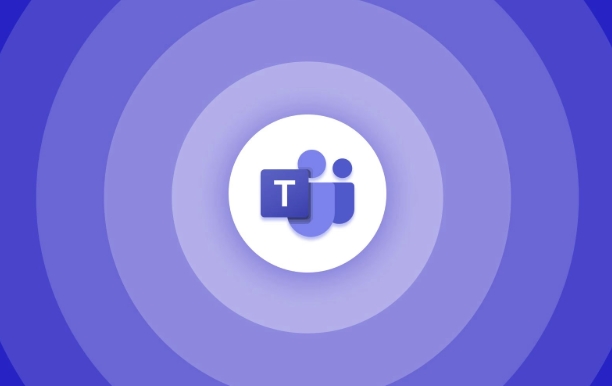
How to initiate a vote in Teams meetings
Teams itself does not have a directly built-in "voting" feature, but you can implement this feature through the "Polls" plugin. This is the only option that your organization has enabled and you have permissions in the meeting. The specific operations are as follows:
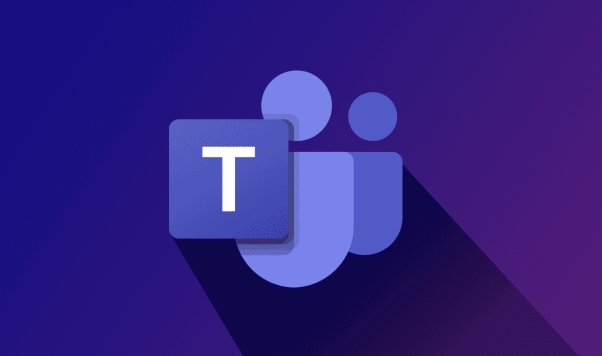
- Click "More Options (…)" at the bottom of the conference interface
- Find and click "Polls"
- Click "New Voting" and enter questions and options
- Set options such as whether to allow anonymity, whether to vote for one vote, etc.
- Click "Send" to get participants to vote
This feature is ideal for quickly understanding everyone's opinions, such as deciding on the next meeting, choosing a plan or confirming the schedule.
A few points to pay attention to before voting
Although it is simple to operate, there are several details that are easily overlooked:
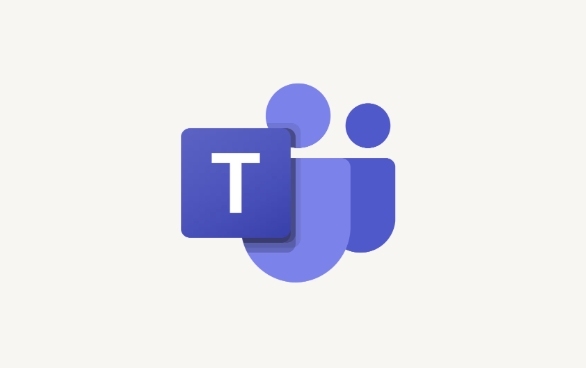
- Not all accounts have this feature: some companies may not enable the poll plugin. If you cannot find the "Polls" button, you can contact the IT administrator to confirm.
- Anonymous settings can only be set when voting is created and cannot be changed: so before you start, you must think clearly whether anonymity is needed.
- The voting results are displayed in real time: Once someone starts voting, everyone can see the statistics.
- It cannot be opened again after the vote is over: If you want to vote again, you have to create a new vote.
These small restrictions mean that you'd better confirm the issues and settings before launching a vote to avoid confusion caused by mid-range modifications.
How do participants vote
For participants, the voting operation is also very intuitive:
- After seeing the "New Voting" prompt in the meeting, click the pop-up window
- Select one or more options (depending on host settings)
- Click "Submit" to complete the vote
If you set allow multiple selections, remember not to miss or miss the selection. In addition, if you are a member of anonymous voting, you can't see who voted for which option, you can only see the final statistics.
Basically that's it. The whole process is not difficult, but testing the function in advance or trying it in an informal meeting will make you more familiar with the operation.
The above is the detailed content of How to create a poll in a Teams meeting?. For more information, please follow other related articles on the PHP Chinese website!

Hot AI Tools

Undress AI Tool
Undress images for free

Undresser.AI Undress
AI-powered app for creating realistic nude photos

AI Clothes Remover
Online AI tool for removing clothes from photos.

Clothoff.io
AI clothes remover

Video Face Swap
Swap faces in any video effortlessly with our completely free AI face swap tool!

Hot Article

Hot Tools

Notepad++7.3.1
Easy-to-use and free code editor

SublimeText3 Chinese version
Chinese version, very easy to use

Zend Studio 13.0.1
Powerful PHP integrated development environment

Dreamweaver CS6
Visual web development tools

SublimeText3 Mac version
God-level code editing software (SublimeText3)

Hot Topics
 How to Use Parentheses, Square Brackets, and Curly Braces in Microsoft Excel
Jun 19, 2025 am 03:03 AM
How to Use Parentheses, Square Brackets, and Curly Braces in Microsoft Excel
Jun 19, 2025 am 03:03 AM
Quick Links Parentheses: Controlling the Order of Opera
 Outlook Quick Access Toolbar: customize, move, hide and show
Jun 18, 2025 am 11:01 AM
Outlook Quick Access Toolbar: customize, move, hide and show
Jun 18, 2025 am 11:01 AM
This guide will walk you through how to customize, move, hide, and show the Quick Access Toolbar, helping you shape your Outlook workspace to fit your daily routine and preferences. The Quick Access Toolbar in Microsoft Outlook is a usefu
 Google Sheets IMPORTRANGE: The Complete Guide
Jun 18, 2025 am 09:54 AM
Google Sheets IMPORTRANGE: The Complete Guide
Jun 18, 2025 am 09:54 AM
Ever played the "just one quick copy-paste" game with Google Sheets... and lost an hour of your life? What starts as a simple data transfer quickly snowballs into a nightmare when working with dynamic information. Those "quick fixes&qu
 Don't Ignore the Power of F9 in Microsoft Excel
Jun 21, 2025 am 06:23 AM
Don't Ignore the Power of F9 in Microsoft Excel
Jun 21, 2025 am 06:23 AM
Quick LinksRecalculating Formulas in Manual Calculation ModeDebugging Complex FormulasMinimizing the Excel WindowMicrosoft Excel has so many keyboard shortcuts that it can sometimes be difficult to remember the most useful. One of the most overlooked
 6 Cool Right-Click Tricks in Microsoft Excel
Jun 24, 2025 am 12:55 AM
6 Cool Right-Click Tricks in Microsoft Excel
Jun 24, 2025 am 12:55 AM
Quick Links Copy, Move, and Link Cell Elements
 Prove Your Real-World Microsoft Excel Skills With the How-To Geek Test (Advanced)
Jun 17, 2025 pm 02:44 PM
Prove Your Real-World Microsoft Excel Skills With the How-To Geek Test (Advanced)
Jun 17, 2025 pm 02:44 PM
Whether you've recently taken a Microsoft Excel course or you want to verify that your knowledge of the program is current, try out the How-To Geek Advanced Excel Test and find out how well you do!This is the third in a three-part series. The first i
 How to recover unsaved Word document
Jun 27, 2025 am 11:36 AM
How to recover unsaved Word document
Jun 27, 2025 am 11:36 AM
1. Check the automatic recovery folder, open "Recover Unsaved Documents" in Word or enter the C:\Users\Users\Username\AppData\Roaming\Microsoft\Word path to find the .asd ending file; 2. Find temporary files or use OneDrive historical version, enter ~$ file name.docx in the original directory to see if it exists or log in to OneDrive to view the version history; 3. Use Windows' "Previous Versions" function or third-party tools such as Recuva and EaseUS to scan and restore and completely delete files. The above methods can improve the recovery success rate, but you need to operate as soon as possible and avoid writing new data. Automatic saving, regular saving or cloud use should be enabled
 5 New Microsoft Excel Features to Try in July 2025
Jul 02, 2025 am 03:02 AM
5 New Microsoft Excel Features to Try in July 2025
Jul 02, 2025 am 03:02 AM
Quick Links Let Copilot Determine Which Table to Manipu






